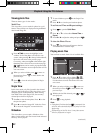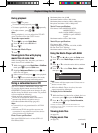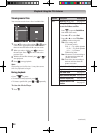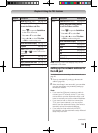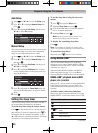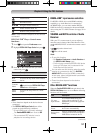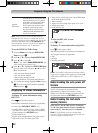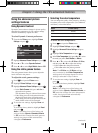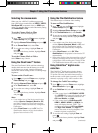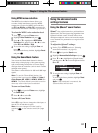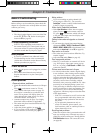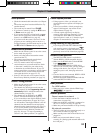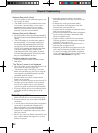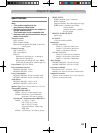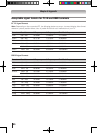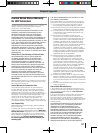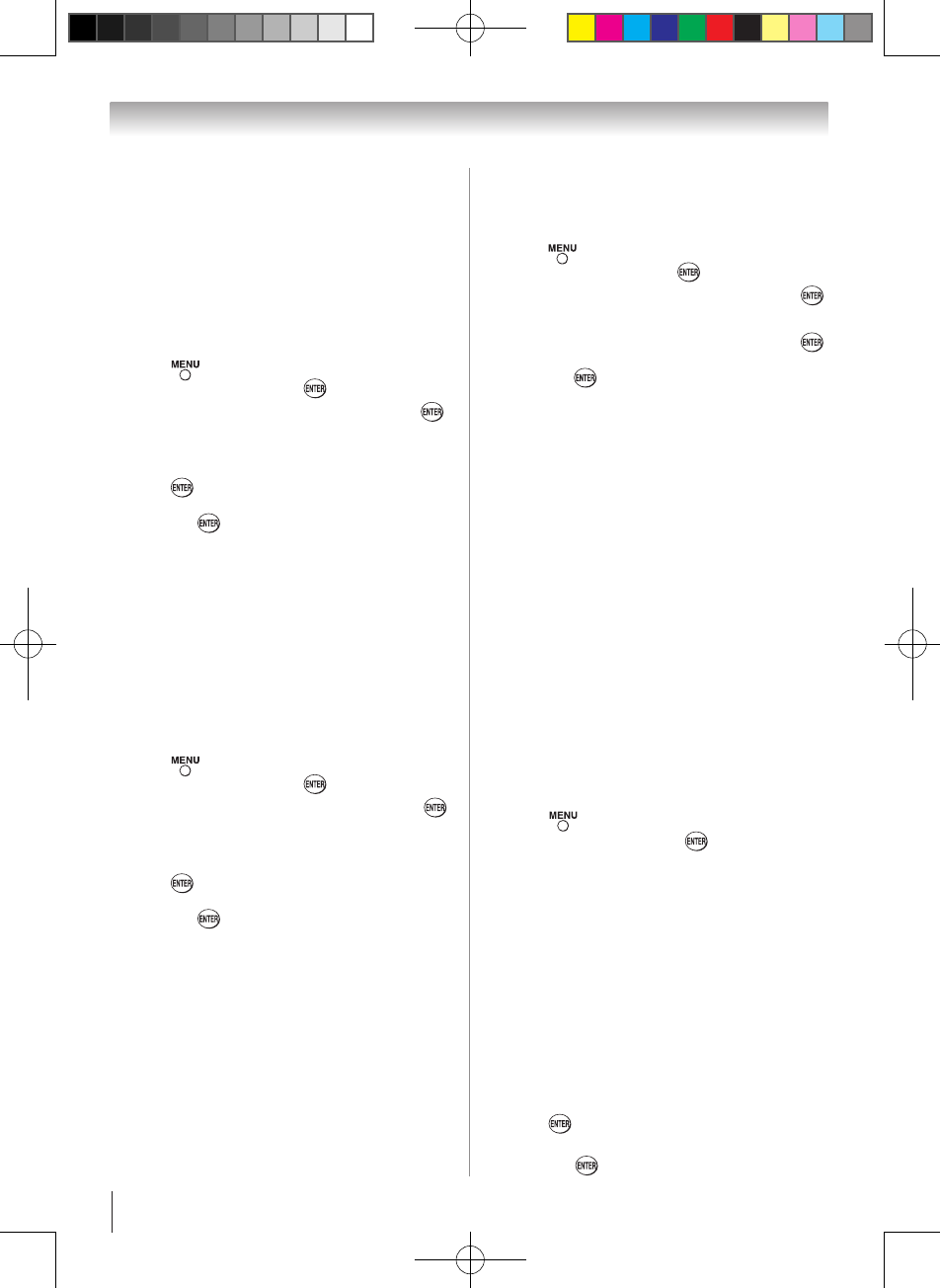
Chapter 7: Using the TV’s advanced features
60
Selecting the cinema mode
When you view a DVD (3:2 pulldown processed)
from a DVD player connected to the VIDEO 1, VIDEO 2,
ColorStream HD (component video), or HDMI inputs
on the TV, smoother motion can be obtained by setting
the Cinema Mode to Film.
To set the Cinema Mode to Film:
(available for 480i and 1080i signals)
1無
Press and open the Picture menu, highlight
Picture Settings and press .
2無
Highlight Advance Picture Settings and press
.
3無
In the Cinema Mode field, select Film.
4無
To save the new settings, highlight Done and
press .
To revert to the factory defaults, highlight Reset
and press .
To set the Cinema Mode to Video:
Select Video in step 3 above.
Using the ClearFrame™ feature
The new ClearFrame 120 Hz anti-blur technology
doubles the frame rate from 60 frames per second
to 120 frames per second, virtually eliminating
motion blur without adding flicker or reducing image
brightness.
To turn on the ClearFrame:
1無
Press and open the Picture menu, highlight
Picture Settings and press .
2無
Highlight
Advanced Picture Settings
and press .
3無
In the ClearFrame field, select On.
4無
To save the new settings, highlight Done and
press .
To revert to the factory defaults, highlight Reset
and press .
Note:
•
If you select one of the factory-set picture
modes (Sports, Standard, Movie or PC)
and then change the ClearFrame setting,
the picture mode automatically changes to
Preference.
•
When ClearFrame is set to Off, the Film
Stabilization feature will not be available
(grayed out and set to Off).
Using the Film Stabilization feature
This feature helps to eliminate video shaking.
To turn on Film Stabilization:
1無
Press and open the Picture menu, highlight
Picture Settings and press .
2無
Highlight Advanced Picture Settings and press .
3無
In the Film Stabilization field, select Smooth.
4無
To save the new settings, highlight Done and press
.
To revert to the factory defaults, highlight Reset
and press .
Note:
•
If you select one of the factory-set picture
modes (Sports, Standard, Movie or PC) and
then change the Film Stabilization setting,
the picture mode automatically changes to
Preference.
•
When ClearFrame is set to Off, Film
Stabilization will be grayed out and set to Off
automatically.
•
When slow motion video is present the units will
treat any scrolling text as Film and may cause
a slight jitter of the scrolling text. Tuning Off the
Film Stabilization feature will correct this issue.
Using CableClear
®
digital noise
reduction
The CableClear
®
digital noise reduction feature
allows you to reduce visible interference in your
TV picture. This may be useful when receiving a
broadcast with a weak signal (especially a Cable
channel) or playing a noisy video cassette or disc.
To change the CableClear settings:
1無
Press and open the Picture menu, highlight
Noise Reduction and press .
2無
In the CableClear field, select your desired setting.
Note:
•
If the current input is ANT/CABLE, VIDEO
1, or VIDEO 2, the menu will display the text
“CableClear.” The available selections are
Off, Low, Middle, and High.
•
If the current input is ColorStream HD,
HDMI 1, HDMI 2, HDMI 3 or HDMI 4, the
menu will display the text “DNR.” The
available selections are Off, Low, Middle,
and High. Low, Middle, and High will
reduce the noise in varying degrees, from
lowest to highest, respectively.
3無
To save the new settings, highlight Done and
press .
To revert to the factory defaults, highlight Reset
and press .
(continued)