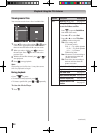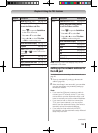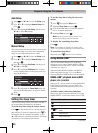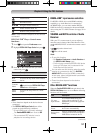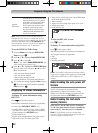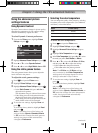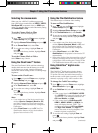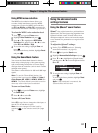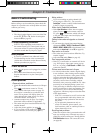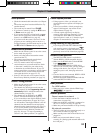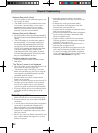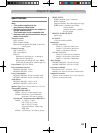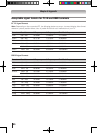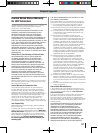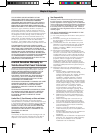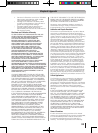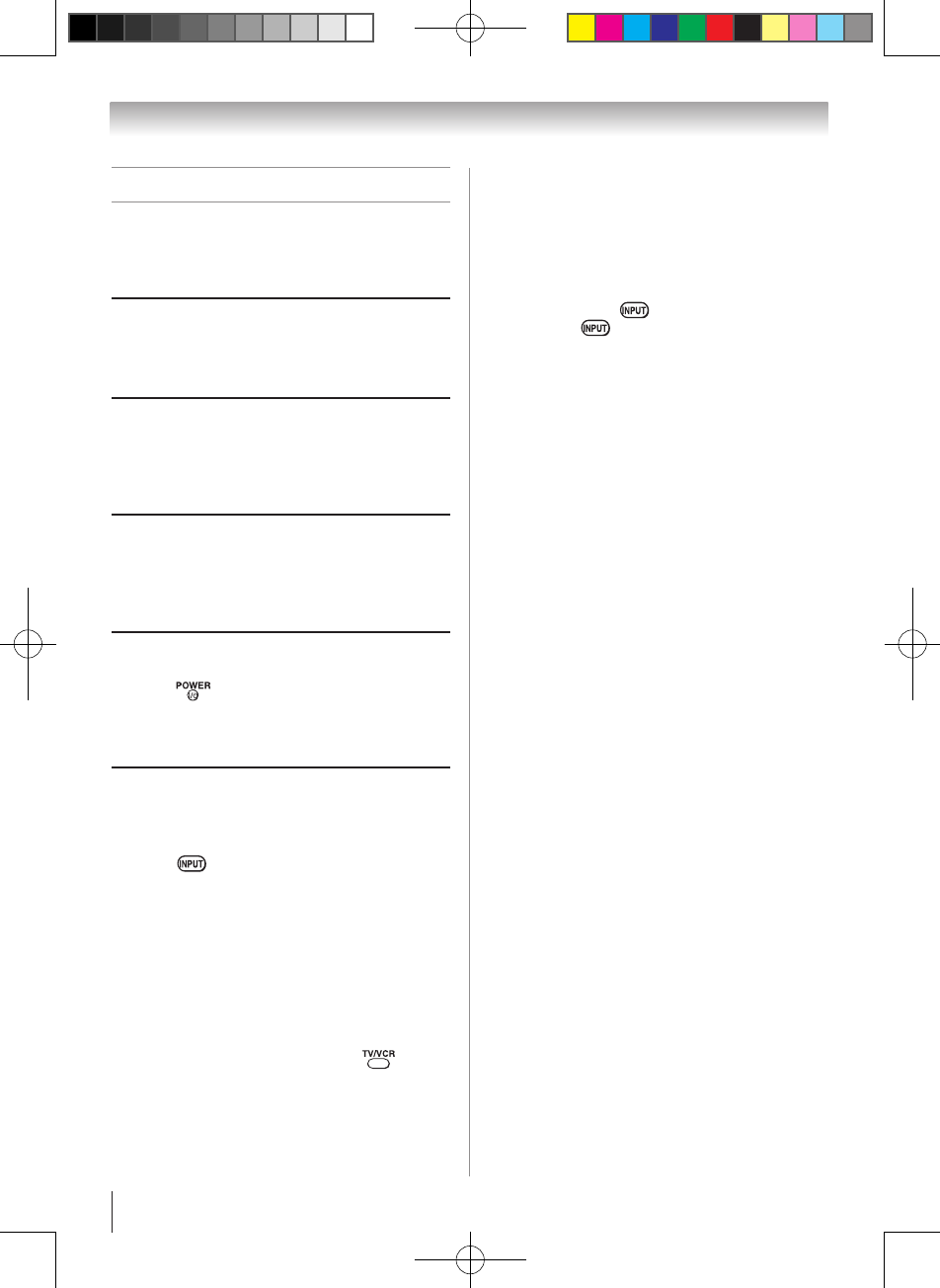
62
General troubleshooting
Before calling a service technician, please check this
chapter for a possible cause of the problem and some
solutions you can try.
Black box on-screen
•
The closed caption feature is set to one of the Text
modes (T1, T2, T3, or T4). Set the closed caption
feature to Off ( page 43).
TV stops responding to controls
•
If the TV stops responding to the controls on
the remote control or TV control panel and you
cannot turn off the TV, please unplug the power
cord few seconds then re-plug to try again.
Other problems
•
If your TV’s problem is not addressed in this
Troubleshooting section or the recommended
solution has not worked, use the Restore Factory
Defaults procedure ( page 34).
TV will not turn on
•
Make sure the power cord is plugged in, and then
press .
•
The remote control batteries may be dead.
Replace the batteries or try the control panel
buttons.
Picture problems
General picture problems
•
Check the antenna/cable connections ( Chapter
2).
•
Press on the remote control or TV and
select a valid video input source ( page 35).
If no device is connected to a particular input
on the TV, no picture will display when you
select that particular input source. For device
connection details, see Chapter 2.
•
Antenna reception may be poor. Use a highly
directional outdoor antenna (if applicable).
•
The station may have broadcast difficulties. Try
another channel.
•
Adjust the picture qualities ( page 43).
•
If you are using a VCR, make sure on the
remote control is set correctly ( page 23).
Chapter 8: Troubleshooting
Noisy picture
•
If you are watching an analog channel (off-
air broadcast or Cable TV), you can set the
CableClear
®
feature to reduce visible interference
in the TV picture ( page 60).
Video Input Selection problems
•
If the Input Selection window does not appear
when you press on the remote control or
TV, press a second time, which will change
to the next video input source and display the
Input Selection window.
Cannot view external signals or channel
3 or 4
•
If you cannot view signals from external devices
connected to VIDEO 1, VIDEO 2, ColorStream
®
HDMI 1,
HDMI 2, HDMI 3, HDMI 4, PC or from channels 3 or 4,
make sure the Input Lock is set to Off ( page 49).
Poor color or no color
•
The station may have broadcast difficulties. Try
another channel.
•
Adjust the Tint and/or Color ( page 43).
Poor composite picture
•
If the TV is connected to an external A/V device
(e.g., DVD player, video game system, set-top
box, etc.) try using a ColorStream or HDMI video
connection instead.
Picture and sound are out of sync
•
As with all products that contain a digital display,
in rare instances, when viewing certain content
(e.g.. television broadcasts, video games, DVDs),
you may notice that the sound and picture are
slightly out of sync. This phenomenon can be
caused by various factors including, without
limitation, video processing within the TV, video
processing in an attached gaming system, and
video processing or different compression rates
used by broadcasters in their programming. You
may want to try one or more of the following
suggestions, which may help to reduce the effect
of this phenomenon:
–
If the TV is connected to an A/V receiver that
has a programmable audio delay feature, use
this feature to help synchronize the sound to
the picture.
–
If you notice this phenomenon only on
certain TV channels, please contact your
local broadcast, cable, or satellite provider to
inform them of this issue.
Scrolling text problem
•
When slow motion video is present the units will
treat any scrolling text as Film and may cause a
slight jitter of the scrolling text. Turning Off the
Film Stabilization feature will correct this issue.
( page 60)