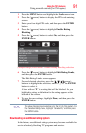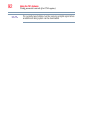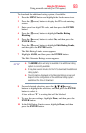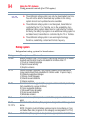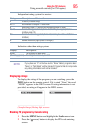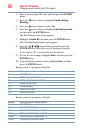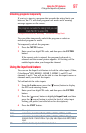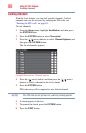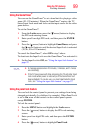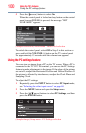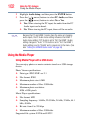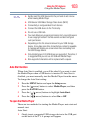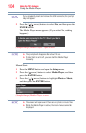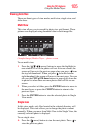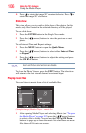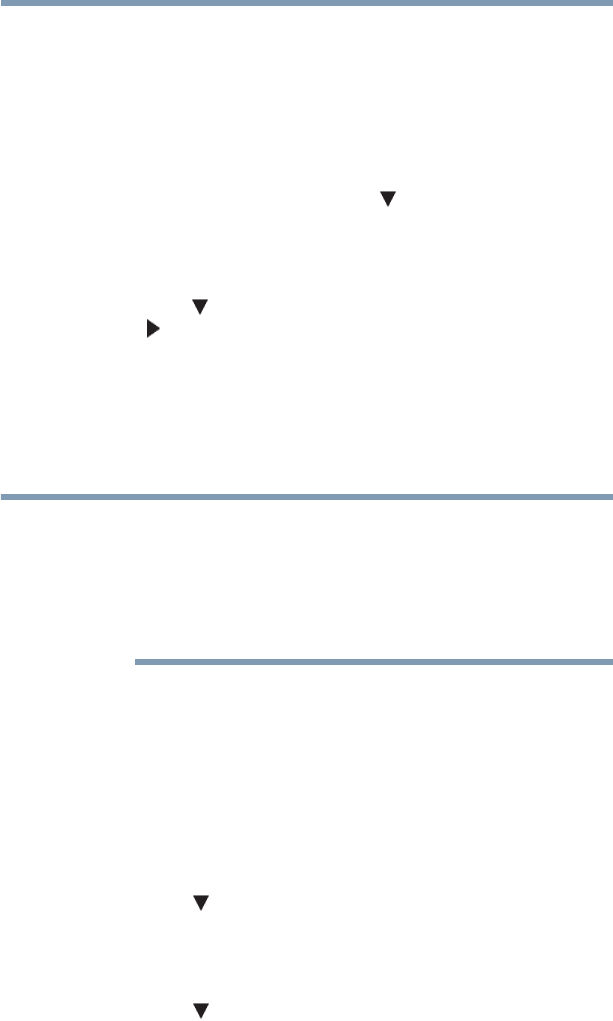
99
Using the TV’s features
Locking channels
Using the GameTimer
®
You can use the GameTimer
®
to set a time limit for playing a video
game (30–120 minutes). When the GameTimer
®
expires, the TV
enters Input Lock mode and locks out the input source for the video
game device.
To set the GameTimer
®
:
1 From the Locks menu, press the ( arrow) button to display
the PIN code entering screen.
2 Enter your Four-digit PIN code, and then press the ENTER
button.
3 Press the ( arrow) button to highlight GameTimer, and press
the ( arrow) button to until the desired Input Lock is activated
(30, 60, 90 or 120 minutes).
To cancel the GameTimer
®
, select Off in step 3 above.
To deactivate the Input Lock once the GameTimer
®
has activated it:
❖ Set the Input Lock to Off, see “Using the input lock feature” on
page 97.
❖ A message appears when 10 minutes, 3 minutes, and 1 minute
are remaining.
❖ If the TV loses power with time remaining, the TV will enter Input
Lock mode when power is restored (as if the GameTimer had
been activated). To resume use, you must deactivate the Input
Lock, see “Using the input lock feature” on page 97
Using the panel lock feature
You can lock the control panel to prevent your settings from being
changed accidentally (by children, for example). When Panel Lock
is set to On, none of the controls on the control panel operate
except POWER.
To lock the control panel:
1 Press the MENU button and highlight the Locks menu.
2 Press the ( arrow) button to display the PIN code entering
screen.
3 Enter your four-digit PIN code, and then press the ENTER
button.
4 Press the ( arrow) button to highlight Panel Lock.
NOTE