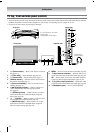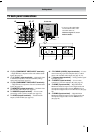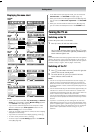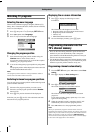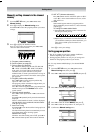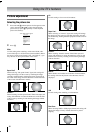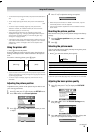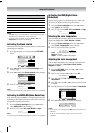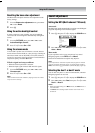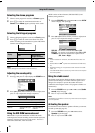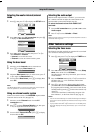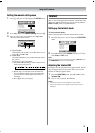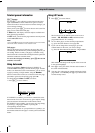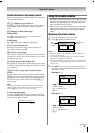16
Using the TV’s features
Notes:
• The Tint may only be adjusted on a tape which has been
recorded and played back on an NTSC VCR.
• In the PC input mode (- page 20), Color, Tint and
Sharpness modes are not available.
Activating the black stretch
This function increases the strength of dark areas of the picture
which improves definition.
1 Press M, then press Y or y to display the PICTURE
menu.
2 Press < or > to select the Picture settings menu,
then press Q.
3 Press < or > to select Black stretch on the 2nd page.
4 Press Y or y to select On or Off.
Note:
In the PC input mode (- page 20), this mode is not available.
Activating the MPEG NR (Noise Reduction)
If the receiving signal of MPEG is a mosquito (grained) noise
depending on the compression and conversion, the noise may
be reduced when using this function.
1 From the Picture settings menu, press < or > to
select MPEG NR on the 2nd page.
2 Press Y or y to select Off, Low, Middle or High.
Note:
In the PC input mode (- page 20), this mode is not available.
Activating the DNR (Digital Noise
Reduction)
If the receiving signal is weak and the picture is blurry, the
picture may be improved when using this function.
1 From the Picture settings menu, press < or > to
select DNR on the 2nd page.
2 Press Y or y to select Auto, Off, Low, Middle, or High.
Selecting the color temperature
You can change the tone of the picture by selecting from three
preset color temperatures: Cool, Normal or Warm.
1 From the Picture settings menu, press < or > to
select Color Temperature on the 2nd page.
2 Press Y or y to select mode you prefer.
Cool: Lends a blue hue to the picture.
Normal: Neutral
Warm: Lends a red hue to the picture.
Adjusting the color management
You can adjust the picture color quality by selecting from 6
base color adjustments : Red, Green, Blue, Yellow,
Magenta or Cyan.
1 From the PICTURE menu, press < or > to select
Color management.
2 Press Y or y, then press < or > to select On.
3 Press Q, then press < or > to select Base color
adjustment.
4 Press Q, then press < or > to select an item you want
to adjust.
5 Press y, then press Y or y to select Hue or Saturation.
6 Press < or > to adjust the settings as required.
Notes:
• If you select color management Off mode, this mode is not
available.
• In the PC input mode (- page 20), this mode is not
available.
Selection Y
Pressing
y
Back light darker lighter
Contrast lower higher
Brightness darker lighter
Color paler deeper
Tint reddish greenish
Sharpness softer sharper
PICTURE
MENU
Back Watch TV
EXIT
OK
Picture settings
Off
Base color adjustment
Color management
Active Backlight Control
On
Cinema mode
On
Color Temperature
Black stretch
MENU
Back Watch TV
EXIT
On
Cool
MPEG NR
Low
Picture settings 2/2
DNR
Auto
Black stretch
On
MPEG NR
High
DNR
Auto
Color Temperature
Cool
Color management
On
Hue
MENU
Back Watch TV
EXIT
Red
Blue
Green
Yellow
Magenta
Cyan
Saturation
0
0
0
0
0
0
0
0
0
0
0
0
Reset
OK
Base color adjustment
Red
Hue
0
Saturation
0