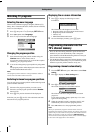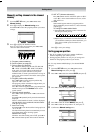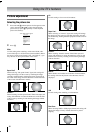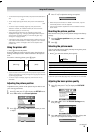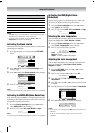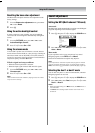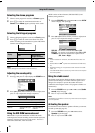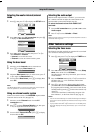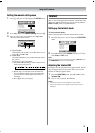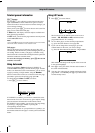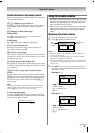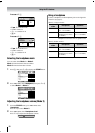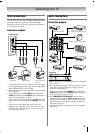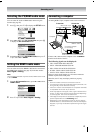20
Using the TV’s features
Using the auto format
When the TV receives a true HDMI signal picture and the auto
format is On, it will automatically be displayed in HDMI
signal format, irrespective of the TV’s previous setting.
1 Press M, then press Y or y to display the FUNCTION
menu.
2 Press < or > to select Auto format, then press Y or y
to select On or Off.
Activating blue screen
With the blue screen function On, the screen will
automatically turn blue and the sound will be muted when no
signal is being received.
1 From the FUNCTION menu, press < or > to select
Blue screen.
2 Press Y or y to select On or Off.
Note:
In the PC input mode, double-window mode (- page 23) or
teletext mode (- page 21), this function is not available.
Adjusting the brightness of side panel
You can adjust the brightness of side panel in 14:9 or 4:3, etc.
mode.
1 From the FUNCTION menu, press < or > to select
Side panel.
2 Press Y or y to adjust the settings as required.
Selecting the video input source to
view
1 Press and hold o or press Q on the remote control until
the video input mode list appears on the screen, then press
< or > to select appropriate input source (or press o on
the TV right side panel or o on the remote control
repeatedly to select required input source directly).
2 Press Q.
o 1 (o (1), video 1 input) or o 1S (S-video input)
o 2 (o (2), video 2 input) or o 2S (S-video input)
o C1 (o (C1), COMPONENT VIDEO INPUT),
o C2 (o (C2), COMPONENT VIDEO INPUT),
HDMI1 (o HDMI 1 input),
HDMI2 (o HDMI 2 input),
PC (o RGB/PC, PC input)
Note:
When the component video input, PC input mode or HDMI
input mode is selected, the MONITOR output terminals (-
page 25) output audio signal only.
FUNCTION
MENU
Back Watch TV
EXIT
Teletext
Auto
Teletext SW
Auto format
Blue Screen
1
On
On
Side panel
1
Side panel
1
OK:
o:
(Press and hold)
Ex.PC VGA mode
PC VGA
1
2
0
3
4
5
HDMI1
PC
HDMI2
HDMI2
1
2
1
C1
PC
HDMI1