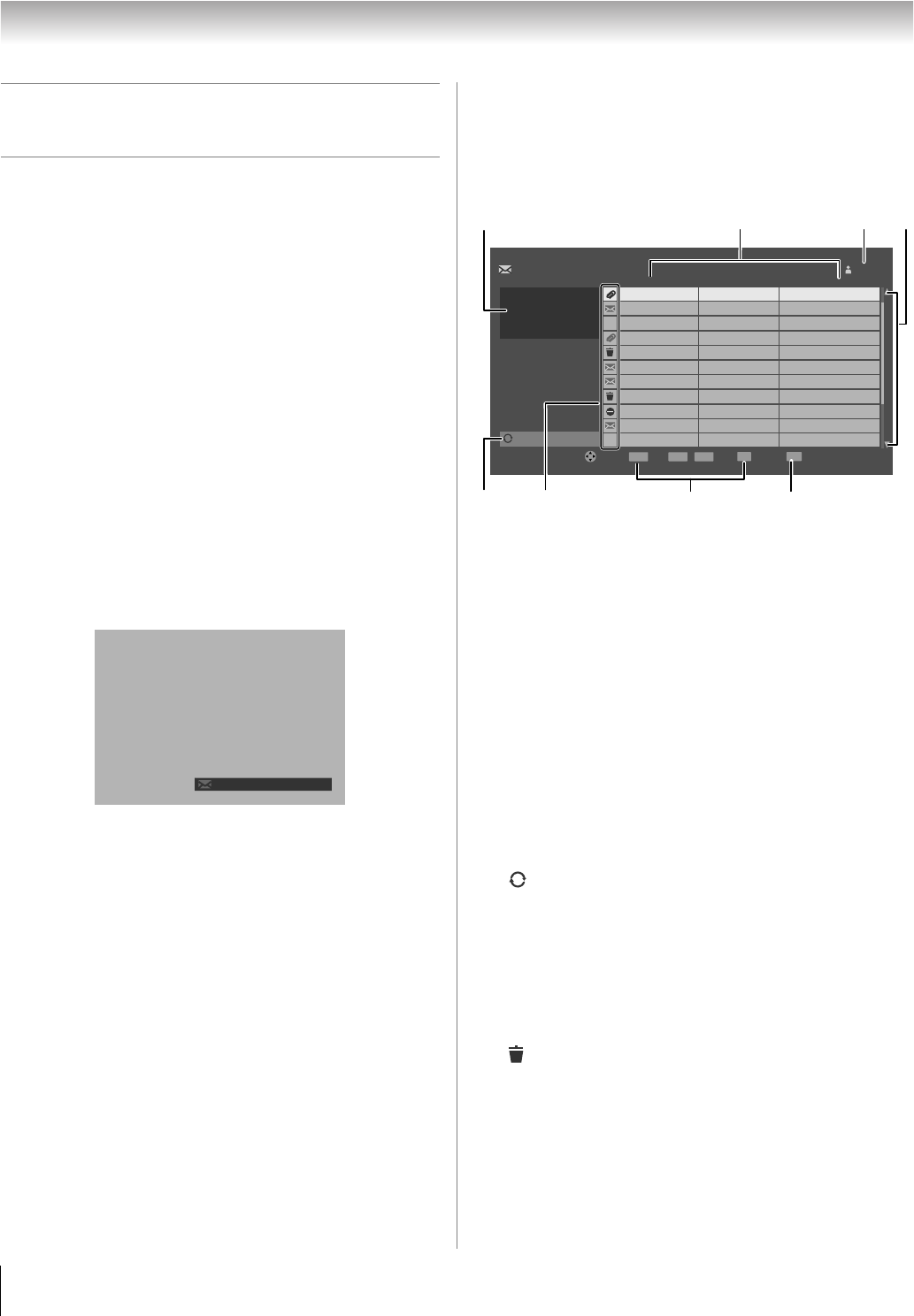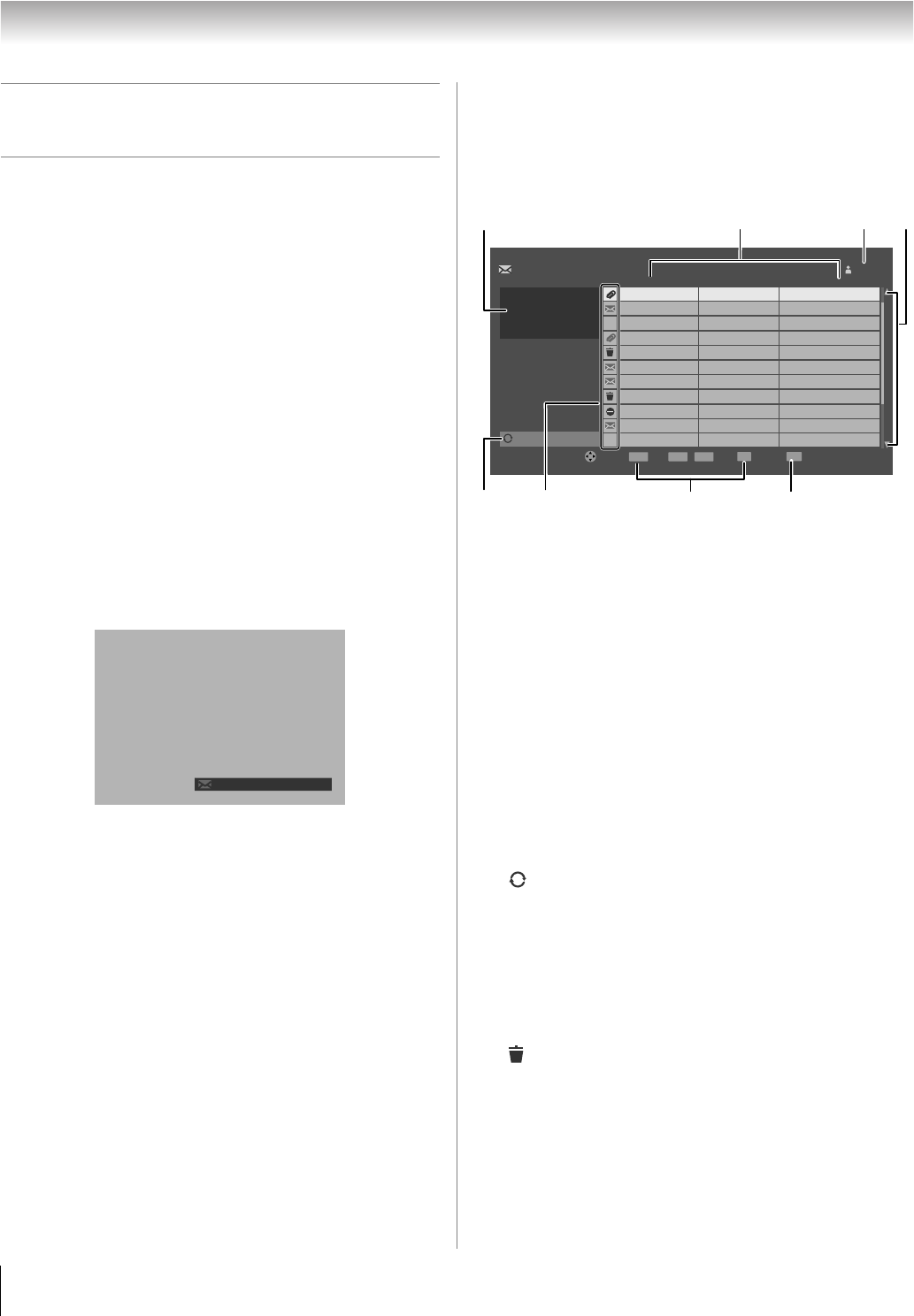
102
LX177 (E/F) Web 213:276
Chapitre 8 : Utilisation de la fonction THINC
MC
de réseau domestique
G. Utilisation de la fonction
d’Adresse électronique personnelle
La fonction Adresse électronique personnelle permet de :
1)Visionner les messages reçus.
2)regarder les fichiers JPEG joints.
De plus, il est possible de créer jusqu’à quatre comptes courriel
différents qui peuvent être verrouillés pour empêcher un accès
non voulu (- page 99).
Il est possible d’avoir accès à la fonction adresse électronique
personnelle de l’une des façons suivantes :
• Sélectionner Adresse électronique personnelle à
partir du menu Applications.
• Ouvrir le menu THINC et sélectionner Adresse
électronique personnelle.
• Appuyer sur T lorsque l’« avis de courriel reçu » s’affiche
(voir ci-dessous).
Avis de courriel non lu
Lorsque le téléviseur détecte un courriel non lu dans la boîte de
réception de l’utilisateur, un avis s’affiche au coin inférieur
droit de l’écran et comprend l’icône d’enveloppe, le nom de
l’utilisateur ainsi que le nombre de messages non lus.
Remarque :
• Il est possible de spécifier la fréquence de vérification des
messages par le téléviseur en sélectionnant Récupérer
nouv. courrier dans le menu Paramétrage profil courriel
(- page 100, étape 8).
• L’avis de courrier non lu ne s’affiche pas pendant que
d’autres applications (comme Visionneuse d’images ou
Lecteur audio) fonctionnent.
• L’avis de courrier non lu ne s’affiche aucunement dans les
vidéos enregistrées à partir du téléviseur à l’aide des sorties
vidéo.
Pour ouvrir la Boîte de réception, appuyer sur T pendant que
l’avis de courrier non lu est affiché à l’écran.
Pour ignorer l’avis de courriel non lu et continuer de regarder
l’émission télévisée, appuyer sur O.
Boîte de réception de courriel
Pour ouvrir la Boîte de réception, appuyer sur T pendant que
l’avis de courrier non lu est affiché à l’écran.
Dans l’affichage de la Boîte de réception, une icône
d’enveloppe dénote les messages non lus.
Éléments de la Boîte de réception
1 Fenêtre IDI
Lorsque la Boîte de réception est ouverte, il est possible de
continuer à regarder le canal en cours dans une fenêtre IDI
qui est fournie du côté supérieur gauche de l’écran. Il est
possible de changer de canaux dans la fenêtre IDI en
appuyant sur < / ,, sur la télécommande.
2 L’information De, Reçu et Sujet.
3 Nom d’utilisateur
4 Flèches de défilement
Appuyer sur B b pour faire défiler les messages un à un.
Appuyer sur x / X pour faire défiler les messages
page par page. La boîte de réception peut contenir un
maximum de 100 messages.
5 Actualiser
La touche Actualiser vérifie s’il y a de nouveaux messages
et supprime les messages marqués d’une icône de
poubelle (voir ci-dessous). Pour actualiser la Boîte de
réception, mettre en surbrillance la touche Actualiser et
appuyer sur T.
6 Les icônes suivantes font passer l’information au sujet des
messages qui se trouvent dans la Boîte de réception :
Poubelle
L’icône de la Poubelle indique qu’un message a été
marqué pour suppression. Pour marquer un message en
vue de sa suppression, il faut sélectionner le message et
appuyer sur j. Pour enlever la marque de suppression
(et enlever l’icône de Poubelle), appuyer de nouveau sur
j. Pour supprimer tous les messages marqués à l’aide
de l’icône de Poubelle, actualiser la Boîte de réception
(voir l’élément 5 ci-dessus).
my name x 57
tvtest2
EXIT
D
Anne
Nancy
Kent
Kent
07/14/06 10:40 AM
09/14/06 10:40 AM
09/14/06 10:50 AM
09/14/06 11:10 AM
09/14/06 11:15 AM
09/14/06 11:20 AM
09/14/06 11:30 AM
09/14/06 11:40 AM
09/14/06 11:40 AM
09/14/06 11:48 AM
09/14/06 11:55 AM
Ben
Ichiro
Nancy
Lucy
Nakata
Eve
Ben
E-mail
Pictures
Pictures
Fw:Pictures
Fw: Fwd: FW: Party
Re: Party
Re: Happy Birthday
Fw: Party
Party
RE: Happy Birthday
Fw: Party
ENTER
+
PAGE
PAGE
-
Adresse électronique personnelle Boîte de réception
Lire Page
Quitter
Supprimer
Actualiser
De Reçu Sujet
Naviguer
1
5
6
7
8
2
34
42LX177_CaFR.book Page 102 Thursday, May 10, 2007 10:08 AM