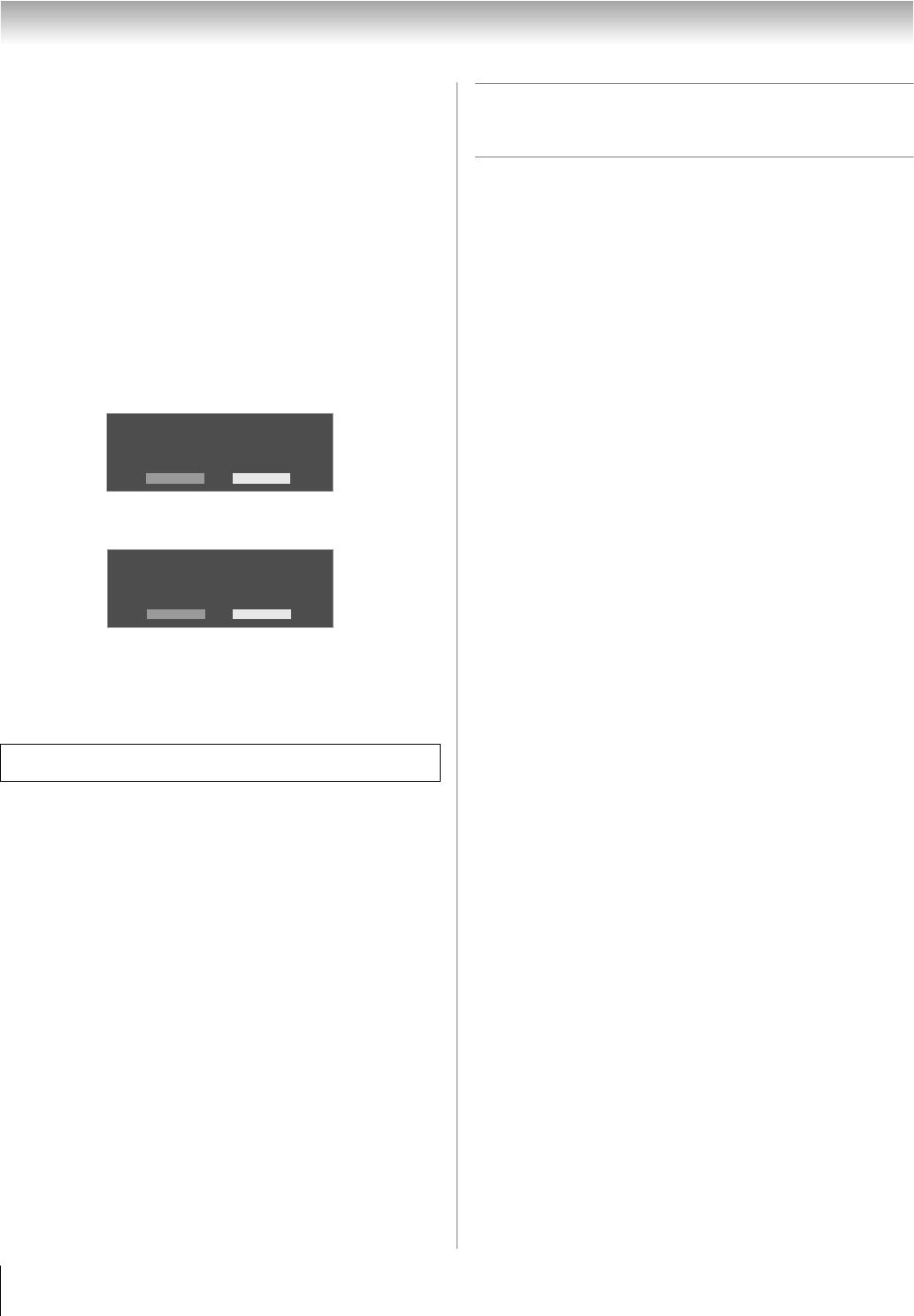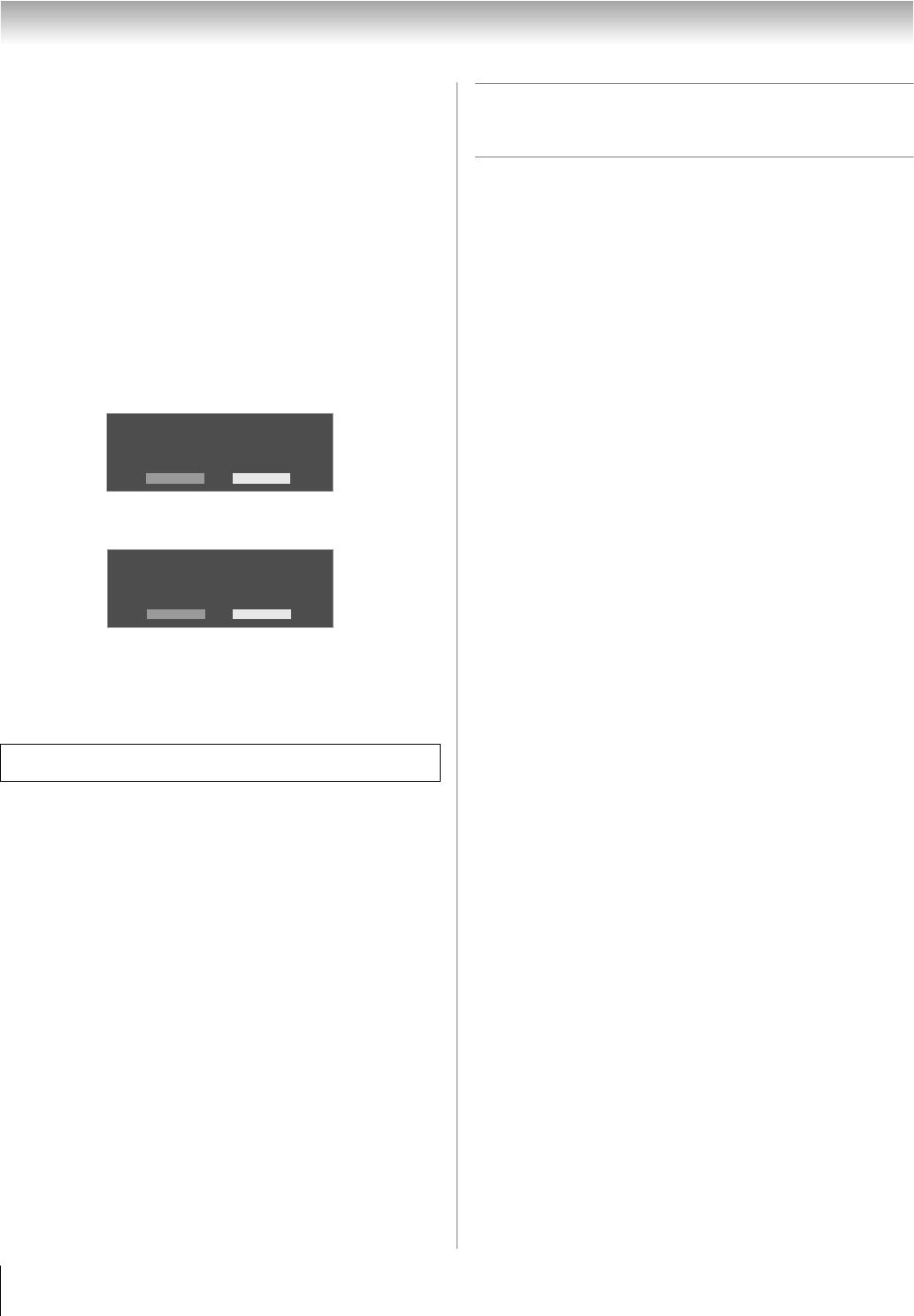
90
LX177 (E/F) Web 213:276
Chapitre 8 : Utilisation de la fonction THINC
MC
de réseau domestique
Réinitialisation de l’adresse réseau
1
Appuyer sur Y et ouvrir le menu Réglages.
2 Mettre en surbrillance Installation et appuyer sur T. Le
menu Installation s’affiche.
3 Ouvrir le menu Réseau.
4 Mettre en surbrillance Configuration de base du
réseau et appuyer sur T.
5 Le message « Votre configuration du réseau de base est
terminée. Voulez-vous recommencer ? » s’affiche.
Pour continuer, mettre en surbrillance Oui et appuyer
sur T.
Pour retourner au menu Réseau, mettre en surbrillance
Non et appuyer sur T.
6 Si on a sélectionné Oui à l’étape 5, le message « Obtenir
automatiquement l’adresse du réseau ? » s’affiche.
Pour obtenir automatiquement l’adresse réseau, consulter
l’étape 5 sous la rubrique « Configuration automatique de
l’adresse réseau » (- page 88).
Pour entrer manuellement l’adresse réseau, aller à la
rubrique « Configuration manuelle de l’adresse réseau ».
C. Configuration du partage de
fichiers sur le PC
Systèmes d’exploitation compatibles
Les systèmes d’exploitation suivants ou de plus récents sont
compatibles avec le téléviseur pour le partage de fichiers :
• Microsoft
®
Windows
®
XP Service Pack 2 ou plus
(Versions Familiale ou Professionnelle) [Voir les détails de
configuration ci-dessous]
• Microsoft
®
Windows
®
2000 [Voir les détails de
configuration à la page 92]
Aucuns autres systèmes d’exploitation ne sont compatibles
avec le téléviseur.
Remarque :
• Le nom de tout répertoire ou dossier sur le PC à configurer
pour le partage de fichiers avec le téléviseur ne peut
contenir plus de 12 caractères, sans caractères spéciaux.
• Consulter « Spécifications des médias » (- page 95) pour
obtenir des détails sur les fichiers JPEG et MP3
compatibles.
• Le nom de réseau (NETBIOS) du PC qui a été configuré
pour partager des fichiers doit comprendre au plus 15
caractères.
Pour identifier le système d’exploitation et le service
pack (le cas échéant) qui sont sur le PC :
1 Sur le PC, cliquer sur la touche « Démarrer ».
2 Cliquer sur « Paramètres | Panneau de configuration ».
3 Dans le Panneau de configuration, cliquer deux fois sur
« Système ».
4 Sélectionner l’onglet « Général » qui affichera le système
d’exploitation et le service pack actuels du PC.
Pour obtenir des conseils de dépannage sur le réseau
domestique, voir le chapitre 9.
Configuration de base du réseau
Oui Non
Votre configuration du réseau de base est terminée.
Voulez-vous recommencer ?
Configuration de base du réseau
Obtenir automatiquement l’adresse du réseau ?
Oui Non
42LX177_CaFR.book Page 90 Thursday, May 10, 2007 10:08 AM