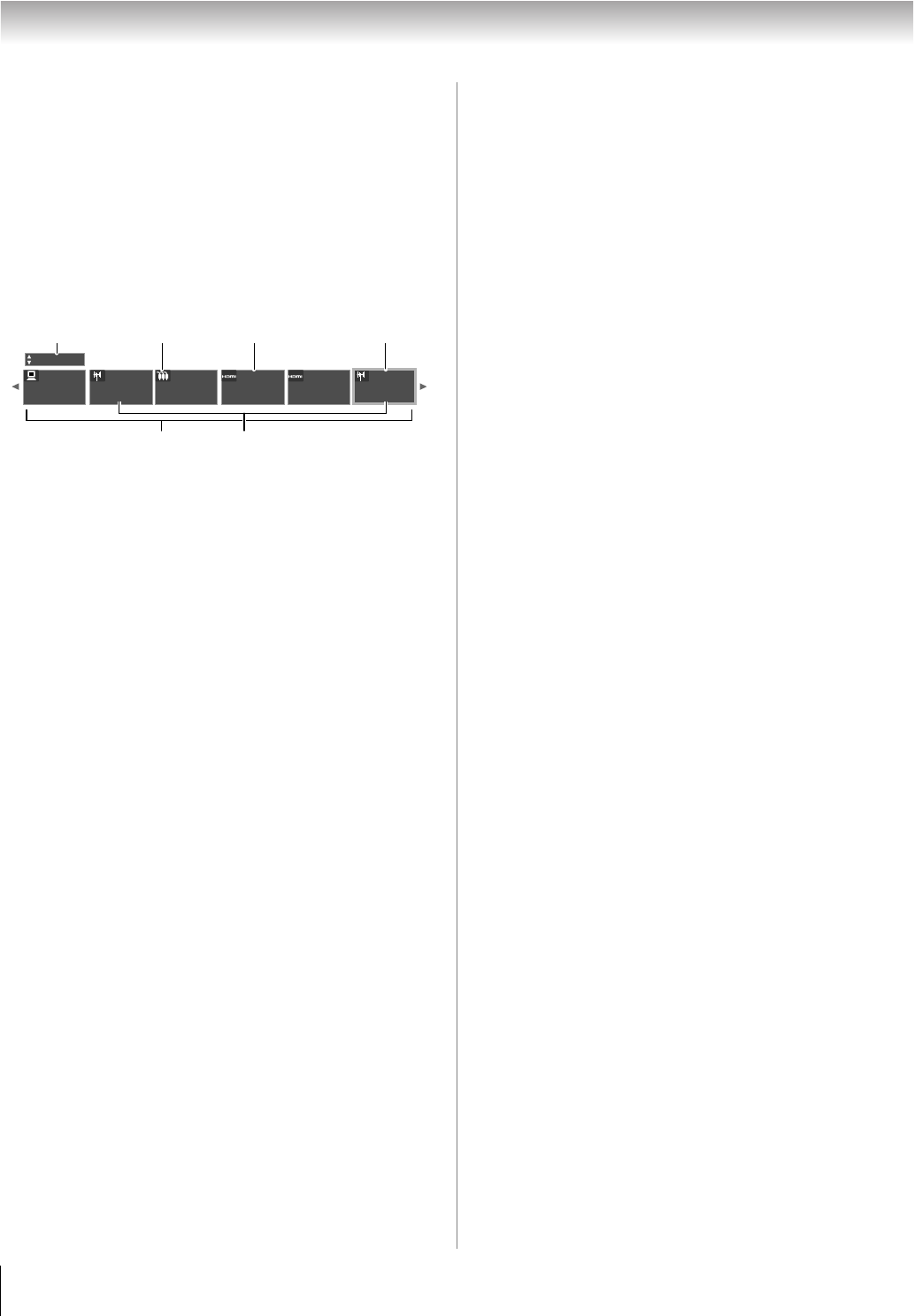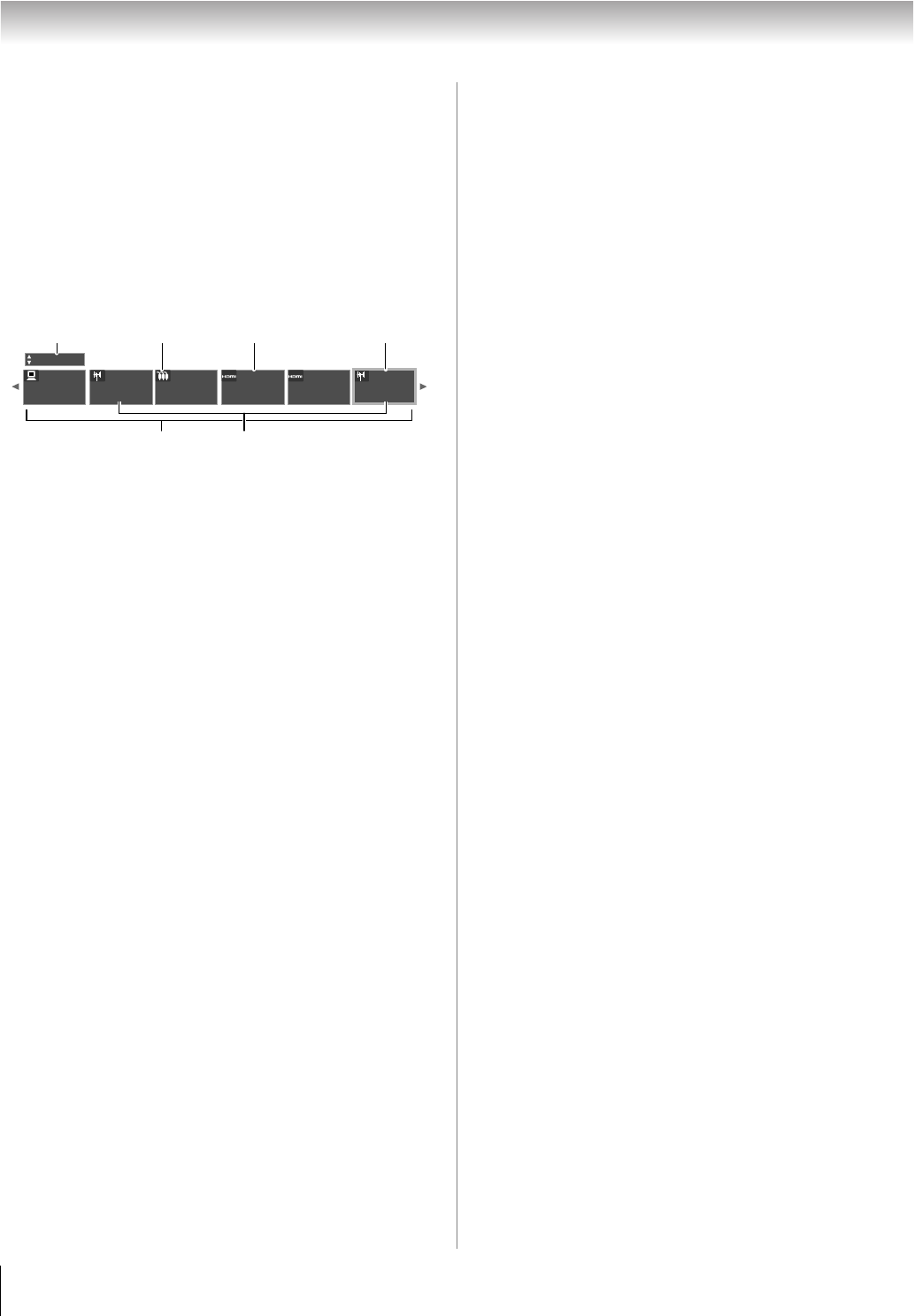
54
LX177 (E/F) Web 213:276
Chapitre 6 : Utilisation des fonctions du téléviseur
Pour ouvrir le Channel Browser
MC
:
• Appuyer sur 3 C ou # c sur la télécommande.
• Appuyer sur 3 C pour passer en revue les 32 canaux
syntonisés antérieurement sans la Liste historique, les
canaux de la liste des canaux ANT, les entrées de la Liste
entrées ou les canaux ou entrées préférées dans la Liste
préférés.
• Appuyer sur # c pour parcourir l’Historique des canaux, la
Liste ANT des canaux, la Liste entrées ou les canaux ou
entrées préférées dans la Liste préférés.
Éléments du Channel Browser
MC
1
Liste actuelle (
Historique
,
ANT
,
Entrées,
ou
Préférés
)
2 Type d’entrée
3 Canal ou entrée regardée actuellement
4 Canal ou entrée actuellement mise en surbrillance dans le
navigateur
5 Canaux mémorisés dans la Liste historique
6 Étiquettes de canaux
Pour alterner entre les listes disponibles :
Après avoir ouvert le Channel Browser
MC
, appuyer sur
B
ou sur
b
pour alterner entre
Historique
,
ANT
,
Entrées
et
Préférés
.
Remarque :
• Le Channel Browser
MC
s’ouvre par défaut en mode Liste
historique. Une fois qu’une autre liste a été sélectionnée, le
Channel Browser
MC
s’ouvre à la dernière liste sélectionnée.
• Si toutes les listes sont arrêtées, une pression sur
3 C, # c
ou sur n n’affichera pas Channel Browser
MC
. Si la Liste
préférés est arrêtée, n n’aura aucun effet.
• Une pression sur n aménera Channel Browser
MC
sur la
liste préférés quelle que soit la dernière liste sélectionnée
dans Channel Browser
MC
.
Pour syntoniser un canal ou une entrée en mode
Navigation :
1 Tout en regardant le téléviseur, appuyer sur 3 C ou sur
# c pour ouvrir le Channel Browser
MC
et passer en revue
un élément regardé antérieurement ou aller de l’avant vers
le prochain élément de la liste.
En mode Navigation, lors de l’arrêt sur un élément dans
le Channel Browser
MC
, l’élément est mis en surbrillance et
le téléviseur se syntonise automatiquement au canal ou à
l’entrée.
2 Appuyer sur O pour fermer le Channel Browser
MC
.
Pour syntoniser un canal ou une entrée en mode
Sélection :
1 Tout en regardant le téléviseur, appuyer sur 3 C ou sur
# c pour ouvrir le Channel Browser
MC
et passer en revue
un élément regardé antérieurement ou aller de l’avant vers
le prochain élément de la liste.
En mode Sélection, lors de l’arrêt sur un élément dans le
Channel Browser
MC
, l’élément est mis en surbrillance mais
il faut appuyer sur T pour syntoniser le téléviseur à
l’élément mise en surbrillance.
2 Appuyer sur T pour syntoniser le téléviseur à l’élément
mis en surbrillance.
3 Appuyer sur O pour fermer le Channel Browser
MC
.
Ajout et effacement de canaux et d’entrées dans la
liste historique
Ajout de canaux et d’entrées à la liste historique :
Lors de la syntonisation d’un canal ou d’une entrée, le Channel
Browser
MC
l’ajoute à la liste historique et l’affiche du « côté
droit » du Channel Browser
MC
. Les canaux ou entrées
syntonisés antérieurement sont « déplacés » vers la gauche et
éventuellement du côté gauche du Channel Browser
MC
.
Appuyer sur 3 C pour passer en revue les canaux ou entrées
syntonisés précédemment. Tout canal ou entrée qui est
syntonisé à maintes reprises ne sera pas répété dans la liste
historique, mais sera déplacé au lieu de cela à la fin de la liste,
du côté droit du Channel Browser
MC
.
Le Channel Browser
MC
mémorise les canaux suivants :
• Tous les canaux qui sont syntonisés à l’aide des touches
numériques de la télécommande.
• Tous les canaux qui sont syntonisés à l’aide de < ou de ,
sur la télécommande.
Remarque : Le téléviseur syntonise automatiquement le canal
ou l’entrée regardée précédemment toutes les fois qu’un
élément est sélectionné et qu’il ne peut être syntonisé (pour un
motif quelconque).
Effacer les canaux de la liste historique :
• La reconfiguration de l’entrée ANT efface la Liste
historique.
Remarque : Voir la page 44 pour de plus amples détails sur
la configuration de l’entrée d’antenne.
• Une fois que 32 canaux ou entrées sont mémorisés dans la
liste historique, l’élément le plus ancien est supprimé de la
liste lors de la syntonisation d’un nouveau canal ou entrée.
• Si la Liste historique dans Réglage Channel Browser
est réglée à « Effacement arrêt (marche) », la mise hors
tension du téléviseur efface la liste historique.
PC DTV
8
TVLAND WEATHER
Video Rec.. Satellite/..
88
Historique
5
1 2 43
6
42LX177_CaFR.book Page 54 Thursday, May 10, 2007 10:08 AM