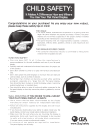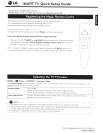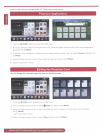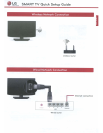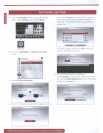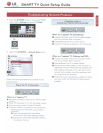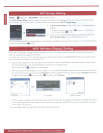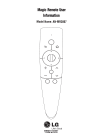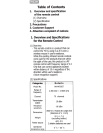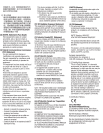LG
Life's
Good
SMART
TV
Quick Setup Guide
Troubleshooting
Network
Problems
1
Press
the
Q
HOME
button
to
access
the
HOME
menu.
Select
Settings
and
press
OD
(
Wheel
).
,().
m
Settings
2
Select
the
NETWORK
--+
Netw
ork
Status
menu.
NETWOR
K
•
Networtc
Connection
•
Network
Status
0
•
WI-A
Screen
Share
Q. •
Smart
Share
Setting
"
ES
N
Follow
the
instructions
below
that
correlate
to
your
network
status.
Check
the
TV
or
the
router
.
I
~
When
an
./
appears
TV.
0
Check
the
connection
status
of
TV.
AP
and
cable
modem
~
Power
off
and
power
on
TV,
AP
and
cable
modem
@)
If
you
are
us1ng
a
stat1c
IP,
enter
IP
directly.
0
Contact
to
1nternet compan1es
or
AP
compan1es
• Addtttonal
points to check when us•ng
a
wtreless
connechon
0
Check
the
password
for
the
wireless
connection
tn
the
router sett1ngs window.
~Change
the
router
SSID
(network
name)
or
the
w1reless
channel
Check
the
router
or
consult
your
Internet
service
provider.
II
~
When
an
./
appears
TV
and
Gateway.
0
Unplug
the
power
cord
of
the
AP,
cable
modem
and
try
to
connect
after
5 seconds.
@
lnitial1ze(Reset)
the
AP
or
cable
medem
@)
Contact
to
Internet
companies
or
AP
compan1es.
I
~
When
an
./
appears
TV,
Gateway
and
DNS.
0
Unplug
the
power
cord
of
the
AP,
cable
modem
and
try
to
connect
after
5 seconds.
@
lnitialize(Reset)
the
AP
or
cable
medem.
@)
Check
that
the
MAC
address
of
the
TV/router
IS
reg1stered
w1th
your
Internet
serv1ce prov1der. (The
MAC
address
d1splayed
on
the
right
pane
of
the
network
status
w1ndow
should
be
registered
w1th
your
Internet
service prov1der.)
()
Check
the
router
manufacturer's
website
to
make
sure
your
router
has
the
latest
firmware
vers1on
en
stalled.