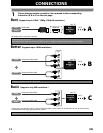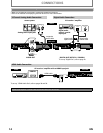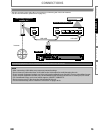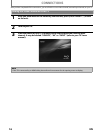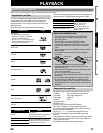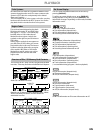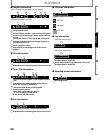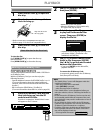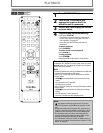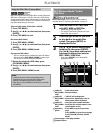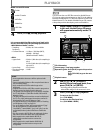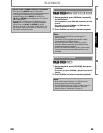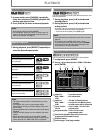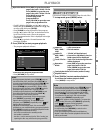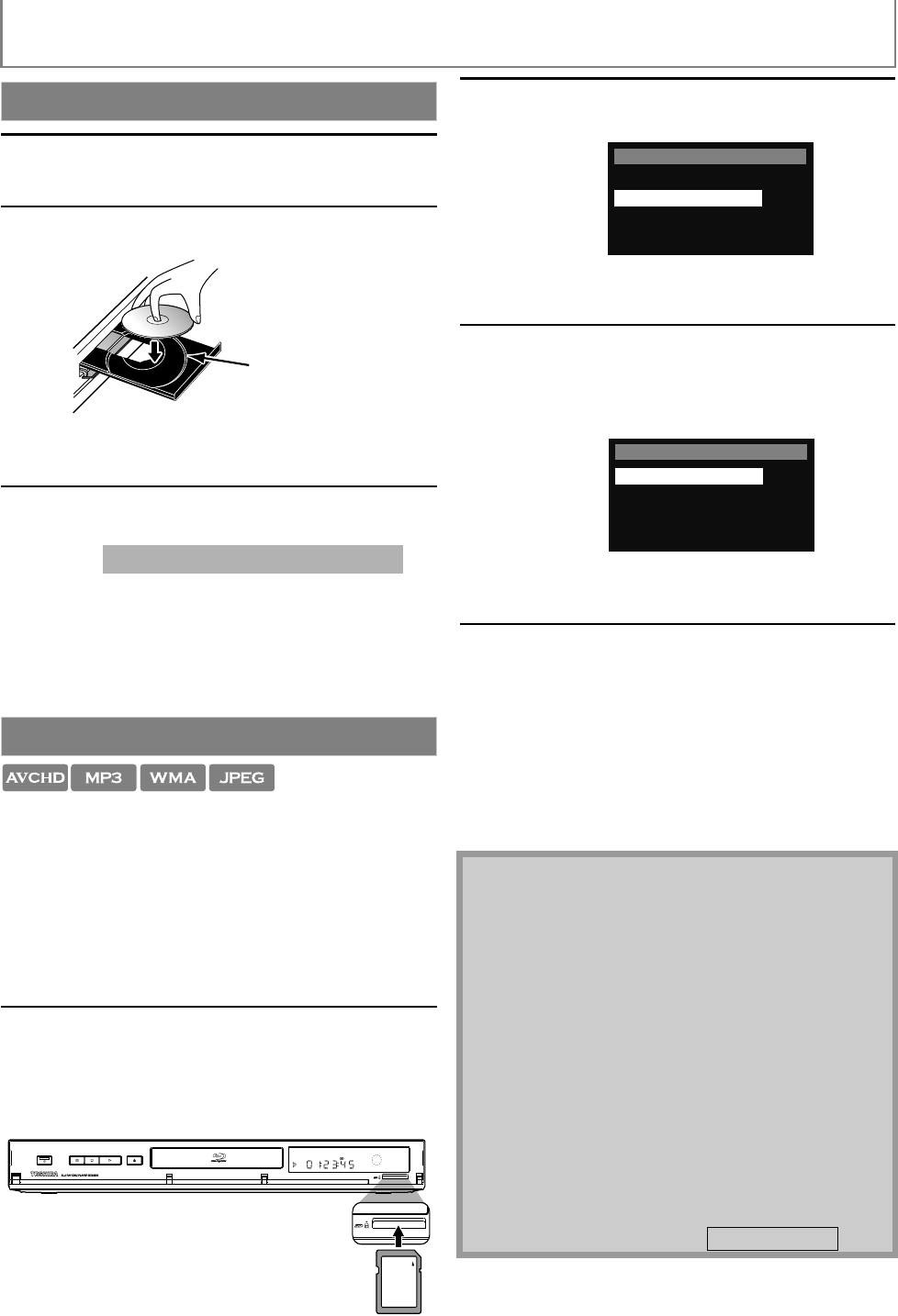
20 EN
PLAYBACK
To eject the disc:
Press [OPEN/CLOSE A] to open the disc tray.
Remove the disc.
Press [OPEN/CLOSE A] to close the disc tray.
You can play back the AVCHD / MP3 / WMA / JPEG files in
an SD Memory Card.
With the SD Memory Card, you can also enjoy the
following functions.
- Special additional contents for BD-ROM Profile 1 ver.1.1.
(For more information about the special additional
contents, refer to the instruction book that came with
the disc.)
- BD-Live function (BD-ROM ver. 2 Profile 2.0).
(For more information about BD-Live, refer to page 29.)
How to Insert a Disc
1
Press [OPEN/CLOSE A] to open the
disc tray.
2
Place the disc on the disc tray with its
label side facing up.
• Make sure the disc is compatible with this unit.
(Refer to page 17 for the list of compatible discs.)
3
Press [OPEN/CLOSE A] to close the
disc tray.
Reading an SD Memory Card
1
Insert an SD Memory Card, with the
label side facing up, into the SD
card slot until it clicks.
If no disc is in operation, “Media Select” screen
will appear on the TV screen.
Align the disc to the
disc tray guide.
Please allow time for the disc to load.
SD Memory Card
ON/STANDBY
OPEN/CLOSE
PAUS E STO P PLAY
2
Use [K / L] to select “SD Card”,
then press [ENTER].
• Media filter screen will appear.
• When the SD Memory Card contains only
one type of file, skip to step 4.
3
Select the type of the file you want
to play back in the media filter
screen. Then press [ENTER] to
display the file list.
• Playback of AVCHD files will start right after
you choose “Video”. (The file list is not
available for AVCHD files.)
4
Use [K / L] to select a desired track,
folder or file, then press [ENTER].
Use [s / B] to go back and forward
between the hierarchies.
•If you press [ENTER] on the desired file,
playback will start.
To remove the SD Memory Card:
In stop mode, gently push in the SD Memory
Card, then pull it out slowly.
Note
• The “Media Select” screen will disappear under the
conditions listed below:
- when the screen saver is activated.
- when [RETURN] is pressed.
- when the setup menu is called up.
• If the “Media Select” screen disappears before you
make the selection, refer to “Selecting the Media” on
page 21.
• Do not remove the SD Memory Card or turn the unit
to the standby mode while the contents of the card
are in playback. It may result in malfunction or loss of
the card’s data.
• Do not delete the folders or files in the SD Memory
Card with your computer. This unit may not read the
SD Memory Cards formatted on a computer.
• If a folder or file name includes one of the following
unrecognizable characters, the folder or file name
may not be displayed correctly.
- Unrecognizable characters :
Media Select
Disc
SD Card
Please select the media to play back.
Video
Audio
Picture
. , " = + [ ] ; / \ : | ¥