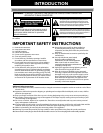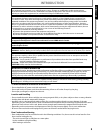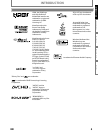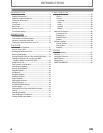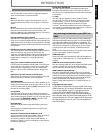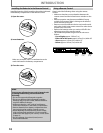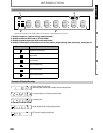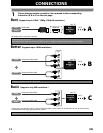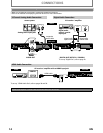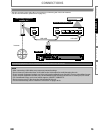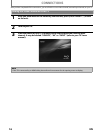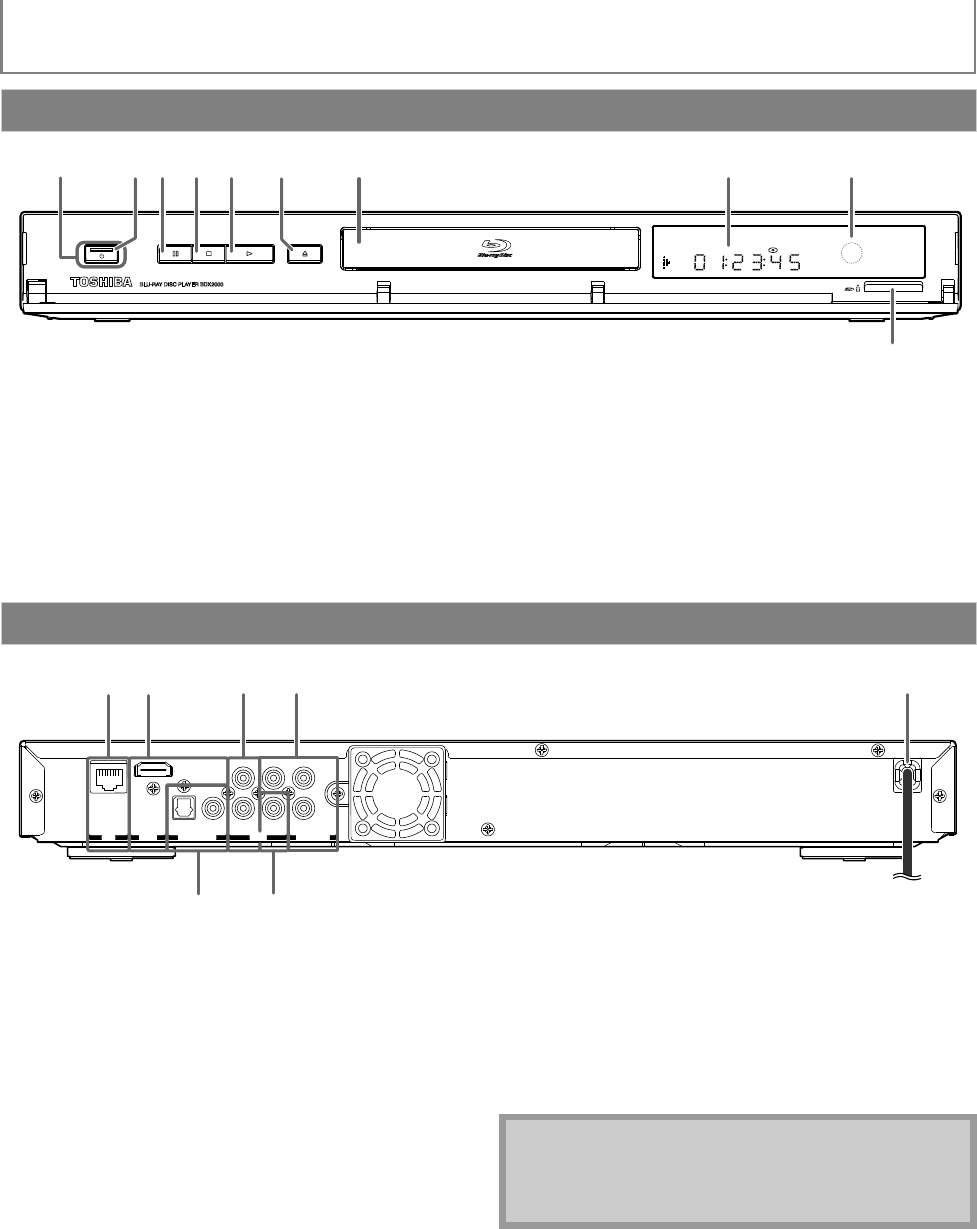
8EN
INTRODUCTION
(*) The unit can also be turned on by pressing these buttons.
1. ON/STANDBY Q button
• Press to turn on the unit, or to turn the unit into the
standby mode. (To completely turn off the unit, you
must unplug the AC power cord.)
2. ON/STANDBY Q indicator
3. PAUSE F button
4. STOP C button
5. PLAY B button*
6. OPEN/CLOSE A button*
7. Disc tray
8. Display
• Refer to “Front Panel Display” on page 11.
9. Infrared sensor window
10. SD card slot
1. LAN terminal
• Use to connect a network equipment with LAN
cable.
2. HDMI OUT jack
• Use to connect a TV with an HDMI compatible port
using an HDMI cable.
3. AUDIO OUT jacks
• Use to connect a TV, an AV receiver / amplifier or
other device with a composite audio cable.
4. COMPONENT VIDEO OUT jacks
• Use to connect a TV with component video inputs
with a component video cable.
5. AC power cord
• Connect to a standard AC outlet to supply power to
this unit.
• Unplug this cord from the AC outlet to completely
turn off the unit.
6. DIGITAL OUT (OPTICAL / COAXIAL) jacks
• Use to connect an AV receiver / amplifier, Dolby
Digital / DTS decoder or other device with a digital
audio optical / coaxial input jack with a digital audio
optical / coaxial cable.
7. VIDEO OUT jack
• Use to connect a TV, an AV receiver or other device
with a composite video cable.
Front Panel
ON/STANDBY
OPEN/CLOSE
PAUSE STOP PLAY
12
3
4 5* 7 8 96*
10
Rear Panel
P
R
/C
R
P
B
/C
B
YL
R
COMPONENT
VIDEO OUT
AUDIO
VIDEO
COAXIALOPTICAL
HDMI
OUT
LAN
DIGITAL OUT
PCM/BITSTREAM
OUT
5
7
6
3
21
4
Note
• Do not touch the inner pins of the jacks on the rear
panel. Electrostatic discharge may cause permanent
damage to the unit.