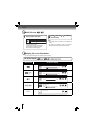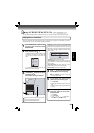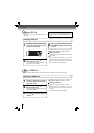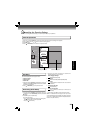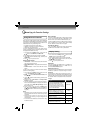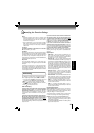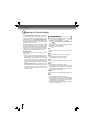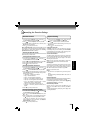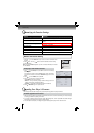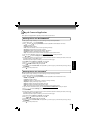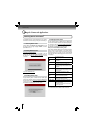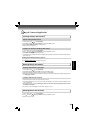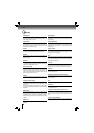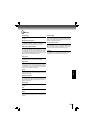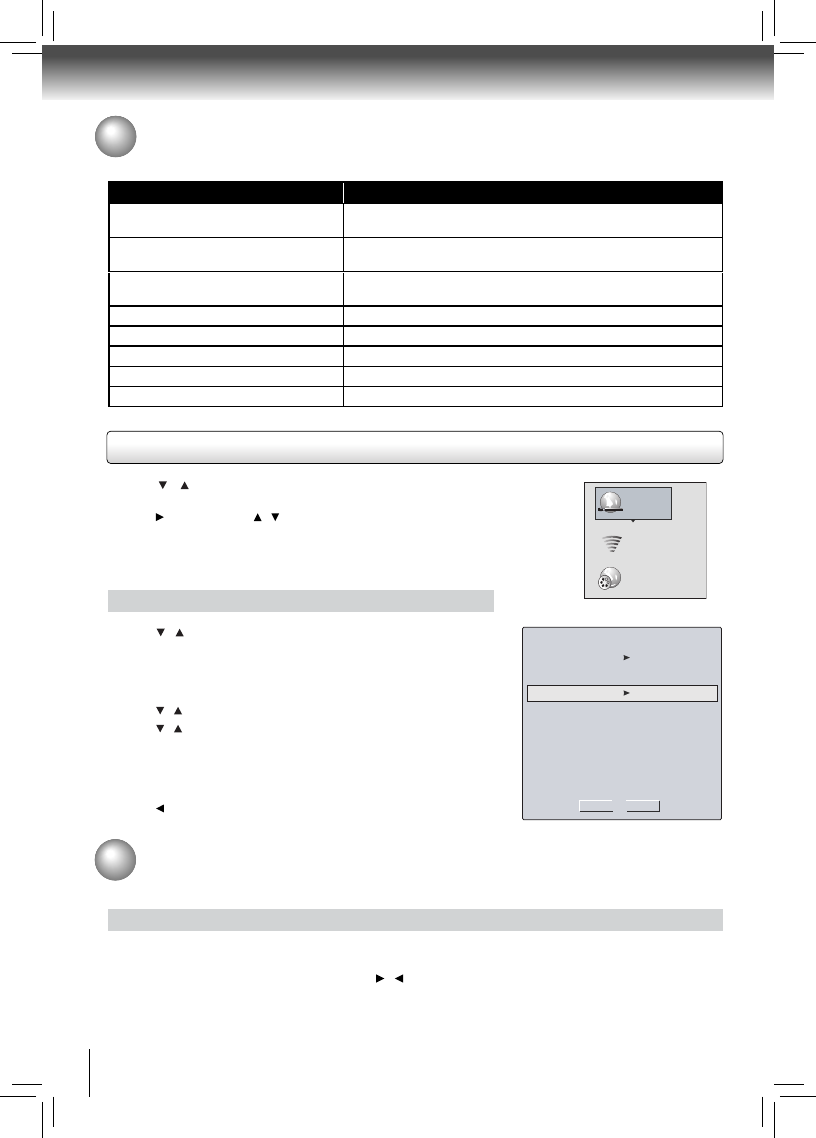
30
Function setup
1. Press / to select Network in stop mode, the network connection menu
appears.
2. Press
button, then use / button to select the desired connection setting.
3. Press OK button.
Note: The option Wireless appears only while a wireless LAN adapter is inserted
into the USB slot.
Confi guring a wired Internet connection
1. Press / to select Wired, then press OK to confi rm. The IP Settings
screen appears.
If the network connection is active, Link Up appears next to Link Status.
If the network connection is not active, Link Down displays next to Link
Status.
2. Press / to select IP Mode, then press OK.
3. Press
/ to select an IP mode. You can select:
• Off — Disables the network interface.
• Manual — Lets you manually confi gure network settings, such as IP
address, subnet mask, and gateway settings.
• Dynamic — Uses DHCP to automatically obtain an IP address.
4. Press
or RETURN to go to the previous menu.
Network Connection Setting
IP Settings
MAC Address
00:23:18:75:b1:2b
IP Mode
Dynamic
IP Address
0.0.0.0
Gateway
0.0.0.0
Primary DNS
0.0.0.0
Secondary DNS
0.0.0.0
Link Status
Link Down
Apply
Cancel
Subnet Mask
0.0.0.0
Wired
Network Test
Wireless
Upgrading Your Player’s Firmware
The company that produced this player may occasionally offer upgrades to the player’s software.
Automatic upgrades over the Internet
1. Make sure that your player is successfully connected to the Internet. If new software is available, you will see a message
prompting you whether to update your fi rmware.
2. If you want to update the player’s fi rmware, use
/ to highlight “OK”, and then press OK. The software will begin
downloading, and a status bar will appear on the TV screen.
3. Once the update is complete, a message will appear indicating that the player will turn itself off and on.
Customizing the Function Settings
Actions Response
Restore factory settings and deactivate
all connected applications
All settings (including Parental Password) will be restored to the factory
defaults and all connected applications will be deactivated.
Restore factory settings
Restores all settings (including Parental Password) to the factory
defaults.
Deactivate all connected applications
Deactivates all connected applications (Netfl ix / Pandora / VUDU /
Blockbuster / CinemaNow)
Deactivate Netfl ix
Deactivates the connected Netfl ix application
Deactivate Pandora
Deactivates the connected Pandora application
Deactivate Vudu
Deactivates the connected VUDU application
Deactivate Blockbuster
Deactivates the connected Blockbuster application
Deactivate CinamaNow
Deactivates the connected CinemaNow application