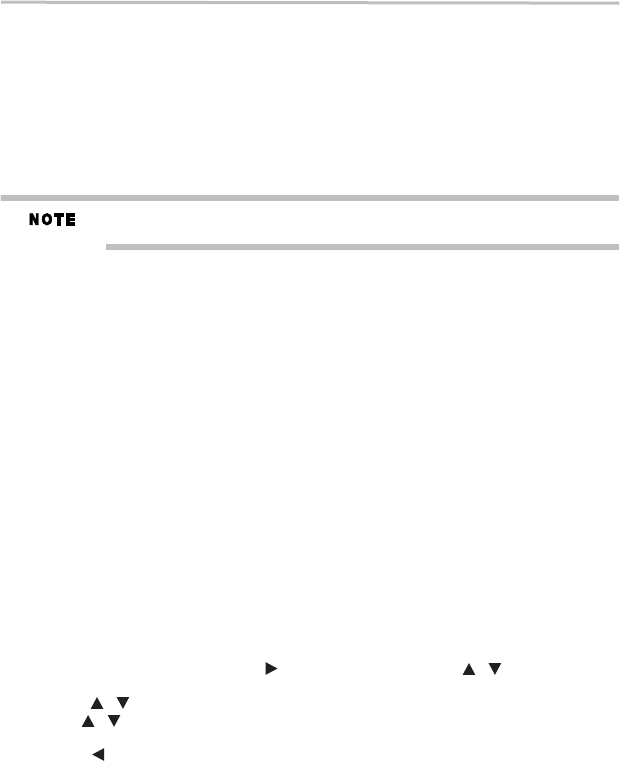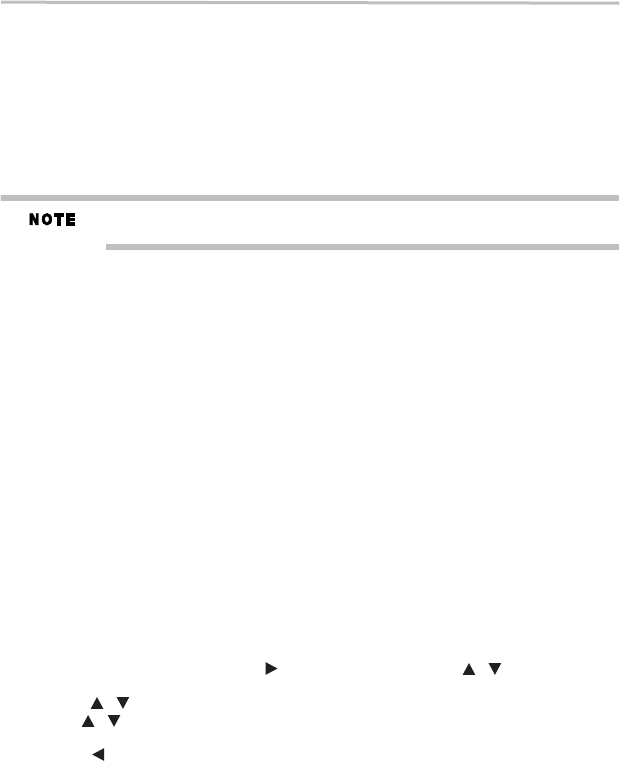
36
Customizing the function settings
5.375 x 8.375 ver 3.1
❖ Re-encode: Selects Re-encode if your receiver's HDMI IN supports Dolby
®
or DTS
®
and
you want to hear both PIP audio and movie audio on Blu-ray™ video.
❖ Off: No audio will be output via HDMI OUT jack.
Down-Samp
If you don’t have a surround sound receiver connected to the Blu-ray Disc™/DVD player, you
should leave the PCM downsampling to 48 kHz, and proceed to the next setup menu item.
If you have a surround sound receiver connected to the Blu-ray Disc™/DVD player, and you
have connected to the surround receiver via the Blu-ray Disc™/DVD player’s HDMI
®
output,
this setting has no effect on the audio going to the HDMI
®
output of the player. Leave the PCM
downsampling to 48 kHz, and proceed to the next setup menu item.
Incorrectly setting the digital audio output’s Down-Samp rate too high may result in
unpredictable audio playback.
Dolby
®
DRC (Dynamic Range Control)
Dynamic Range Control means that you can allow the Blu-ray Disc™/DVD player to make the
loud parts of a movie’s audio track quieter than they would be in the theatre, without making the
dialog of the actors any quieter.
This would be useful, for instance, when you want to watch a movie in the evening when others
might be sleeping.
When Dynamic Range Control is set to Off, movie soundtracks are played with the standard
dynamic range. When movie soundtracks are played at low volume or from smaller speakers,
you can set Dynamic Range Control to On. Your player applies appropriate compression to make
low-level content more intelligible and prevent dramatic passages from getting too loud.
Selecting the “Auto” option turns on the Dynamic Range Control for all Blu-ray Disc™ movie
soundtracks except Dolby
®
TrueHD. If you have selected a Dolby
®
TrueHD track on the Blu-ray
Disc™, the “auto” selection tells the Blu-ray Disc™/DVD player to only turn on dynamic range
control if information embedded in the Dolby
®
TrueHD sound track tells it to do so.
Stereo Down Mix
Select whether to downmix the multi-channel audio into fewer channels.
❖ Stereo—Downmixes the multi-channel audio into two channel stereo. Choose when the
Blu-ray Disc™/DVD player is connected to equipment that does not support virtual
surround function such as Dolby
®
Pro Logic.
❖ Surround Encoded (LtRt)—Downmixes the multichannel audio into surround compatible
stereo. Choose when the Blu-ray Disc™/DVD player is connected to equipment that
supports virtual surround function such as Dolby
®
Pro Logic.
System setting
1 In the main Settings menu, press the ( ) arrow button, then use the ( ) arrow buttons to
select System, and then press the OK button.
2 Press the ( ) arrow buttons to select an option, and then press the OK button.
3 Use the ( ) arrow buttons to select the desired setting, and then press the OK button to
confirm.
4 Press the ( ) arrow button to return to the previous menu.
Screen saver
This Blu-ray Disc™/DVD player has a screen saver feature for when your player is inactive. You
can set it to On/Off.
If you set the Screen Saver to On mode, the screen saver of the unit automatically appears when
you leave the unit in stop mode for more than 5 minutes.
Disc auto play
If On is selected, a Blu-ray Disc™ will load data and play back automatically when you insert it.
If Off is selected, when you insert a Blu-ray Disc™, it will be displayed on the Settings menu.
/
/
/