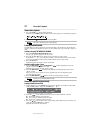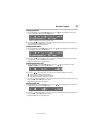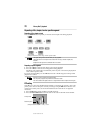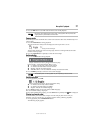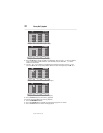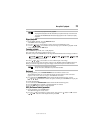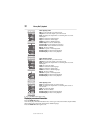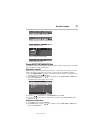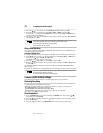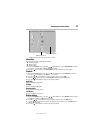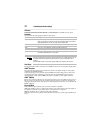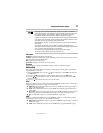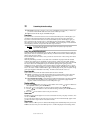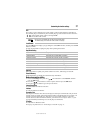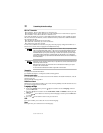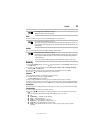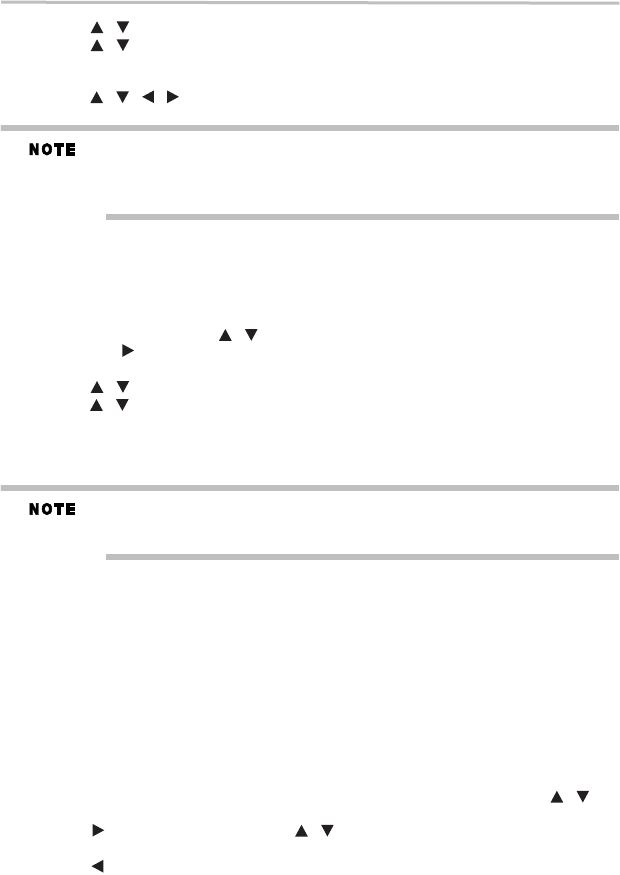
32
Customizing the function settings
5.375 x 8.375 ver 3.1
3 Press the ( ) arrow buttons to select Media Server list, and then press OK.
4 Press the ( ) arrow buttons to select Video, Music or Photo, and press OK.
It should match the selection in the HOME menu. (If you selected Video in HOME menu,
you also should select Video here.)
5 Press the ( ) arrow buttons to select a file (or folder), and press OK or PLAY to
start playback.
Make sure your player is properly connected to the network before using it. Furthermore, you
need at least one Media Server in the network to see and/or hear contents.
Do not remove the LAN connector during playback.
Not all media formats are supported.
Using a USB flash drive
You can play AVCHD™, MP3, WMA or JPEG files that have been stored on USB flash drives
on the Blu-ray Disc™/DVD player.
Operating a USB flash drive
1 Insert a USB flash drive into the USB port of the Blu-ray Disc™/DVD player until it clicks.
2 In the Home menu, press the ( ) arrow buttons to select Video, Music, or Photo, and
then press the ( ) arrow button or the OK button.
The Media Center menu appears on the screen
3 Press the ( ) arrow buttons to select USB1, and press OK.
4 Press the ( ) arrow buttons to select a file (or folder), and press the OK or PLAY button
to start playback.
For additional operations, follow the instructions in “Playing AVCHD™/MP3/WMA/JPEG
files” on page 31.
To remove the USB flash drive, gently pull the drive out of the player slowly, while in stop mode.
If you cannot easily insert the USB flash drive, you may have inserted it incorrectly. Try to
turnover the device and then insert again.
Do not remove the USB flash drive during playback.
Customizing the function settings
You can change the default settings to customize performance to your preference.
Performing Easy Setup
If it is the first time for the player to start up or users restore all settings to factory defaults, the
system will prompt you to perform Easy Setup.
Follow the on-screen instructions to customize the following settings to your preference:
❖ OSD Language: (English/French/Spanish)
❖ Resolution: (Auto/480i/480p/720p/1080i/1080p)
❖ TV Screen: (16:9 Full / 16:9 Normal / 4:3 Pan & Scan / 4:3 Letterbox)
After setting, press OK to confirm and exit.
General operations
1 Press the HOME button in stop mode to display the HOME menu. Then use the ( )
arrow buttons to select Setting.
2 Press the ( ) arrow button, and then the ( ) arrow buttons to select the setting options.
3 Press the OK button.
4 Press the ( ) arrow button or the RETURN button to return to the previous menu.
/
/
/ / /
/
/
/
/
/