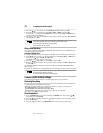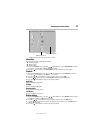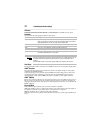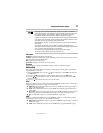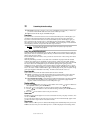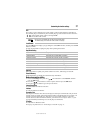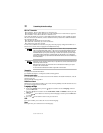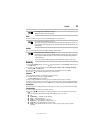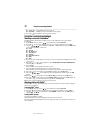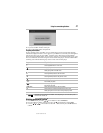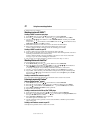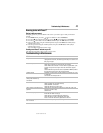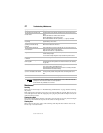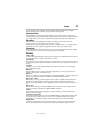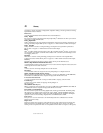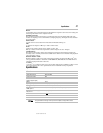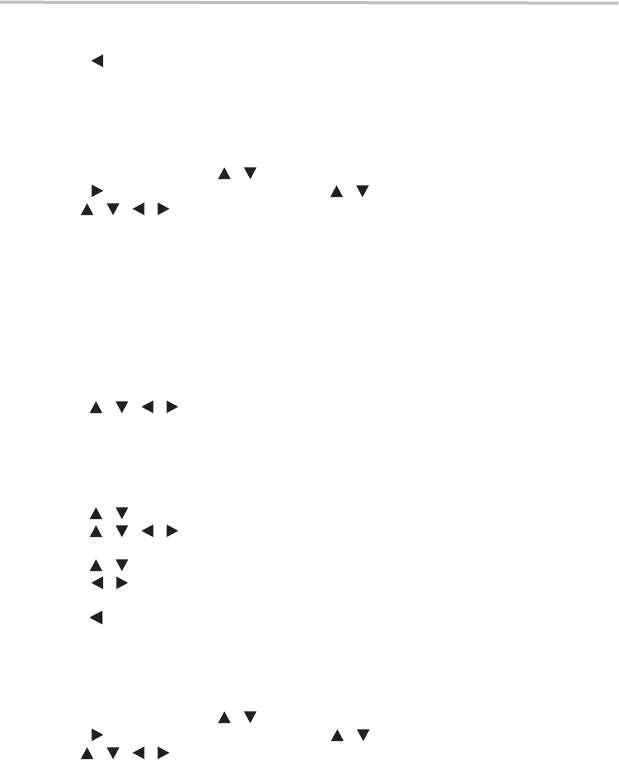
40
Using the connected applications
5.375 x 8.375 ver 3.1
❖ 7 [NC-17] — Not suitable for anyone under 17.
❖ 8 [Adult] — All Blu-ray™ Discs and DVDs can be played.
3 Press the ( ) arrow button to go to the previous menu.
Using the connected applications
Watching movies with CinemaNow
®
This Blu-ray Disc™/DVD player enables you to use the following services provided by
CinemaNow
®
.
1 In the Home menu, press the ( ) arrow buttons to select Connected.
2 Press the ( ) arrow button, and then press the ( ) arrow buttons to select Video.
3 Use the ( ) arrow buttons to select CinemaNow, and then press the OK button
to enter the CinemaNow
®
main menu.
❖ Store:
❖ Search:
❖ My Wish List:
❖ My Library:
❖ Settings:
❖ Parental Controls:
❖ Help:
❖ Exit:
4 If you don’t have a CinemaNow
®
account yet, visit www.cinemanow.com/bbactivate to create
your account.
5 Press the ( ) arrow buttons to select ENDUSER LICENSE AGREEMENT
and then press the OK button.
6 Press Accept.
The activation code is displayed on the TV screen.
7 Visit cinemanow.com/start and enter user name and password.
When the Blu-ray Disc™/DVD player is activated, you will move to the Home page.
8 Press the ( ) arrow buttons to select Store, and then press the OK button.
9 Press the ( ) arrow buttons to select the desired title, and then press the OK
button.
10 Press the ( ) arrow buttons to select Rent or Buy, and then press the OK button.
11 Press the ( ) arrow buttons to select Submit Order, and then press the OK button. If
you wish to play any of the titles that were purchased, click Play Now.
12 Press the ( ) arrow button to go to the previous menu.
Watching movies with Netflix
®
To use Netflix
®
service, connect this player to your network, and create the network settings if
they are not yet finished.
Launching Netflix
®
movie
1 In the Home menu, press the ( ) arrow buttons to select Connected.
2 Press the ( ) arrow button, and then press the ( ) arrow buttons to select Video.
3 Use the ( ) arrow buttons to select Netflix, and then press the OK button to
enter the Netflix
®
menu.
Creating Netflix
®
account
If you are not a Netflix
®
member:
Select no. Read the instructions displayed on the TV screen, and visit
http://www.netflix.com/toshiba from your PC. Sign up to create your account, then select “I’m
now a member”.
/
/
/ / /
/ / /
/
/ / /
/
/
/
/
/ / /