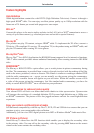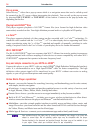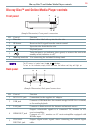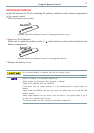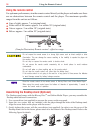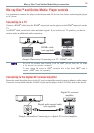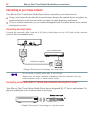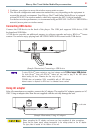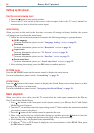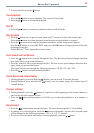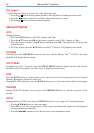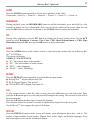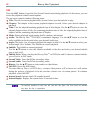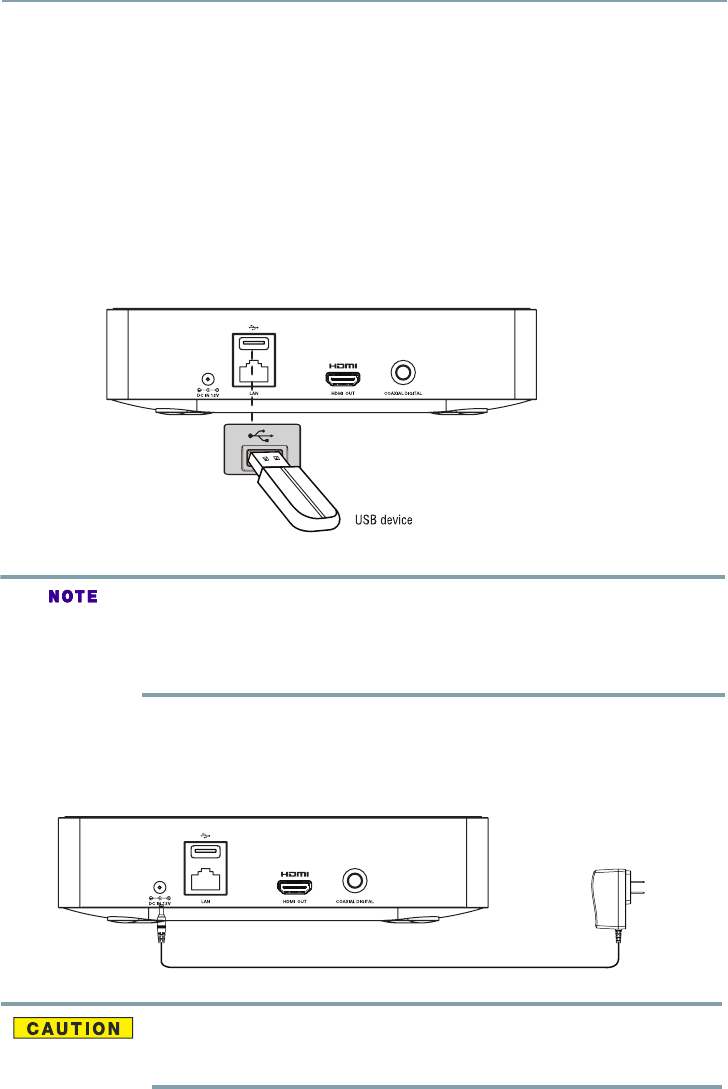
21
1 Congure your player to access the wireless access point or router.
2 The network conguration and connection method may vary depending on the equipment in
use and the network environment. Your Blu-ray Disc™ and Online Media Player is equipped
with an IEEE 802.11n wireless module, which also supports the 802.11a/b/g/n standards.
For the best wireless performance, we recommend using an IEEE 802.11n Wi-Fi CERTIFIED
TM
network (access point or wireless router).
Connecting USB device
Connect the USB device to the back of the player. The USB jack supports USB device, USB
keyboard and USB Hubs.
A USB device provides an additional memory to software upgrade and enjoy BD-Live
TM
bonus
content. You can also enjoy playing back MP3/JPEG/MPEG4 les stored on the USB device.
After all connections are complete, connect the
AC adapter. The supplied AC adapter operates on AC
120V
. Using an adapter other than the one supplied with the unit may damage the unit.
Before connecting the AC adapter cord, ensure you have completed all other connections.
Ensure that the power supply voltage corresponds to the voltage printed on the AC adapter.
The type plate is located on the bottom of the unit.
To enjoy BD-Live
TM
bonus content, as your local storage, use a 1 GB or larger USB device.
For some Blu-ray
TM
discs with BD-Live
TM
feature, you may need to plug in the USB
device
before loading the disc. Otherwise, the disc may not play.
TOSHIBA does not guarantee 100% compatibility with all USB devices.
Internet access is required for BD-Live
TM
to download bonus content.
to DC IN 12V jack
to AC outlet
(Sample Illustration) Using AC adapter
(Sample Illustration) Connecting a USB device
Blu-ray Disc™ and Online Media Player connections
Using AC adapter