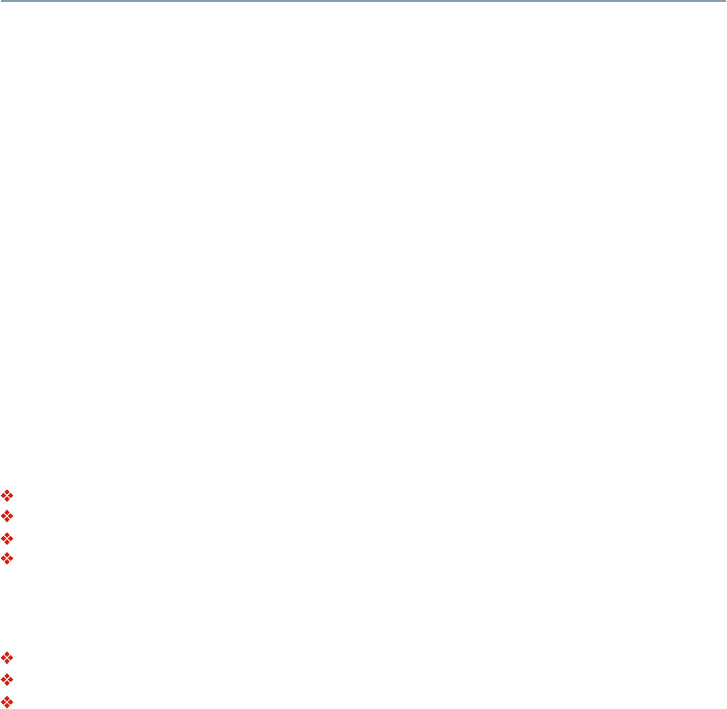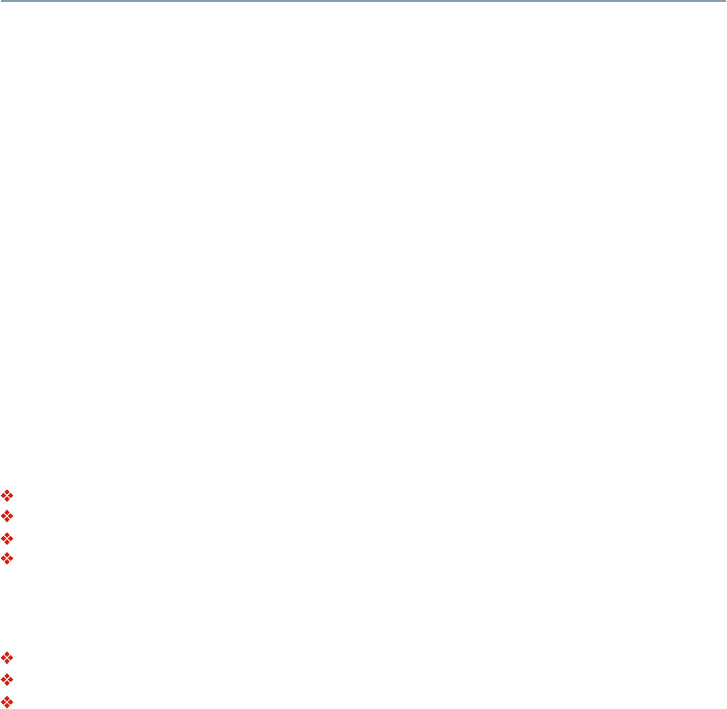
27
ZOOM
Press the ZOOM button repeatedly to Zoom in/out playback in the video.
Zoom mode : Zoom 2x -> Zoom 3x -> Zoom 4x -> Zoom 1/2 -> Zoom 1/3 -> Zoom 1/4.
BOOKMARK
During playback, press the BOOKMARK button to add the bookmark; press and hold for a few
seconds to display the list of bookmarks that were previously added on the screen, then you can
press the OK button to select the bookmark or the CLEAR button to delete the bookmark.
PIC
During video playback, press the PIC button to display the Picture Setting menu. Use the
/
button to select Brightness, Contrast, Tint, Color, UDE: Detail Enhancement or UDE: Edge
Restoration and press OK, then use the
/
button to make adjustment.
AUDIO
Press the AUDIO button on the remote control to select the audio streams that set within the Blu-
ray
TM
or DVD disc.
The screen will display:
AUDIO: X / XX XXX XXXX
“X” - The current audio stream number
“XX” - The total number of audio streams
“XXX” - Audio Language
“XXXX” - Audio Technology
REPEAT
Press the REPEAT button repeatedly to select different repeat modes.
Blu-ray Disc
TM
: Repeat Chapter and Title.
DVD: Repeat Chapter, Title and All.
CD-DA/JPEG/MP3: Repeat Track and All.
A-B
To play certain sections within the video or song, press the A-B button to set the start point. Then,
press the A-B button again to set the end point and complete the setting. The selected section will be
played repeatedly.
Press the A-B button the third time to cancel this function.
The end point cannot be set until 5 seconds of playback has elapsed from the start point.
Not all Blu-ray
TM
discs support the repeat A-B feature.
DISPLAY
Press the DISPLAY button and the screen will display some information about disc, such as: Title
number, Chapter number, Track number, Elapsed Time, Audio, Angle, and Subtitle languages. Press
this button again to turn off the information display.
Blu-ray Disc™ playback