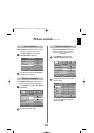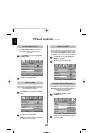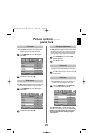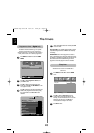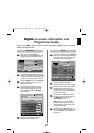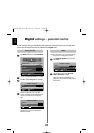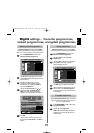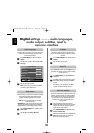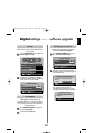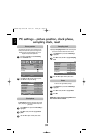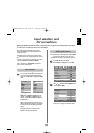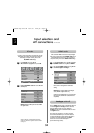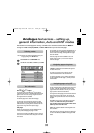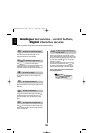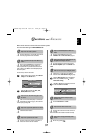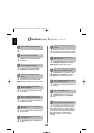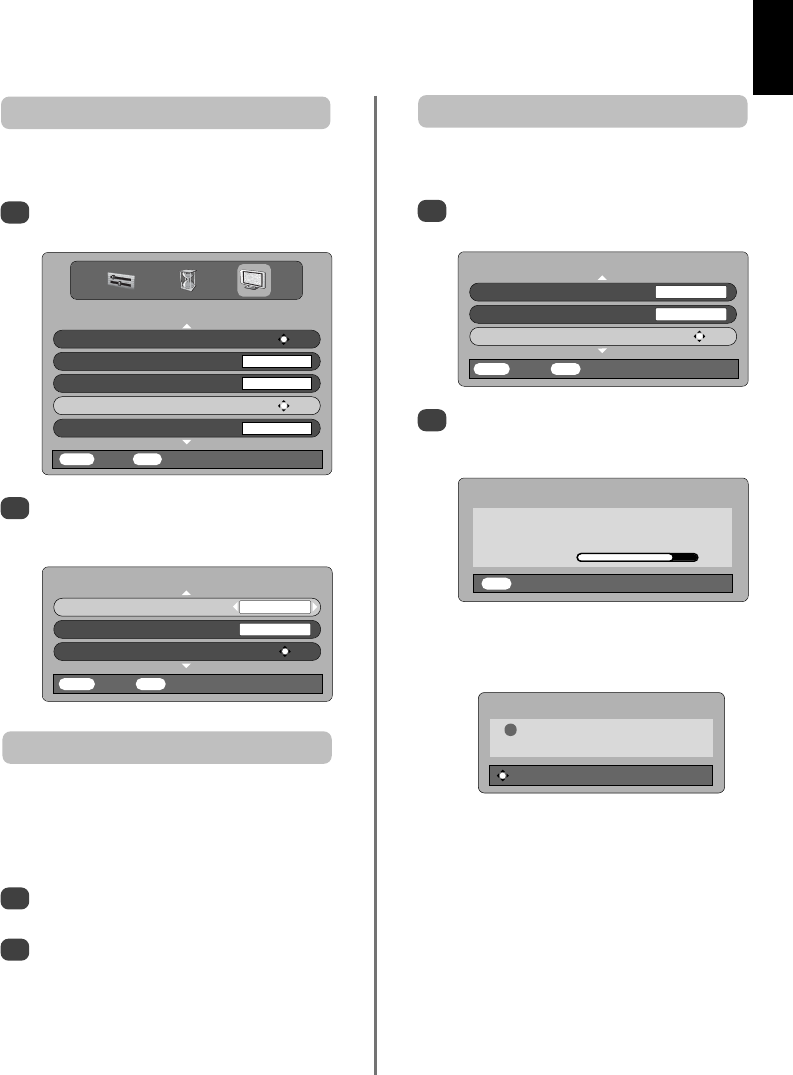
English
31
Digital settings continued – software upgrade
SOFTWARE UPGRADE
Version 0.5
Auto upgrade ON
Search for New Software OK
MENU
Back
EXIT
Watch TV
This feature can be used to check the version of software
currently installed.
Version
If Auto upgrade is selected the software will
automatically update as each version becomes available,
provided the television is on or in standby. If the television
is on, a screen prompt will appear showing the software
download taking place.
Auto Upgrade
1
From the FEATURE MENU press
f
or
e
to select
Software upgrade. Press OK.
2
Press
f
or
e
to select Version. Use
z
or
x
to
select. When the software has been updated there
will be a choice of two versions available.
SEARCHING FOR NEW SOFTWARE
Searching for a new software upgrade for
this TV.
Searching
EXIT
Stop
NO UPGRADE AVAILABLE
! There is no upgrade available at
this time.
Continue
1
2
In the SOFTWARE UPGRADE menu press
f
or
e
to select Auto upgrade.
Use
z
or
x
to select ON or OFF.
If preferred, software upgrades can be searched for
manually using Search for New Software.
Searching for new software
1
In the SOFTWARE UPGRADE menu press
f
or
e
to select Search for New Software.
2
Press OK. The television will automatically start
searching for a software upgrade, the progress bar
will move along the line.
If an upgrade is found the television will
automatically start downloading, if not a screen
will appear stating that an upgrade is unavailable.
SOFTWARE UPGRADE
Version 0.5
Auto upgrade OFF
Search for New Software OK
MENU
Back
EXIT
Watch TV
FEATURE MENU
Favourite and Locked Programmes OK
Favourites ALL PROGS
Common Interface Slots
NO MODULE
Software Upgrade OK
Encrypted Programmes OFF
MENU
Back
EXIT
Watch TV
C3000D Eng Euro OM 28/1/07 8:09 pm Page 31