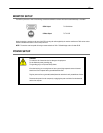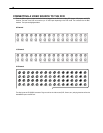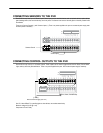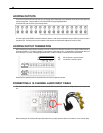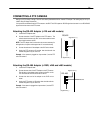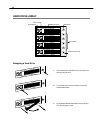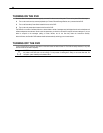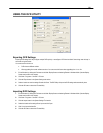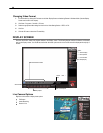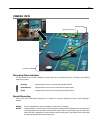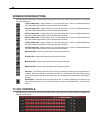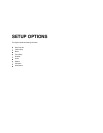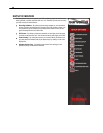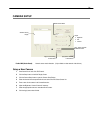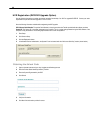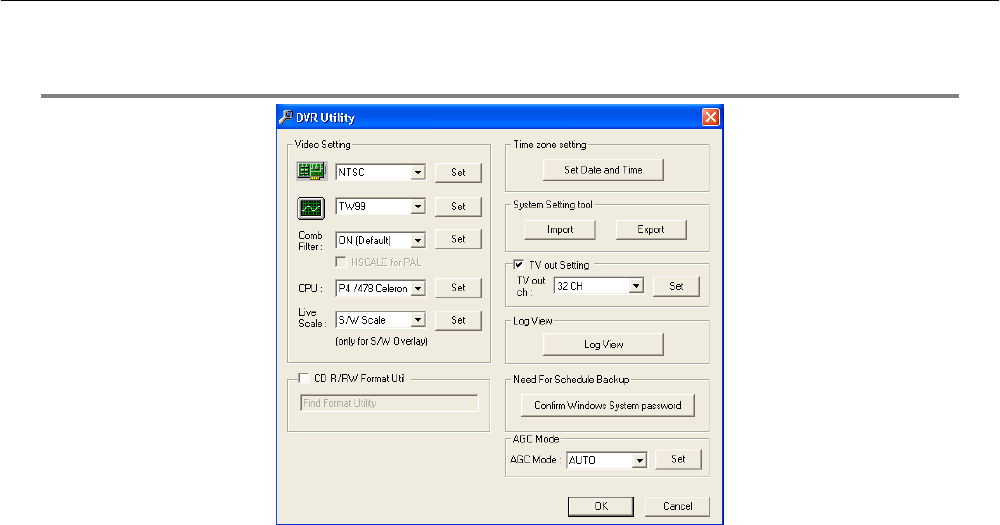
25
Importing DVR Settings
1. Exit to Windows by clicking the Exit button on the Main Display Screen and selecting Restart in Windows Mode. (See the Display
Screen section later in this chapter).
2. Click Start > Programs > Surveillix > VFormat.
3. Click the Import button in the System Settings Tool section.
4. Select the location of the settings file to import and click Open.
5. Click Yes to import the data file.
6. Click the OK button to close the VFormat Utility.
USING THE DVR UTILITY
Exporting DVR Settings
Exporting DVR settings can help configure multiple DVRs quickly or reconfigure a DVR that has failed. Some things must be kept in
mind when using this feature.
You cannot use this function on:
• DVRs that are different models.
• When upgrading from certain software versions. You cannot use this feature when upgrading from v1.x to v2.x
1. Exit to Windows by clicking the Exit button on the Main Display Screen and selecting Restart in Windows Mode. (See the Display
Screen section later in this chapter).
2. Click Start > Programs > Surveillix > VFormat.
3. Click the Export button in the System Settings tool section.
4. Select a location to save the settings file and click Save. The DVR Utility will export the DVR settings and automatically close.
5. Click the OK button to close the VFormat Utility.