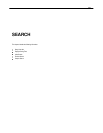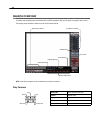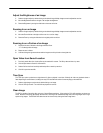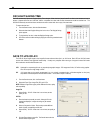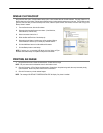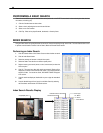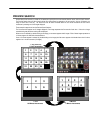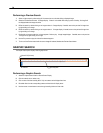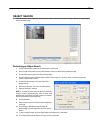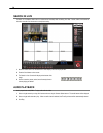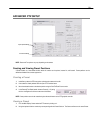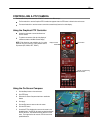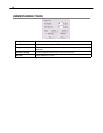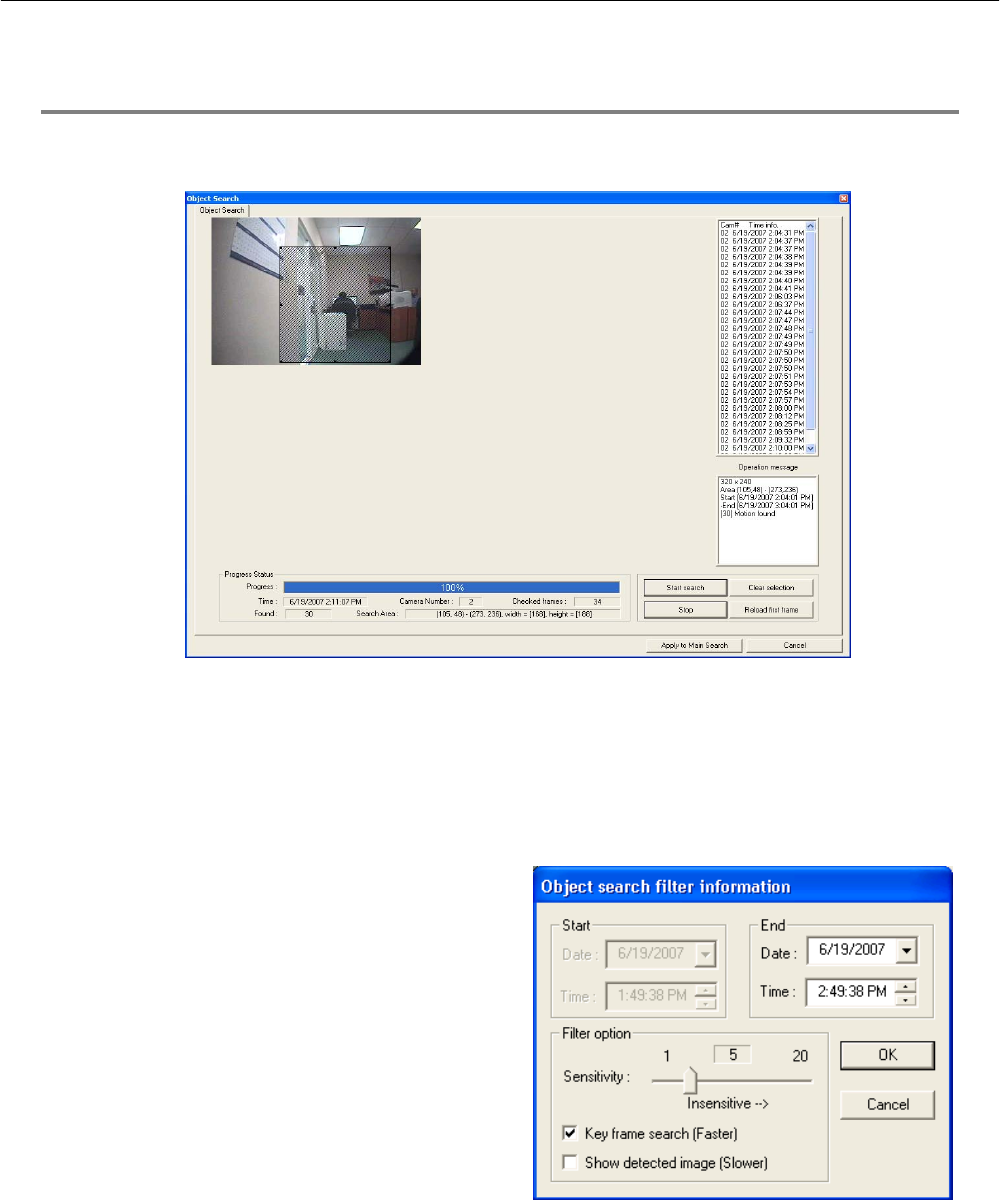
71
OBJECT SEARCH
Object Search is a powerful search utility used to search a region on the video for any motion changes. Results are neatly displayed
and can be viewed quickly.
Performing an Object Search
1. Perform a Basic Search to determine the start time of the object search.
2. Select a single camera, either by turning off all cameras but one or by double-clicking a displayed image.
3. Click the Object Search button on the Search Screen Display
4. Click and drag the mouse on the video display to define a motion region box. Resize by pulling on the small square boxes
located on the perimeter of the box.
5. Click the Start Search button, the Object Search Filter
window will open
6. Select an end date/time. One hour is the default setting.
7. Adjust the sensitivity if necessary.
NOTE: If you select Key frame search the DVR only search key
frames for motion in the selected area, and if you select Show
detected image, the DVR will show each frame as it is searched;
this will slow the search process significantly.
8. Click the OK button
9. Select a motion event from the search results list displayed
on the right
10. Click the Apply to Main Search button to display the
selected image in the main Search Screen and to use play
controls
11. To start a new object search using the original image click the Reload First Frame button
12. To exit Object Search without selecting an image, click the Cancel button