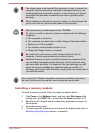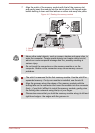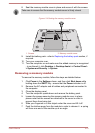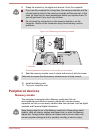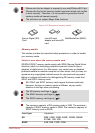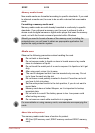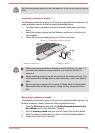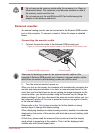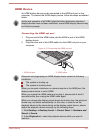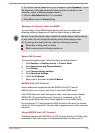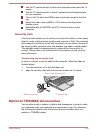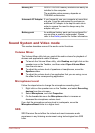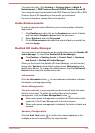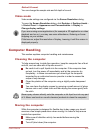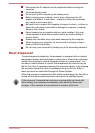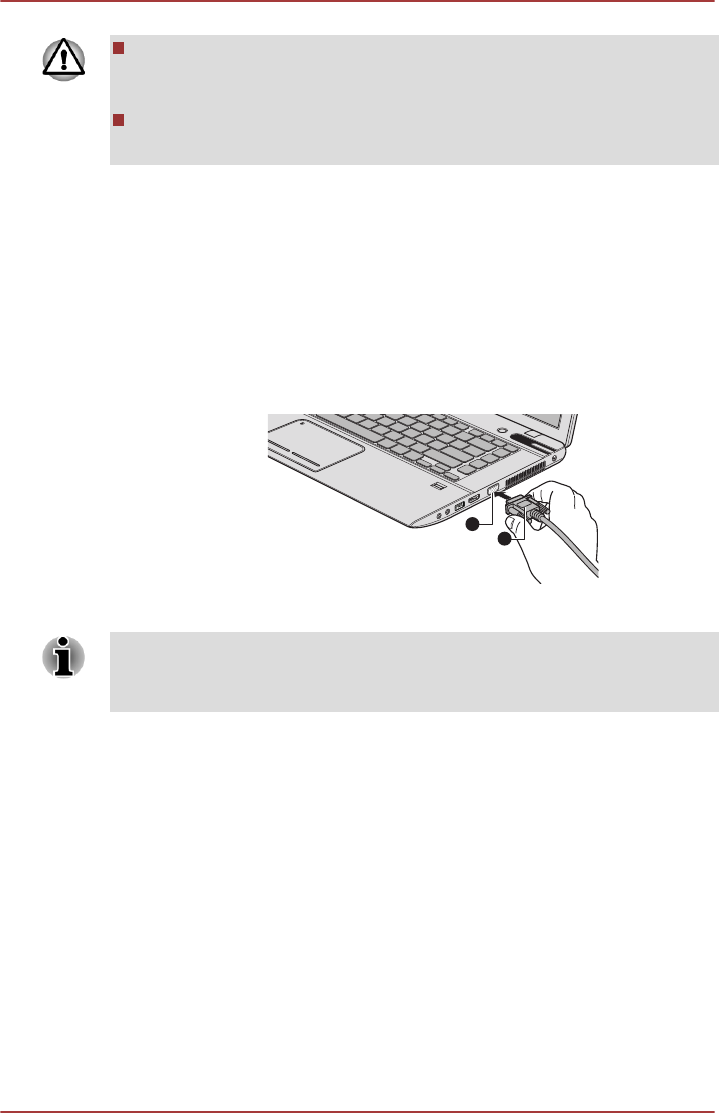
Do not remove the memory media while the computer is in Sleep or
Hibernation Mode. The computer could become unstable or data in
the memory media could be lost.
Do not remove only the miniSD/microSD Card while leaving the
adaptor in the Memory media slot.
External monitor
An external analog monitor can be connected to the External RGB monitor
port on the computer. To connect a monitor, follow the steps as detailed
below:
Connecting the monitor cable
1. Connect the monitor cable to the External RGB monitor port.
Figure 4-18 Connecting the monitor cable to the External RGB monitor port
1
2
1. External RGB monitor port 2. Monitor cable
There are no fastening screws for an external monitor cable on this
computer's External RGB monitor port. However, external monitor cables
which have connectors with fastening screws can still be used.
2. Turn the external monitor's power on.
When you turn on the power, the computer will automatically recognize the
monitor and determine whether it is a color or monochrome device. In the
event that you find that there are issues getting an image displayed on the
correct monitor, you should consider using the function key to change the
display settings (if you then disconnect the external monitor before you turn
the computer's power off, be sure to press the function key again to switch
to the internal display).
Please refer to the The Keyboard section for further details on using
function keys to change the display setting.
When displaying desktop at external analog monitor, desktop is sometimes
displayed on the center of the monitor with black bars around desktop (with
small size).
At that time, please read the manual of the monitor and set the display
mode which is supporting at the monitor. Then it will be displayed with
suitable size with correct aspect ratio.
User's Manual
4-46