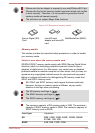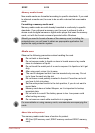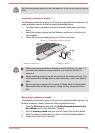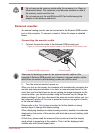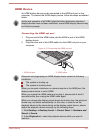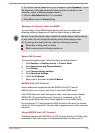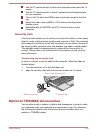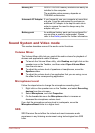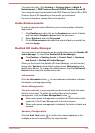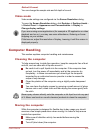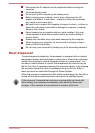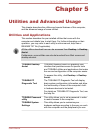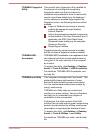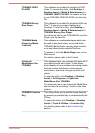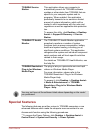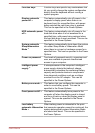To access the utility, Click Desktop -> Desktop Assist -> Media &
Entertainment -> SRS Premium Sound HD/SRS Premium Sound 3D.
Your computer may be preinstalled with SRS Premium Sound HD or SRS
Premium Sound 3D depending on the model you purchased.
For more information, please refer to the help file.
Audio Enhancements
In order to apply the sound effects for your current speaker, follow the
steps below.
1. Click Desktop and right click on the Speakers icon on the Taskbar,
and then select Playback devices from the sub menu.
2. Select Speakers, and click Properties.
3. On the Enhancements tab select the sound effects you would like,
and click Apply.
Realtek HD Audio Manager
You can confirm and change the audio configuration using the Realtek HD
Audio Manager. To launch the Realtek HD Audio Manager:
Click Desktop -> Desktop Assist -> Control Panel -> Hardware
and Sound -> Realtek HD Audio Manager.
When you first launch the Realtek HD Audio Manager, you will see two
device tabs. Speakers is the default output device. Microphone is the
default input device. To change the default device, click the Set Default
Device button under the chosen device tab.
Information
Click the Information button to view hardware information, software
information, and language setting.
Power Management
The audio controller in your computer can be turned off when the audio
function is not used. To adjust the configuration of audio power
management, click the Power Management button .
When audio power management is enabled, the circle button at the
upper left of the Power Management is blue and convex.
When audio power management is disabled, the button is black and
concave.
Speaker Configuration
Click the Auto Test button to confirm the internal speakers or the
headphone sound is coming from the right direction.
User's Manual
4-51