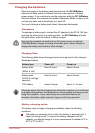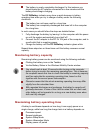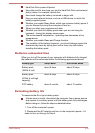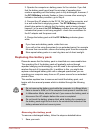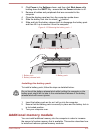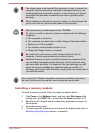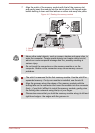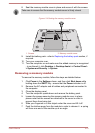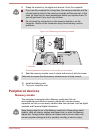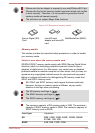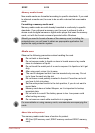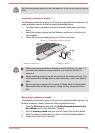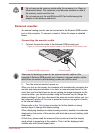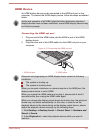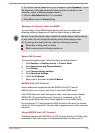8. Seat the memory module cover in place and secure it with the screws.
Take care to ensure that the memory module cover is firmly closed.
Figure 4-14 Seating the memory module cover
2
1
1. Screws 2. Memory module cover
9. Install the battery pack - refer to Replacing the battery pack section, if
required.
10. Turn your computer over.
11. Turn the computer on and make sure the added memory is recognized
- to confirmed it, click Desktop -> Desktop Assist -> Control Panel -
> System and Security -> System.
Removing a memory module
To remove the memory module, follow the steps as detailed below:
1. Click Power in the Settings charm, and then click Shut down while
holding down the SHIFT key - ensure that the Power indicator is off.
2. Remove the AC adaptor and all cables and peripherals connected to
the computer.
3. Close the display panel.
4. Turn the computer upside down and remove the battery pack.
5. Loosen the screws securing the memory module cover in place -
please note that the screws are attached to the cover in order to
prevent them from being lost.
6. Slide your fingernail or a thin object under the cover and lift it off.
7. Push the latches away from the module in order to release it - a spring
will force one end of the module up at an angle.
User's Manual
4-41