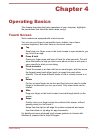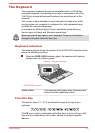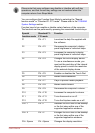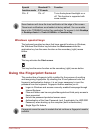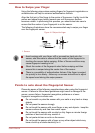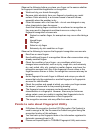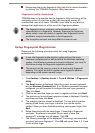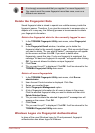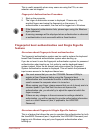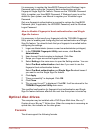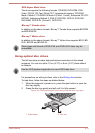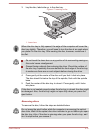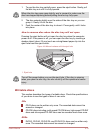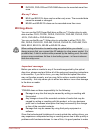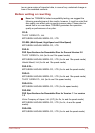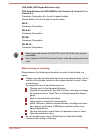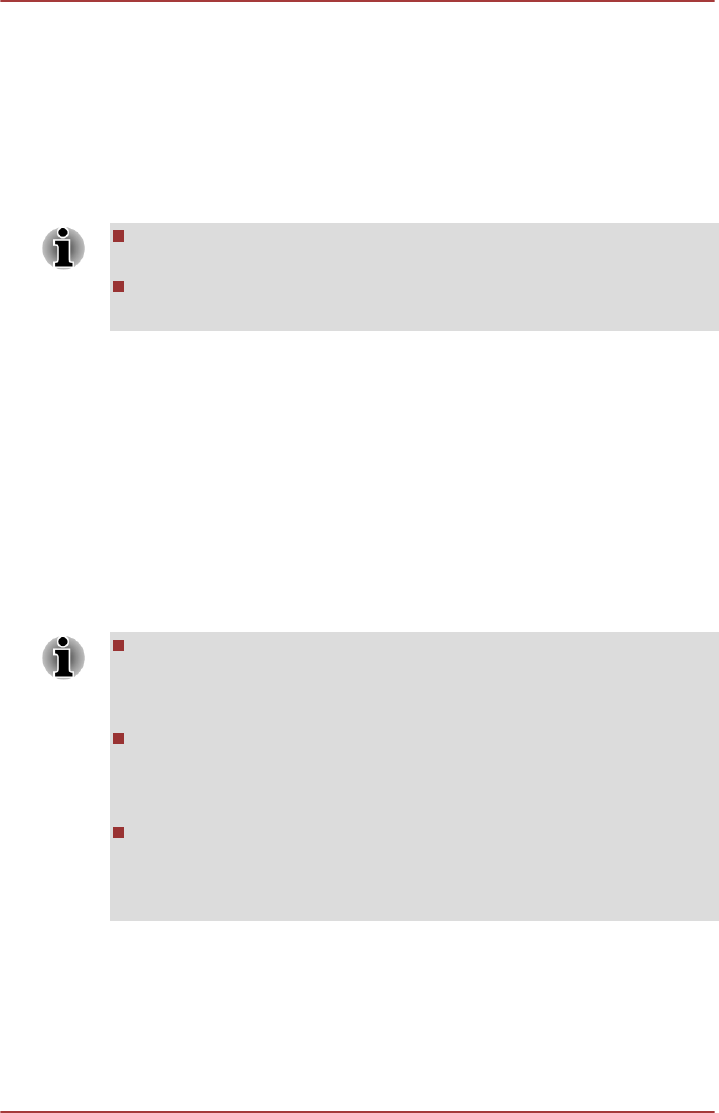
This is useful especially when many users are using the PCs, as user
selection can be skipped.
Fingerprint Authentication Procedure
1. Start up the computer.
2. The Logon Authorization screen is displayed. Choose any of the
enrolled fingers and swipe the fingerprint on the sensor. If
authentication is successful, the user will be logged on to Windows.
If the fingerprint authentication fails, please logon using the Windows
logon password.
A warning message will be displayed when authentication is abnormal
or authentication is not successful within a fixed duration.
Fingerprint boot authentication and Single Sign-On
feature
Overview about Fingerprint boot authentication
The fingerprint authentication system can be used to replace the keyboard
based User Password authentication system when booting up.
If you do not want to use the fingerprint authentication system for password
authentication when booting up, but prefer to use the keyboard-based
system instead, follow the on-screen instructions when the Fingerprint
System Authentication screen is displayed. This will switch the password
input screen across to the keyboard-based one.
You must ensure that you use the TOSHIBA Password Utility to
register a User Password before using the Fingerprint boot
authentication and its extended function to allow fingerprints to be
used to access the computer when it is turned on.
When swiping your finger, please ensure that you do it slowly and at a
constant speed. If you find that this does not improve the
authentication rate, you should try to adjust the speed at which the
finger is swiped.
If there are any changes in the environment or settings related to
authorization, you will be required to provide authorization information
such as a User Password (and, if applicable, the HDD/SSD
Password).
Overview about Fingerprint Single Sign-On feature
This is a feature that allows the user to complete the authentication for both
the User/BIOS Password (and, if applicable, the HDD/SSD Password) and
logging onto Windows using only one fingerprint authentication when
booting up.
User's Manual
4-9