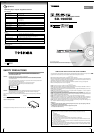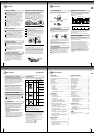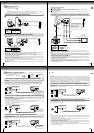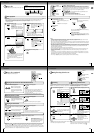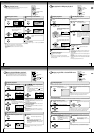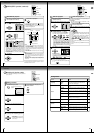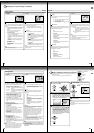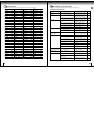12
Connections
Connecting to a TV (Using the SCART socket)
Connect the DVD video player directly to your TV. If you connect the DVD video player to a VCR, TV/VCR combination
or video selector, the playback picture may be distorted as DVD video discs are copy protected.
• Normal TV
• RGB monitor
• Make the following setting.
Notes:
• In connecting to a TV using the SCART or video socket, do not select “Progressive” in “Output” menu. If you do it, the
SCART or video output does not feed the correct signals and you can not see any picture
34
.
• Refer to the owner’s manual of the connected equipment as well.
• When you connect the DVD video player to other equipment, be sure to turn off the power and unplug all of the equipment from
the wall outlet before making any connections.
• If you place the DVD video player near a tuner or radio, the radio broadcast sound might be distorted. In this case, place the
DVD video player away from the tuner and radio.
• The output sound of the DVD video player has a wide dynamic range. Be sure to adjust the receiver’s volume to a moderate
listening level. Otherwise, the speakers may be damaged by a sudden high volume sound.
• Turn off the amplifier before you connect or disconnect the DVD video player’s mains lead. If you leave the amplifier power on,
the speakers may be damaged.
• If your television set has one audio input, connect the DVD video player to a Y lead adapter (not supplied) and then connect
to your TV.
• Make the following setting.
Connecting to a TV (Using the phono type sockets)
To AV (SCART) output
Signal flow
To SCART input
SCART lead (not supplied)
Normal TV
Signal flow
To AUDIO OUT
(L:white, R:red)
To VIDEO OUT
(yellow)
Audio/video lead (not supplied)
To audio input
(white/red)
To video input
(yellow)
Connecting to a TV
Connect the DVD video player to your TV.
For details of output sound, see
34
.
13
E
Notes:
• In connecting to a TV that are not capable of reproducing a progressively scanned video signal using the component
sockets, do not select “Progressive” in “Output” menu. If you do it, the component video outputs does not feed the
correct signals and you can not see any picture
34
.
• Refer to the owner’s manual of the connected equipment as well.
• When you connect the DVD video player to other equipment, be sure to turn off the power and unplug all of the equipment
from the wall outlet before making any connections.
• If you place the DVD video player near a tuner or radio, the radio broadcast sound might be distorted. In this case, place the
DVD video player away from the tuner and radio.
• The output sound of the DVD video player has a wide dynamic range. Be sure to adjust the receiver’s volume to a moderate
listening level. Otherwise, the speakers may be damaged by a sudden high volume sound.
• Turn off the amplifier before you connect or disconnect the DVD video player’s mains lead. If you leave the amplifier power
on, the speakers may be damaged.
Connecting to an audio system and TV equipped with component video inputs
Signal flow
To P
R
VIDEO
OUT
To audio inputs
of the amplifier
(red)
(white)
(red)(white)
To Y
VIDEO
OUT
To P
B
VIDEO
OUT
To Y video input
To P
B video input
To P
R video input
To AUDIO OUT
TV or monitor with
ColorStream
®
component video inputs
Audio system
If the TV has the Component
input, connect the DVD video
player with the Component
lead. When using the
Component lead, do not
connect the yellow video lead.
Audio lead
(not supplied)
To wall outlet
Notes:
• Actual labels for component video inputs may vary depending on the TV manufacturer. (ex. Y, R-Y, B-Y or Y, CB, CR)
• In some TVs or monitors, the colour levels of the playback picture may be reduced slightly or the tint may change. In such a
case, adjust the TV or monitor for optimum performance.
Component video lead (not supplied)
Component video outputs/inputs
PROGRESSIVE outputs/inputs
Some TVs or monitors are equipped with component video inputs that are capable of reproducing a progressively scanned video
signal. Connecting to these inputs allows you to view the highest quality pictures with less flicker.
INTERLACED outputs/inputs
Some TVs or monitors are equipped with component video inputs. Connecting to these inputs allows you to enjoy the highest quality
DVD picture playback.
• Make the following setting
14
Connections
*
: Front speaker
: Rear speaker
: Sub woofer
: Center speaker
: Signal flow
Connecting to an amplifier equipped with a Dolby Digital decoder
Connecting to an amplifier equipped with Dolby Surround Pro Logic
Dolby Surround Pro Logic
You can enjoy the dynamic realistic sound of Dolby Surround Pro Logic by connecting an amplifier and speaker system (right and left
front speakers, a center speaker, and one or two rear speakers).
With an amplifier equipped with Dolby Digital
Connect the equipment the same way as described in “Connecting to an amplifier equipped with a Dolby Digital decoder.” Refer to
that amplifier’s owner’s manual and set the amplifier so you can enjoy Dolby Surround Pro Logic sound.
With an amplifier not equipped with Dolby Digital
Connect the equipment as follows.
• This connection is only suitable for Video CDs and Audio CDs.
Connecting to an amplifier equipped with a DTS decoder
Digital Theater Systems (DTS)
DTS is a high quality surround technology used in theaters and now available for home use, on DVD video discs or audio CDs.
If you have a DTS decoder or processor, you can obtain the full benefit of 5.1 channel DTS encoded sound tracks on DVD video discs
or audio CDs.
Manufactured under license
from Dolby Laboratories.
“Dolby”, “Pro Logic”, and the
double-D symbol are trademarks
of Dolby Laboratories.
*
Connect one or two rear
speakers. The output sound
from the rear speakers will
be monaural even if you
connect two rear speakers.
“DTS” and “DTS Digital Out”
are trademarks of Digital
Theater Systems, Inc.
Dolby Digital
Dolby Digital is the surround sound technology used in theaters showing the latest movies, and is now available to reproduce this
realistic effect in the home. You can enjoy motion picture and live concert DVD video discs with this dynamic realistic sound by
connecting the DVD video player to a 6 channel amplifier equipped with a Dolby Digital decoder or Dolby Digital processor. If you
have a Dolby Surround Pro Logic decoder, you will obtain the full benefit of Pro Logic from the same DVD movies that provide full 5.1-
channel Dolby Digital soundtracks, as well as from titles with the Dolby Surround mark.
Connecting to optional equipment
You can enjoy high quality dynamic sounds by connection the DVD
video player to optional audio equipment.
For connection to your TV, see “Connecting to a TV”
.
Amplifier equipped with
Dolby Surround Pro Logic
Optical digital lead (not supplied)
To OPTICAL
type digital
audio input
Amplifier equipped with a
Dolby Digital decoder
Amplifier equipped with
a DTS decoder
To OPTICAL
type digital
audio input
Optical digital lead (not supplied)
Audio lead (not supplied)
To audio input
• This section uses the following reference mark.
To AUDIO OUT
15
E
Warning
When playing DTS-encoded discs (DVD video discs and audio CDs), excessive noise may be output from the analog stereo
sockets. To avoid possible damage to the audio system, you should take proper precautions when the AUDIO OUT (L/R)
sockets of the DVD video player are connected to an amplification system. (Do not leave the ANALOG AUDIO OUT (L/R)
leads dangling.) To enjoy DTS Digital Surround™ playback, an external 5.1 channel DTS Digital Surround™ decoder system
must be connected to the OPTICAL DIGITAL AUDIO OUT socket or of the DVD video player.
Connecting to an amplifier equipped with an MPEG2 audio decoder
MPEG2 sound
You can enjoy motion picture and live concert DVD video discs with dynamic realistic sound by connecting an amplifier equipped with
an MPEG2 audio decoder or MPEG2 audio processor.
Connecting to an amplifier equipped with a digital audio input
2 channel digital stereo
You can enjoy the dynamic sound of 2 channel digital stereo by connecting an amplifier equipped with a digital audio input and
speaker system (right and left front speakers).
Notes:
• DO NOT connect the OPTICAL DIGITAL AUDIO OUT socket of the DVD video player to the AC-3 RF input of a Dolby Digital
Receiver. This input on your A/V Receiver is reserved for Laserdisc use only and is incompatible with the OPTICAL DIGITAL
AUDIO OUT socket of the DVD video player.
• Connect the OPTICAL DIGITAL AUDIO OUT socket of the DVD video player to the “OPTICAL” of a Receiver or Processor.
• Refer to the owner’s manual of the connected equipment as well.
• When you connect the DVD video player to other equipment, be sure to turn off the power and unplug all of the equipment
from the wall outlet before making any connections.
• The output sound of the DVD video player has a wide dynamic range. Be sure to adjust the receiver’s volume to a moderate
listening level. Otherwise, the speakers may be damaged by a sudden high volume sound.
• Turn off the amplifier before you connect or disconnect the DVD video player’s mains lead. If you leave the amplifier power
on, the speakers may be damaged.
Amplifier equipped with an
MPEG2 audio decoder
To OPTICAL
type digital
audio input
Optical digital lead (not supplied)
Amplifier equipped with
a digital audio input
To OPTICAL
type digital
audio input
Optical digital lead (not supplied)