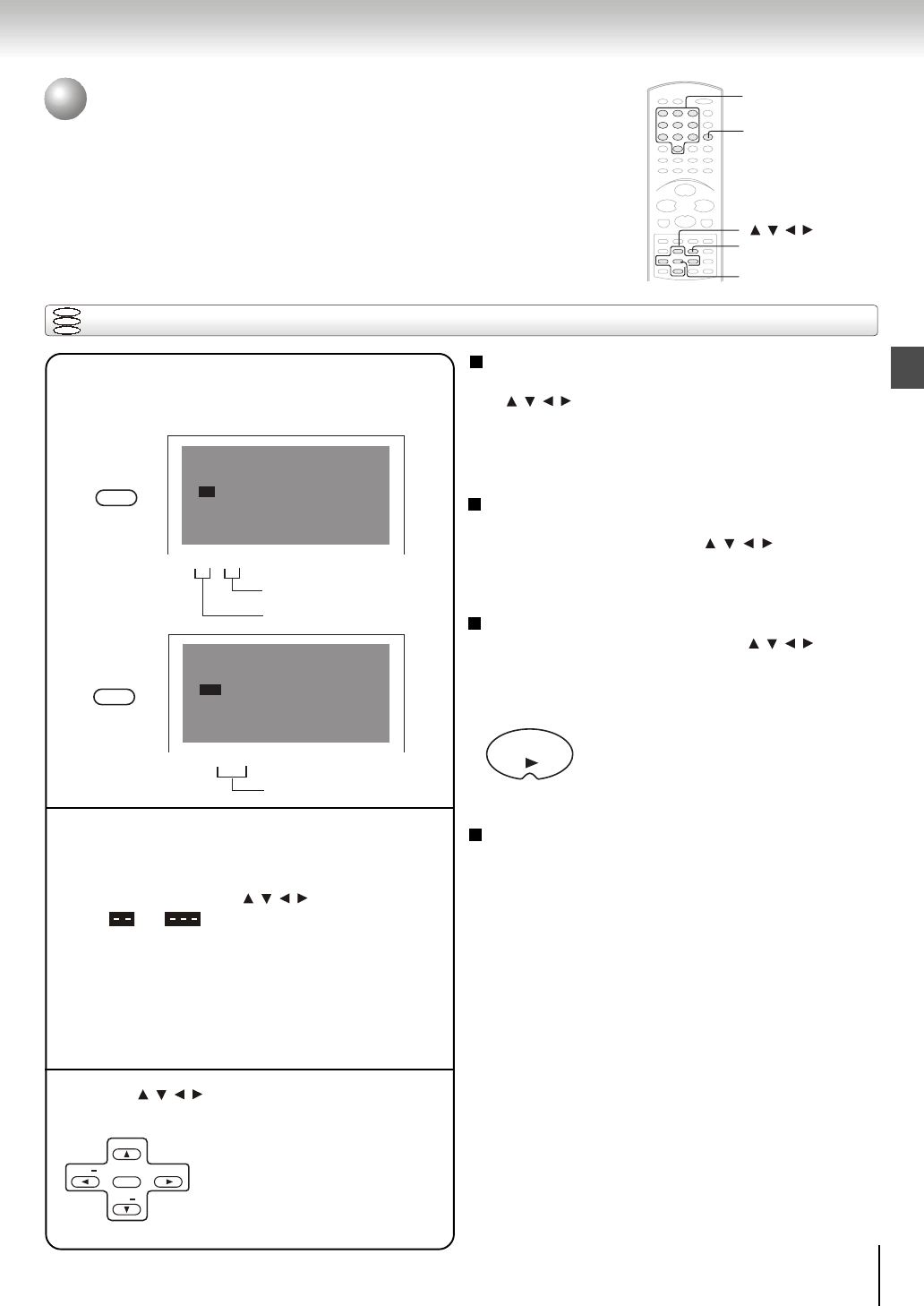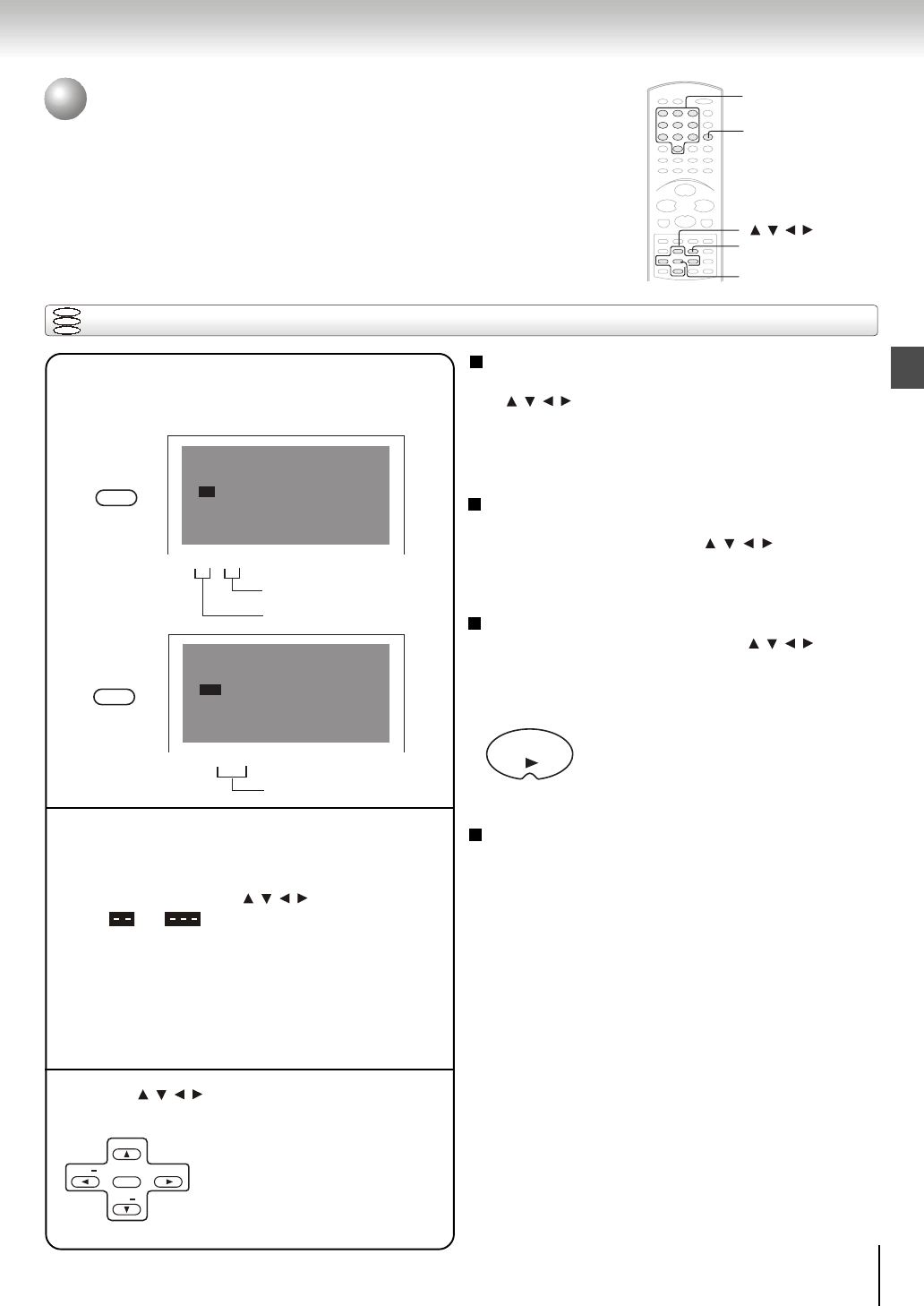
27
Advanced playback
Playing in a Favorite Order
You can combine your favorite titles, chapters, or tracks and play
them in the order you determine. You can program up to 12 selections
into the memory. (Program playback)
Setting titles, chapters, or tracks in a favorite order
DVD
VCD
CD
To change the programmed selections
1 While the display appears on the TV screen, press
/ / / to move the highlighted bar to the item you
want to change.
2 Change the selection following the instructions in
step 2.
Notes
• Some discs may not permit program playback
operation.
• If you press REPEAT button during program playback,
the DVD video player repeats the current program
playback.
• If you press PROGRAM button while the display
appears on the TV screen, the display disappears.
• The programmed selections will be cleared when you
turn off the DVD video player.
2
2
CLEAR
1
1
Insert a disc and press PROGRAM during
stop.
Each time you press / / / button, the space
of
or is highlighted in turn. Highlight
where you want to enter, then press the
corresponding number button.
To select another chapter in the same title, you do not
need to select the title number.
To select tracks from a VIDEO CD / audio CD in order,
press number buttons for the track.
2
Select the items in the order you want by
pressing the number buttons, then ENTER for
each item.
The following display appears.
e.g.
3
Press / / / to move the highlighted bar to
Play Program, then press ENTER.
The DVD video player starts program
playback.
To cancel the programmed selections
1 Press the PROGRAM button, the display appears
on the TV screen, press
/ / / to move the
highlighted bar to the item you want to cancel.
2 Press CLEAR.
To resume normal playback from program playback
Press PROGRAM button and press
/ / / to move
the highlighted bar to the Clear All, then press ENTER.
All the input programmes will be cleared. Press PLAY
button to resume normal playback.
Normal playback will start from
first location.
To program during playback
If you press PROGRAM button during playback, a
programming display appears.
Follow steps 2 and 3.
Program InputTitle/Chapter
2 - - - - 5 - - - - 8 - - - - 11 - - - -
3 - - - - 6 - - - - 9 - - - - 12 - - - -
Play Program Clear All
1 - - - - 4 - - - - 7 - - - - 10 - - - -
/ / /
PROGRAM
Title number
- - - -
Chapter number
PROGRAM
- - -
Track number
Program Input
2 - - - 5 - - - 8 - - - 11 - - -
3 - - - 6 - - - 9 - - - 12 - - -
Play Program Clear All
1 - - - 4 - - - 7 - - - 10 - - -
CH
+
CH
VOL
VOL
+
ENTER