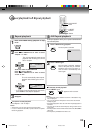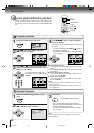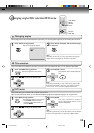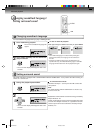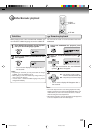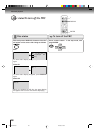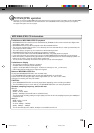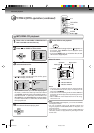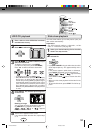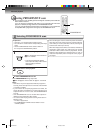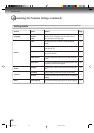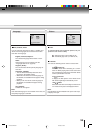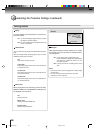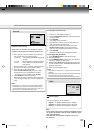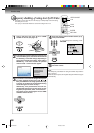31
TOP MENU
MENU
▲/ ▼/
/
ENTER
0–9
The slide show enables you to view pictures (files) one
after another automatically.
Preparation:
• Set “JPEG Interval” setting to “5 Seconds”, “10 Sec-
onds” or “15 Seconds” (see page 36).
Place a disc on which JPEG files have been
recorded onto the tray.
1
A file menu screen will appear on the screen.
Press
BB
BB
B/
AA
AA
A to select folder.
2
Press
CC
CC
C/
DD
DD
D/
BB
BB
B/
AA
AA
A or number buttons (0–9) to
select the desired file.
To display a picture menu, press MENU.
(To return to a file menu, press TOP MENU.)
Press B/A or C/D to select the desired file.
3
Press ENTER. The selected picture appears
on the screen.
Rotating an image
You can rotate an image by 90 degrees by press-
ing ANGLE during playback of the image.
“
”, “ ”, “ ” or “ ” appears
briefly on the screen.
4
Press STOP to end playback.
The file menu appears on the screen.
If you want to watch the other file, repeat steps
3 ~ 4.
5
JPEG CD playback
Select your desired starting file for the slide
show in the step 3 as left.
2
Press ENTER to start slide show from the
selected file.
• If you press PAUSE during the slide show, the slide
show stops temporary. “ 4 ” appears briefly on the
picture.
If the picture appears upside down or sideways,
press ANGLE repeatedly until it’s right side up.
“
”, “ ”, “ ” or “ ” appears briefly
on the screen.
Press PLAY or SKIP
again to resume the slide
show.
• When the slide show playback finished the file list
appears.
• To stop the slide show, press STOP. The file list ap-
pears.
Slide show playback
1
STOP
• To display next list, press SKIP / .
• When PLAY has been pressed after displaying
the file menu, or when the disc tray has been
closed after pressing PLAY, playback begins
automatically starting from the first file. In this
case, if the first file is a JPEG file, the first JPEG
file is played back. If the first file is an MP3/
WMA file, only MP3/WMA files are played back
in order.
ANGLE
PLAY
STOP
SKIP
/
PAUSE
2C01501A P25-31 12/16/03, 19:5931