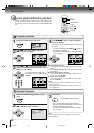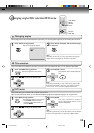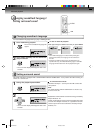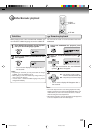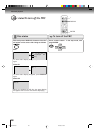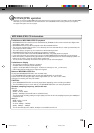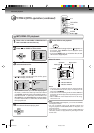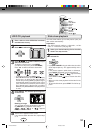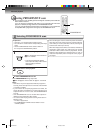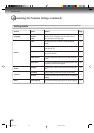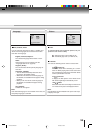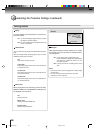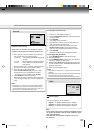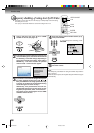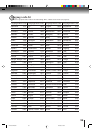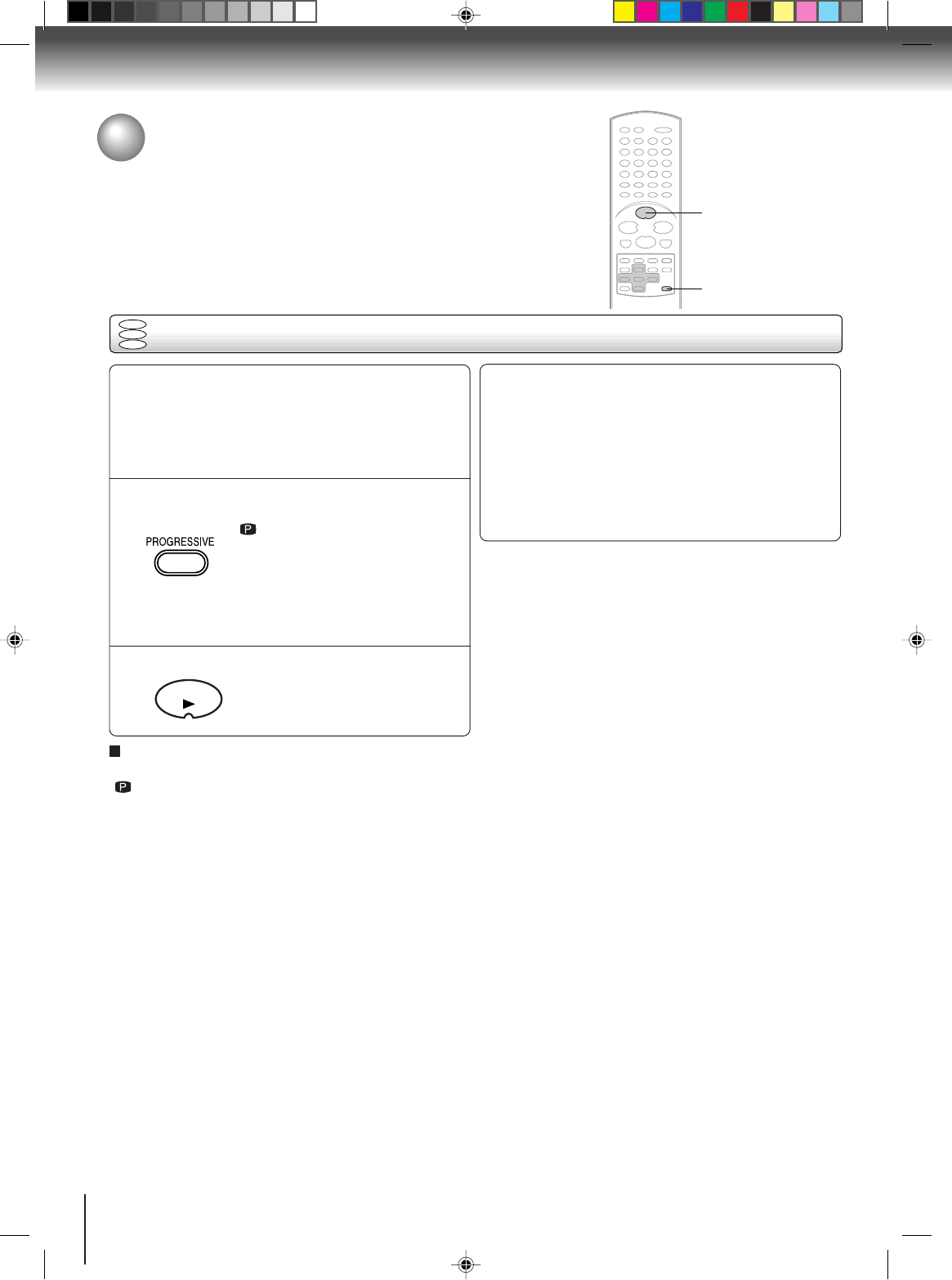
32
Selecting PROGRESSIVE scan
The progressive scan capability provides the highest resolution pictures with less
flicker and line structure.
If you are using the Component video jacks, but are connecting the DVD video
player to a standard (analog) television, set PROGRESSIVE to Off.
If you are using the Component video jacks for connection to a TV or monitor that
is compatible with a progressive scan signal, set PROGRESSIVE to On.
Advanced playback
PROGRESSIVE
PLAY
Selecting PROGRESSIVE scan
DVD
VCD
CD
1
2
Preparation:
• Connect to a TV equipped with component jacks.
• Turn ON the TV and set it to the corresponding video input
mode.
• Set the COMPONENT/S-VIDEO selector switch on
the rear panel to COMPONENT position.
Press PLAY to start playback.
PLAY
Notes:
• Some discs may not be played back with the progressive
scanning mode correctly because of the disc characteristics
or recording condition.
• If your TV does not accept the progressive scan format, the
picture will appear scrambled if you select progressive scan
output from the unit. In such a case, select PROGRESSIVE
scan Off.
• Once PROGRESSIVE scan on, all other video outputs are
disabled except component video outputs.
• You cannot make the progressive scanning mode active in
following cases.
– The disc is played back.
– The COMPONENT/S-VIDEO selector switch is set to
S-VIDEO position.
There are two types of source content in pictures recorded in
DVD video discs: film content (pictures recorded from films
at 24 frames per second) and video content (video signals
recorded at 30 frames per second).
When the unit plays back a film source material, uninterlaced
progressive output signals are created using the original
information. When a video content is played back, the unit
interleaves lines between the interlaced lines on each to
create the interpolated picture and outputs as the progres-
sive signal.
To select PROGRESSIVE scan Off
Press PROGRESSIVE during stop mode.
“
Off” will appear on the screen for approx. 4 seconds.
Press PROGRESSIVE during stop mode.
“
On” will appear on the screen for
approx. 4 seconds.
• The unit recognizes the picture
source (film or video) of the current
disc according to the disc
information.
2C01501A P32-37 12/16/03, 19:5932