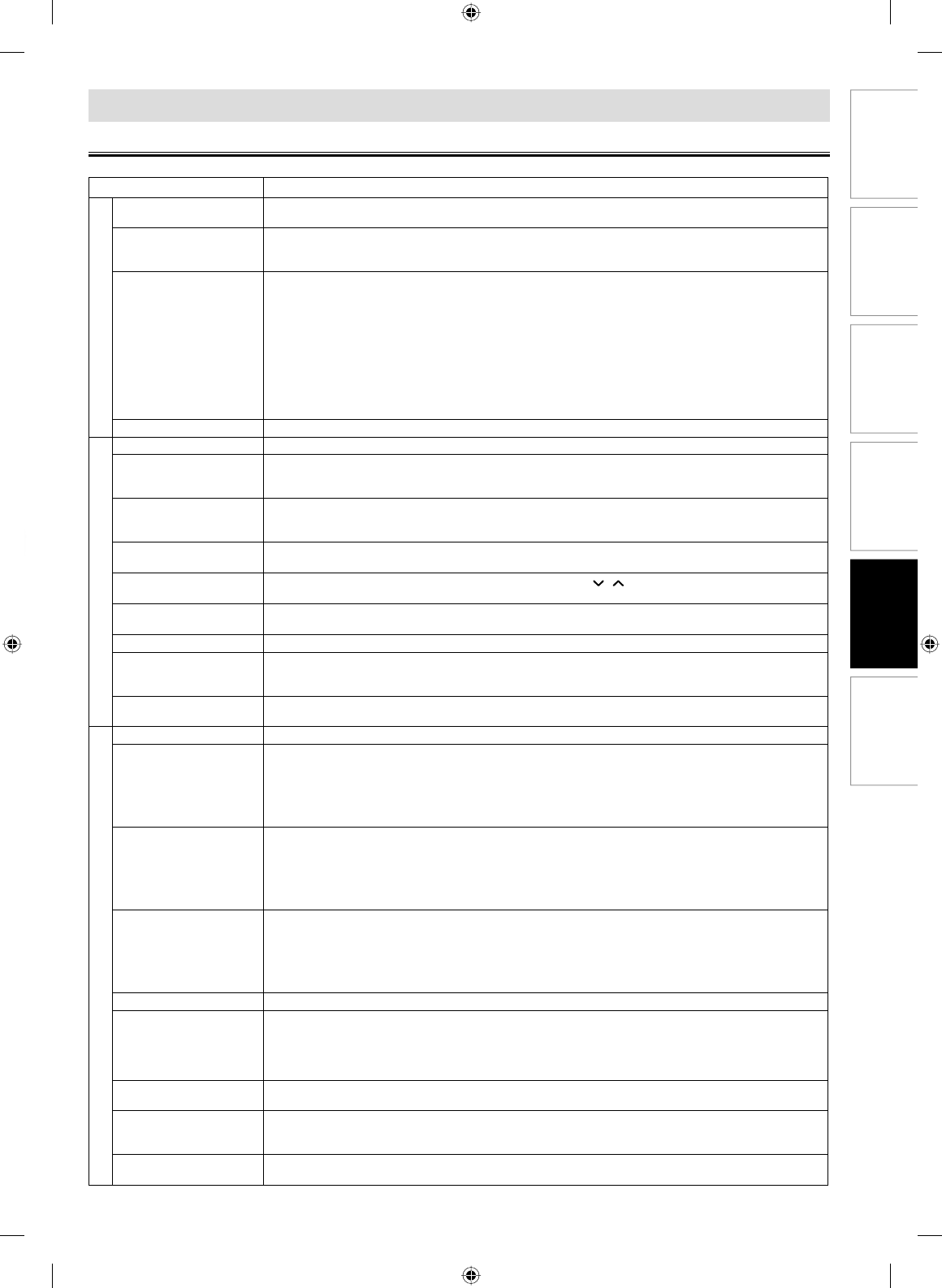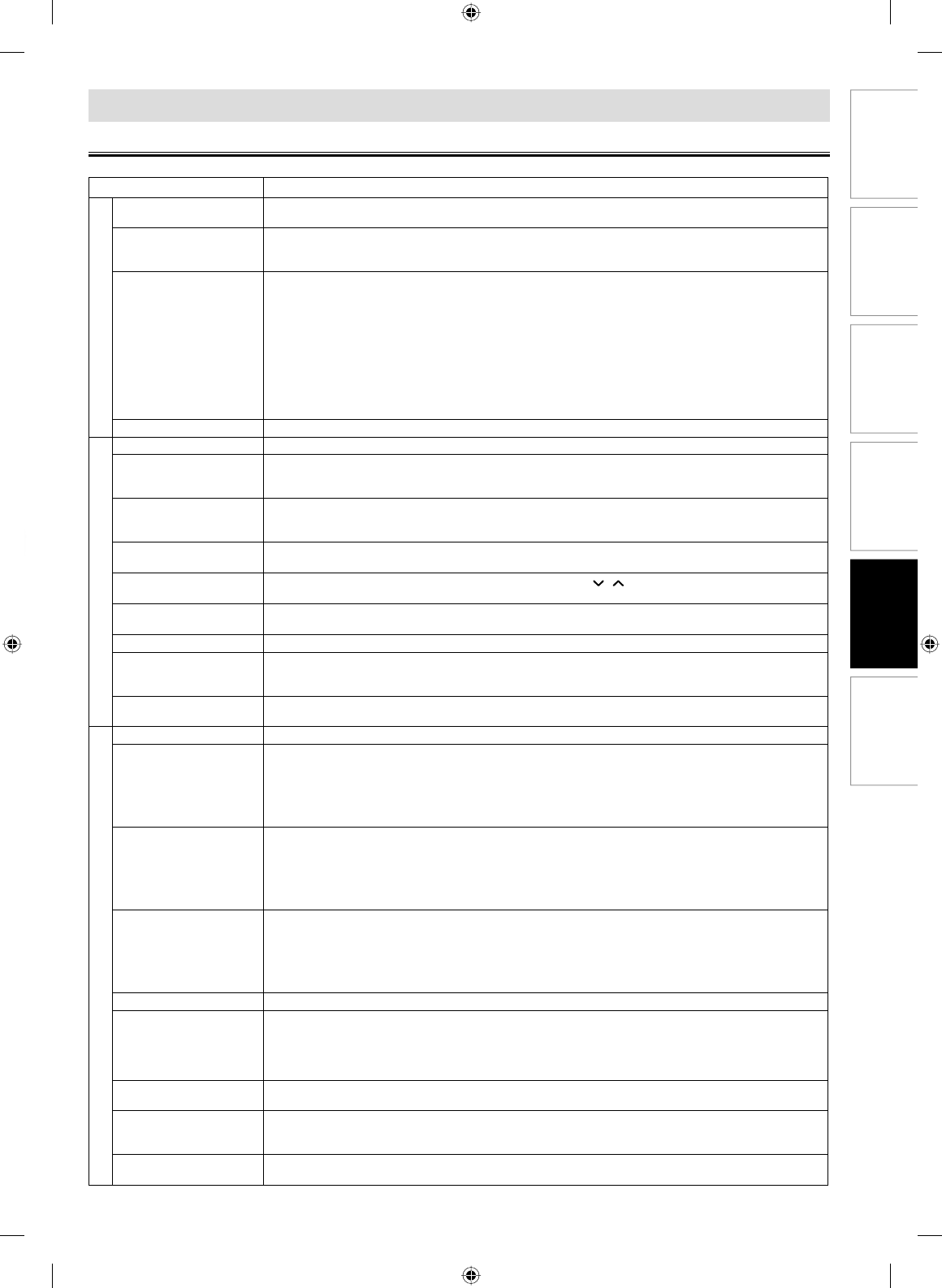
DVD Functions Information EspañolPrecautions Setup VCR Functions
EN
–
27
–
INFORMATION
Troubleshooting
If this unit does not perform properly when operated as instructed in this manual. Refer to the following:
Symptom Remedy
DVD / VCR
No power. • Make sure the power plug is connected to an AC outlet.
• Make sure the power is turned on.
The unit switches from DVD
mode to VCR mode after 30
minutes of no activity.
• When “AUTO POWER OFF” is set to “ON”, the unit switches itself from DVD mode to VCR mode if disc playback stops
for more than 30 minutes and you press no buttons on the remote or the unit.
This unit does not respond to
the remote control.
• Check if the power plug is connected to an AC outlet.
• Check the batteries in the remote control.
• Aim the remote control directly at the infrared sensor window. If necessary, remove all the obstacles between the
sensor and the remote control.
• You have to be within 23 feet (7m) of this unit.
• Check if a cassette tape is in this unit.
• Tune your radio to an empty AM station so that you hear a lot of static. Turn up the volume, then if you hear some
signal sound from the radio in response to your pressing buttons on the remote control, the remote control is
working.
• Press and hold any button on remote control toward a digital camera. The remote control is working if you confirm
infrared light through the digital camera.
Poor picture or noise. • Interference signal may be received. Change the position and direction of the unit.
VCR
VCR function does not work. • Press [VCR/DVD] on this unit or [VCR] on the remote control to light up the VCR indicator.
Cannot record a TV program. • This unit does not have a tuner to receive TV broadcasting.
• You must connect this unit to TV with audio/video output jacks or an external tuner to record TV programs. Refer to
“Recording & One -touch Timer Recording (OTR)” on page 14 and “Satellite Link” on page 16.
Timer recording is impossible. • Make sure the timer program is set correctly.
• Make sure TIMER REC indicator on this unit lights up. If not, press [T-SET].
• Make sure the VCR clock is set correctly.
Cannot go into record mode. • Make sure the cassette tape has a record tab. If needed, cover the hole with adhesive tape.
• Activate this unit in VCR mode. Press [VCR] on the remote control so that the VCR indicator will illuminate.
Playback picture is partially
noisy.
• Adjust tracking control for a better picture by pressing [TRACKING / ]] on the unit or [TRACKING K / L] on the
remote control.
Cannot view a picture but the
audio is OK.
• Head cleaning may be necessary. Refer to “Auto Head Cleaning”.
• Make sure the VCR is not in the VCR menu mode.
No or poor, playback picture. • Fine tune your TV.
Video or color fades in and
out when making a copy of a
cassette tape.
• You cannot copy a copyrighted cassette tape.
Cannot remove the cassette
tape.
• Check if this unit is in the VCR mode. If not, press [VCR] on the remote control to switch the mode.
DVD
DVD function does not work. • Press [VCR/DVD] on this unit or [DVD] on the remote control to light up the DVD indicator.
No picture. • Connect the video cable firmly.
• Insert a correct video disc that can be played back on this unit.
• Press [DVD] on the remote control. Check if the DVD indicator illuminates. Then try other DVD features.
• Set “PROGRESSIVE” correctly in “DISPLAY” menu. Turn it on only if your TV has progressive scan and you are using
the component video connections between the unit and the TV. Disable progressive scan for all other connections.
Refer to page 10.
Disc cannot be played back. • Insert the disc.
• Clean the disc.
• Place the disc correctly with the label side up.
• Check if the disc is defective by trying another disc.
• Cancel the parental lock or change the control levels.
• Handle a disc with special care so that it does not have fingerprints, scratches, or dusts on its surface.
No sound. • Adjust the volume.
• Check that the speakers are connected correctly.
• Connect the audio cables firmly.
• Turn on the power of the audio component.
• Check the VIDEO/AUDIO cable connections to the TV. (See “Connection to a TV”.)
• Correct the input settings on the audio component.
No DTS audio is output. • Use a DIGITAL AUDIO OUT jack when outputting the DTS audio.
Distorted picture. • Connect this unit directly to the TV.
• There are some cases where pictures may be slightly distorted, and those are not a sign of a malfunction.
• Although pictures may stop for a moment, this is not a malfunction. Refer to page 17.
• Set PROGRESSIVE correctly. Turn it on only if your TV has Progressive Scan and you are using the Component Video
connections between the unit and the TV. Disable Progressive Scan for all other connections. (See page 10)
Audio or subtitle language
does not match the setting.
• The selected language is not available for audio or subtitles on the DVD.
- This is not a malfunction.
The camera angle cannot be
changed.
• The angle cannot be switched for DVDs which do not contain multiple angles. In some cases multiple angles are
only recorded for specific scenes.
- This is not a malfunction.
Audio or subtitle language
cannot be changed.
• The DVD does not contain audio source or subtitles in the selected language.
- This is not a malfunction.
E8EB5UD_SD-V296KU_EN_ES_v1.indd 27E8EB5UD_SD-V296KU_EN_ES_v1.indd 27 2008/07/15 13:36:502008/07/15 13:36:50