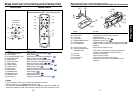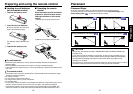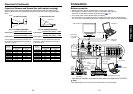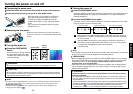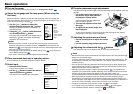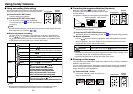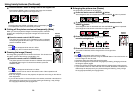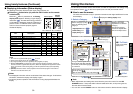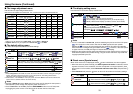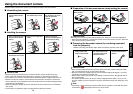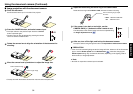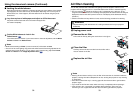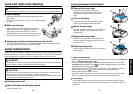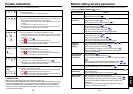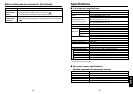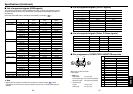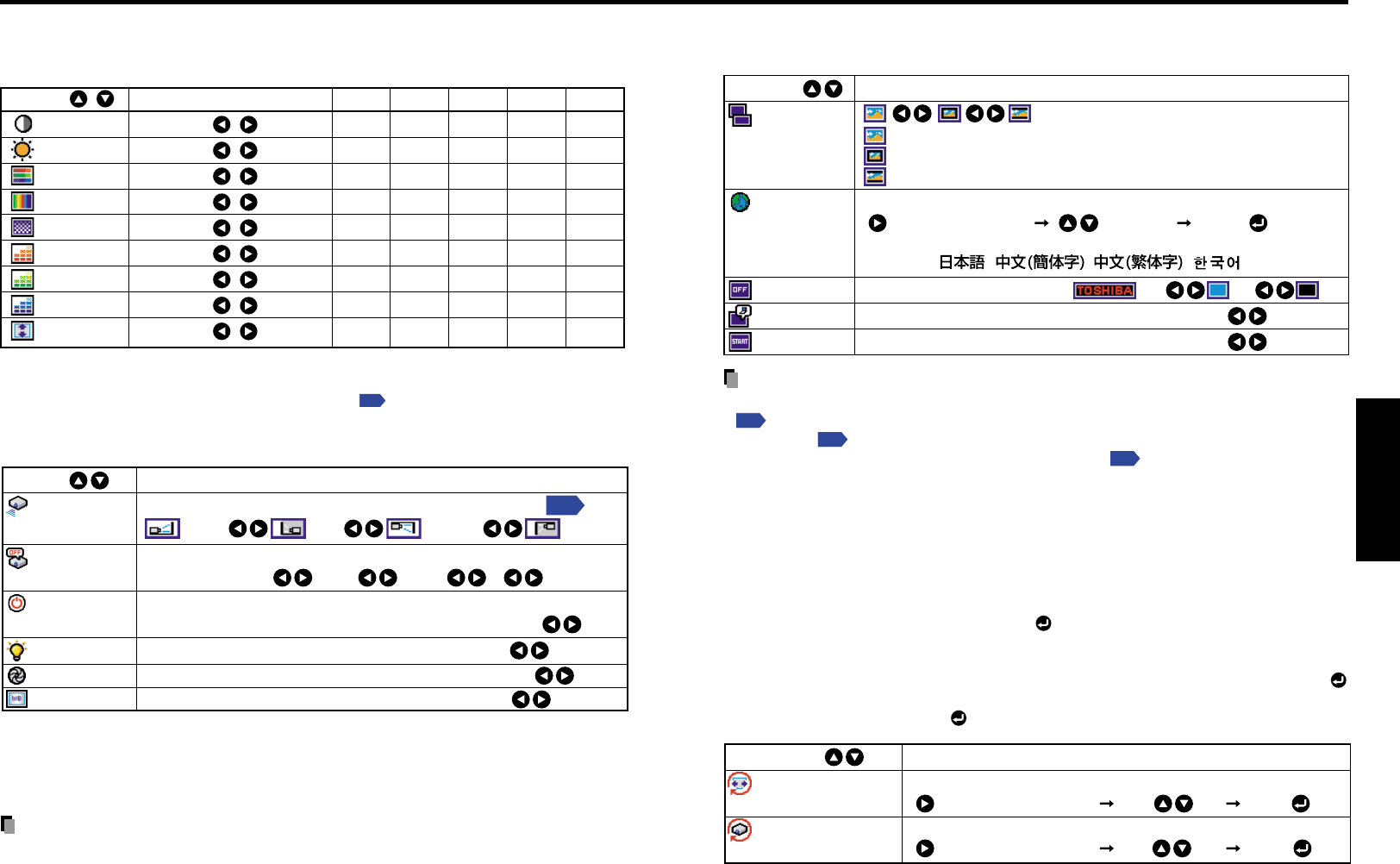
33
Operations
32
■ The display setting menu
Use this menu to set screen display-related items.
(Full): Display with LCD panel’s resolution
(Thru): Display with sampling resolution (for computer input)
(Wide): Wide-screen display (for Video, S-video, and Y/P
B
/P
R
)
Select one of the languages below to use for displaying menus and messages
[ : Enter setting mode] [ :Selection] [Apply: ]
English/Français/Deutsch/Italiano/Español/
Português/ / / /
Screen to display when there is no input signal
(Logo) (Blue) (None)
Display icons as function guides On Off
Display start-up screen when power turned on On Off
Description
Item
Screen size
Language
Background
Icon
Start-up screen
Notes
• If “Thru” is selected for screen size, portions exceeding the pixel count of the LCD panel
p.45
will not appear on the screen. Note that for RGB signals with clock speeds
SXGA3_60
p.46
or lower, all input pixel signals are sampled. (This effect is noticeable
when the screen is enlarged using the Resize function
p.29
). However, if the clock speed
is higher than this, the RGB pixel signal is reduced before sampling.
• Displaying the images with the aspect ratio different from the original with the purpose of
other than the personal and private viewing, using the screen size menu may violate the
copyright protected by the law.
■ Reset menu (Special menu)
When other menus are not displayed and the button is held down, the menu appears.
• When the screen is placed vertically, and Auto keystone correction is executed, but the
keystone correction is not successful, stow the foot adjuster in its original position, place
the projector on a flat surface, select Horizontal reference value reset, and press the
button.
• Select Reset All and press the
button to return all menu items to the factory settings.
Reset the horizontal reference value for Auto keystone correction
[ : Enter execution mode] [Yes No] [Apply: ]
Reset all menu items to their factory settings
[ : Enter execution mode] [Yes No] [Apply: ]
DescriptionItem
Horizontal reference
value reset
Reset all
Using the menu (Continued)
■ The image adjustment menu
Use this menu to adjust image-related items.
Items that can be adjusted are marked with “Ye s”, and those that cannot are marked with “No”.
Item Description
Computer
Y/PB/PR Video S-video
Camera
Contrast
Lower Higher
Yes Yes Yes Yes Yes
Brightness
Darker Brighter
Yes Yes Yes Yes Yes
Color
Lighter Deeper
No Yes Yes Yes No
Tint
[Note 1]
Reddish Greenish
No No Yes Yes No
Sharpness
Softer Sharper
No Yes Yes Yes Yes
R-level
Less red More red
Yes Yes Yes Yes Yes
G-level
Less green More green
Yes Yes Yes Yes Yes
B-level
Less blue More blue
Yes Yes Yes Yes Yes
Up/down shift
[Note 2]
Shift down Shift up
No Yes Yes Yes No
Notes
1: Tint can only be adjusted when Video mode is set to NTSC or NTSC4.43.
2: Up/down shift can only be adjusted when Screen size
p.33
is set Wide.
■ The default setting menu
This menu shows placement status and other settings.
Sets projection mode in accordance with Placement Style
Sets the period of time to wait until turning off the power after signal input stops:
Off (not turned off) 1 min 2 min ... 60 min
Sets whether to turn on the power when the ON/STANDBY button is pressed
(Manual), or when the power cord is plugged in (Auto). Manual Auto
Sets the lamp power Standard Low
Sets the camera’s shutter speed to either (50Hz) or (60Hz).
50Hz 60Hz.
Sets the camera’s white balance to (Auto) or (Fixed).
Auto Fixed.
Description
Item
Projection
mode
No signal
power off
Power on
Lamp power
[Note 1]
Shutter speed
White balance
[Note 2]
(Back hung
from ceiling)
(Placed
on floor)
(Rear)
(Hung from
ceiling)
p.19
Notes
1: When lamp power is set to low, the screen becomes a little darker, but the cooling fan noise gets
quieter. This setting will be cleared when you turn the power off. The setting will be back to
“Standard” when the power is turned on next time.
2: White balance, if set to Fixed, is reset upon power off and the Auto is resumed the next time the
unit is turned on. (Models with the document camera)
Notes
• Note that if Power on is set to Auto, then if the power cord is plugged in when power is
restored after a power outage, the projector power will come on.
• Even if Power on is set to Auto, press the ON/STANDBY button to turn off the power.
Unplugging the power cord to cut off the power will shorten the life of the lamp.