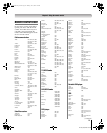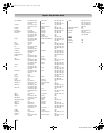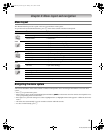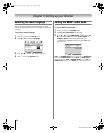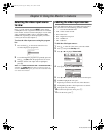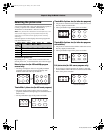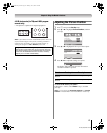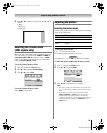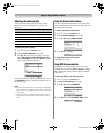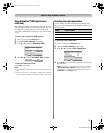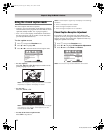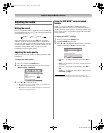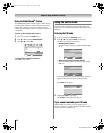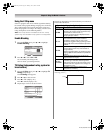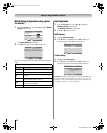29
HLC56 (E/F) Web 213:276
Chapter 6: Using the Monitor’s features
3 Press C or c to select the desired gray level (1, 2 or 3), as
follows:
1: Black
2: Dark gray
3: Light gray
Selecting the cinema mode
(480i signals only)
When you view a DVD (480i signal; 3:2 pulldown processed)
from a DVD player connected to the VIDEO-1, VIDEO-2,
ColorStream HD-1/HD-2 (component video), or HDMI
inputs on the monitor, smoother motion can be obtained by
setting the Cinema Mode to Film.
To set the Cinema Mode to Film:
1 Press Y and open the Picture menu.
2 Press B or b to highlight Cinema Mode.
3 Press C or c to select Film.
To set the Cinema Mode to Video:
Select Video in step 3 above.
Adjusting the picture
Selecting the picture mode
You can select your desired picture settings from four different
modes, as described below.
To select the picture mode:
Press u on the remote control.
The following popup menu appears on-screen.
Repeatedly press u or C/c to cycle among the modes.
To select the picture mode using the menu system:
1 Press Y and open the Picture menu.
2 Press B or b to highlight Mode.
3 Press C or c to select the mode you prefer.
Note:
• The picture mode you select affects the current input
only. You can select a different picture mode for each
input.
• If you select one of the factory-set picture modes
(Sports, Standard, or Movie) and then change a
picture quality setting (for example, increase the
contrast or change the color temperature), the picture
mode automatically changes to Preference in the
Picture menu.
Mode
Picture
MENU
Back Watch TV
EXIT
Cinema Mode
Video
Sports
ENTER
Picture Settings
Mode Picture Quality
Sports Bright and dynamic picture (factory setting)
Standard Standard picture settings (factory setting)
Movie
Lower contrast for darkened room (factory
setting)
Preference Your personal preferences
Standard
Mode
Picture
MENU
Back Watch TV
EXIT
Cinema Mode
Video
Sports
ENTER
Picture Settings
263237HLC56_EN.book Page 29 Monday, June 5, 2006 3:46 PM