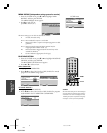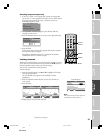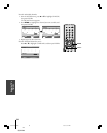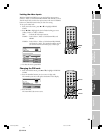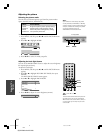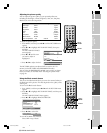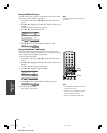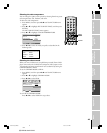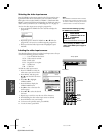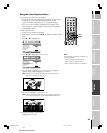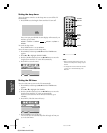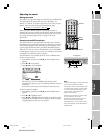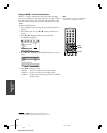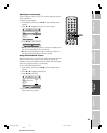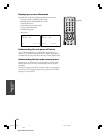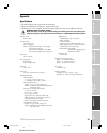44
(E)27HL85 size213*276
Using the TV’s
Features
123
456
7
89
ENT
100
0
POWER
RECALL
CHRTN
FAV
FAV
TV
/
VIDEO
+10
PIC SIZE
EXIT
INFO
STOP
POP DIRECT CH MUTE SLEEP
TV/VCR PAUSE
FFREW
SKIP
/
SEARCH
SPLIT
SWAP POP CH
LIGHT
REC
CH SCAN
FREEZE SOURCE
PLAY
TV
CBL/SAT
VCR
DVD
VOLCH
FAVORITE
ENTER
DVDMENU
MENU
T
O
P
M
E
N
U
G
U
I
D
E
C
L
E
A
R
E
N
T
E
R
Please note the following regarding
the HDMI source selection:
See “Connecting an HDMI or a DVI
device to the HDMI input” on page 15
for details.
Selecting the video input source
Press TV/VIDEO on the remote control or the TV top panel to view a
signal from another device connected to your TV, such as a VCR or
DVD player. You can select VIDEO 1, VIDEO 2, ColorStream HD,
HDMI, or Antenna/Cable channel depending on which input jacks you
used to connect your devices (see “Connecting your TV” on page 9).
To select the video input source using the program list:
1. Press and hold TV/VIDEO for a few seconds to display the
program list.
6
ColorStreamHD
VIDEO 1
HDMI
VIDEO 2
2. Repeatedly press or hold TV/VIDEO or y or z while the
program list is on-screen to scroll through the program list.
3. When your desired video input mode is highlighted, press
ENTER.
Labeling the video input sources
The video label feature allows you to label each input source for your
TV from the following preset list of labels:
– – – : Uses the default label name
VCR: Video cassette recorder
DVD: DVD video
DTV : Digital TV set-top box
SAT : Satellite box
CBL : Cable box
To label the video input sources:
1. Press TV/VIDEO to select the
video source you want to label.
2. Press MENU, and then press
x or • until the SET UP menu
appears.
3. Press y or z to highlight
VIDEO LABEL.
4. Press ENTER to display the
VIDEO LABEL menu.
5. Press • to select a character for
the first space.
6. Press y or z to select the desired
character.
7. Repeat steps 5 and 6 to enter the rest of the characters.
8. Finish labeling the other video input sources as desired.
9. Press ENTER to store your settings.
10. To return to the previous menu, press MENU.
11. To exit the menu, press EXIT.
Note:
When HDMI or ColorStream HD is selected,
the VIDEO OUT jack does not output a signal.
To receive a VIDEO OUT signal, you must use
a standard video or S-video IN connection.
TV/VIDEO
TV/VIDEO
yzx •
EXIT
MENU
ENTER
CH LABELING
ADD/ERASE
CH PROGRAM
TV/CABLE
LANGUAGE
SET UP
MENU
BACK WATCH TV
EXIT
ENGLISH
VIDEO LABEL
ENTER
MENU
ENTER
BACK WATCH TV
EXIT
STORE
VIDEO LABEL
LABEL
A
VIDEO1
BCDEFG
TV top panel
NOTE: NEVER
CONNECT THIS TV TO
A PERSONAL
COMPUTER (PC).
This TV is not intended for use with a PC.
#01E40-45_27HL85 05.5.12, 3:14 PM44
Black