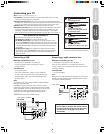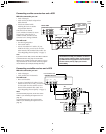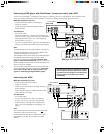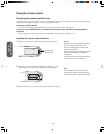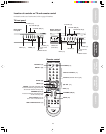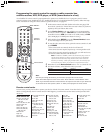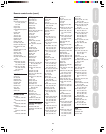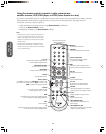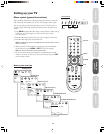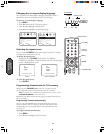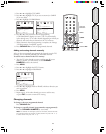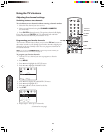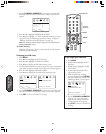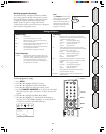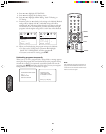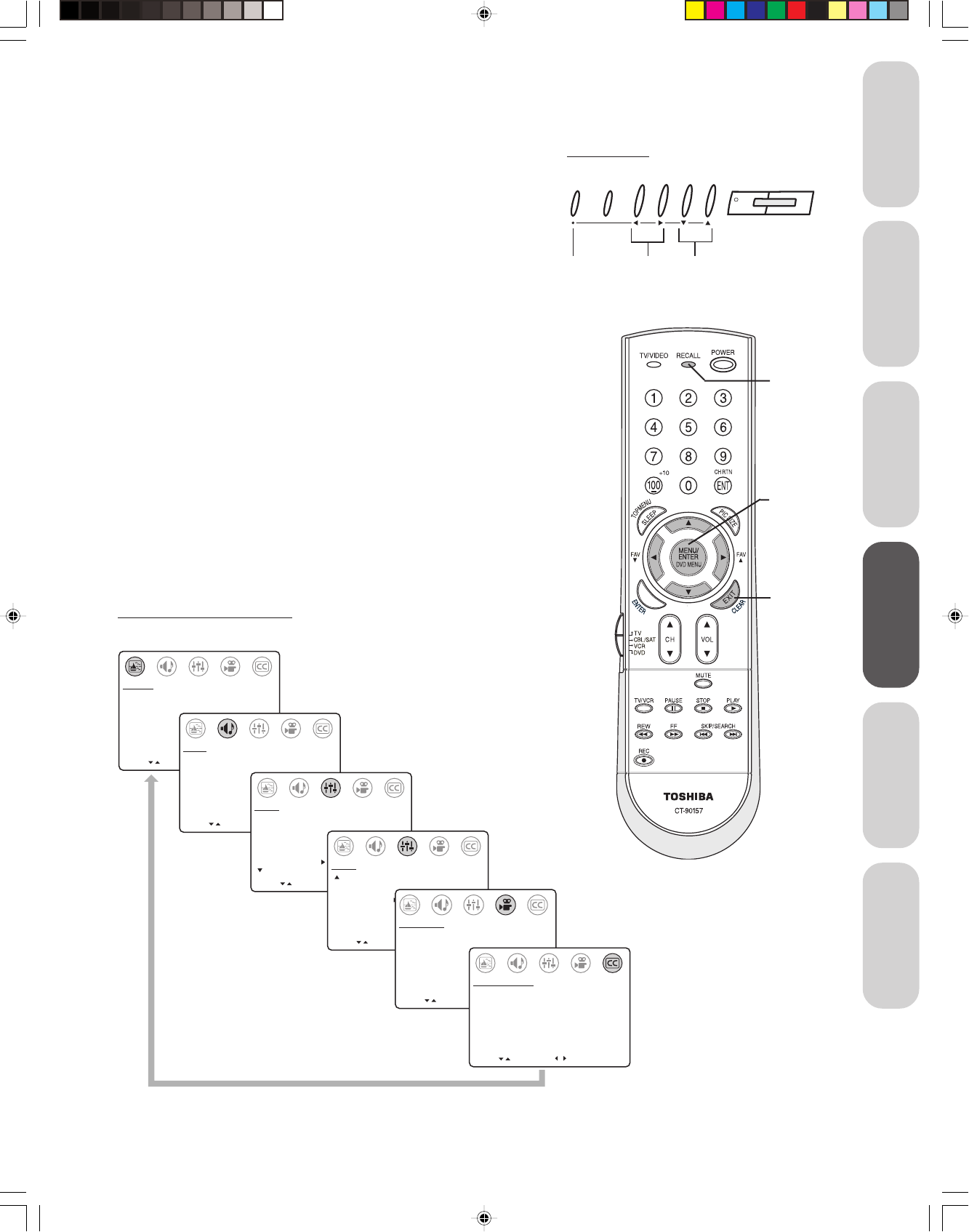
15
Introduction
Connecting
your TV
Using the
Remote Control
Setting up
your TV
Using the TV’s
Features
Appendix
Setting up your TV
Menu system (general instructions)
After installing the batteries and programming the remote control, you
will need to set some preferences on your TV using the menu system.
You can access the menus using the buttons on the TV front panel or
remote control. Following are general instructions for using the menu
system:
1. Press MENU and then
T or S to select a menu (Picture, Audio, Setup,
Preference, or Closed Caption, as shown in the menu system
overview, below).
2. Press
s or t to select the function you want to adjust in the menu.
3. Press
T or S to adjust the selected function.
Note: The T S buttons function as FAV st (favorite channel) buttons when no
menu is on-screen.
4. When you make a menu selection, your changes occur immediately.
You do not have to press MENU or EXIT to save your changes.
Note: The TV front panel does not have an EXIT button.
5. On-screen menus close automatically if no adjustments are made
within 15 seconds. To close an on-screen menu instantly, press EXIT
on the remote control.
MOVE
[
]
[
]
CONTRAST 50
BRIGHTNESS 50
SHARPNESS 50
COLOR 50
TINT 0
RESET
PICTURE
ADJUST
MOVE
[
][
]
AUDIO
ADJUST
MTS: [STR] SAP MONO
BASS 50
TREBLE 50
BALANCE 0
SURROUND: [ON] OFF
MOVE SELECT
[
]
[
]
CH PROGRAM
MORE
TV/CABLE: [TV] CABLE
ADD/ERASE: [ADD] ERASE
SET UP
V-CHIP CONTROL
LANGUAGE:
[ENGLISH] FRANCAIS ESPANOL
MOVE SELECT
[
]
[
]
SET UP
MORE
TIMER: 0 MIN
DEMO: START [STOP]
FAVORITE CH
MOVE
[
]
[
]
COLOR TEMPERATURE
[COOL] MEDIUM WARM
PICTURE PREFERENCE
[SPORTS] STANDARD MOVIE MEMORY
PREFERENCE
SELECT
MOVE
[
]
[
]
CC: C1 C2 C3 C4 T1
T2 T3 T4 [OFF]
CLOSED CAPTI0N
SELECT
PICTURE menu
SET UP menu (1)
AUDIO menu
SET UP menu (2)
PREFERENCE menu
CLOSED CAPTION menu
Menu system overview
T S tsMENU
TV Front Panel
MENU TV/VIDEO VOLUME CHANNEL POWER
EXIT
RECALL
}
stT S
MENU