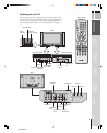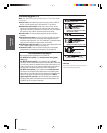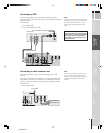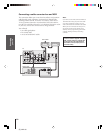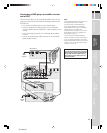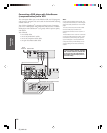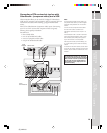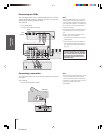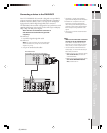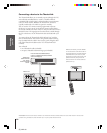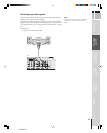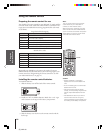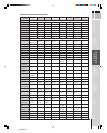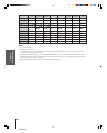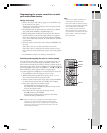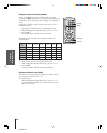15
Introduction
Connecting
your TV
Using the
Remote Control
Setting up
your TV
Using the TV’s
Features
Appendix
Index
E
S
F
(E) 32HL83
Connecting a device to the DVI/HDCP
Your TV’s DVI/HDCP* IN terminal is designed to accept HDCP
program material in digital form from EIA/CEA-861–compliant
**
consumer electronic devices, such as a set-top box or DVD player
equipped with a DVI-D digital single-link OUT terminal.
†
The DVI/HDCP IN terminal is designed for best performance with
1080i high-definition video signals, but also will accept and display
480p, 720p, and 480i picture signals.
Note: This TV is not intended for connection to
and should not be used with a PC (personal
computer).
You will need:
• one DVI-D digital single-link cable
You will need:
Note: For proper operation, the DVI-D cable length
should not exceed 3m (9.8 ft). The recommended
length is 2m (6.6 ft).
• one pair of standard audio cables
VIDEO AUDIO
LR
IN
OUT
DVI/HDCP
OUT
L /MONO
S-VIDEO
VIDEO 1 VIDEO 2
VIDEO
RR
L
COLOR
STREAM
HD-1
COLOR
STREAM
HD-2
R
L
P
B
P
R
Y
ANT 1
VIDEO
VAR
AUDIO
AUDIO
AUDIO
RRR
LL
P
B
P
R
Y
AUDIO AUDIO
L /MONO
IN IN IN OUT
TheaterLink OUT
DVI/HDCP
AUDIO IN
DVI/HDCO IN
TV
DVI/HDCP device
(for example, set-top box or DVD player)
*
DVI/HDCP = Digital Visual Interface/
High-bandwidth Digital Content Protection.
**
EIA/CEA-861 compliance covers the
transmission of uncompressed digital
video with high-bandwidth digital content
protection, which is being standardized for
future reception of high-definition video
signals.
†
Consult your consumer electronics dealer
for availability.
Notes
• Make sure the DVI cable is fastened
securely to the TV and DVI device.
If the cable is not fastended securely on
both ends, the TV may suffer from picture
noise (“snow”) or have no picture at all.
• To ensure that the DVI/HDCP device is
reset properly, it is recommended that you
follow these procedures:
a) When turning on your electronic devices,
turn on the TV first, and then the
DVI/HDCP device.
b) When turning off your electronic devices,
turn off the DVI/HDCP device
first, and then the TV.