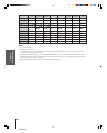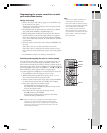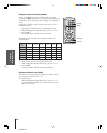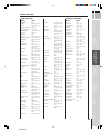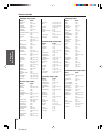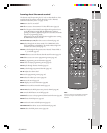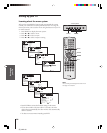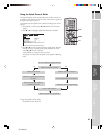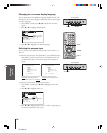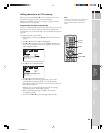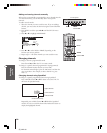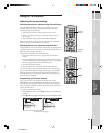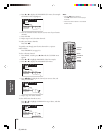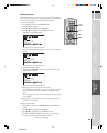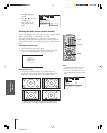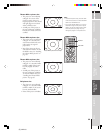Introduction
Connecting
your TV
Using the
Remote Control
Using the TV’s
Features
Appendix
Index
28
(E) 32HL83
Setting up
your TV
MENU
yzx •
INPUT
123
456
789
100/
0
ENT
POWER
+10
ACTION
MODE
PIC SIZE
MENU
LIGHT SLEEP
ENTER
FAV
CH
VOL
EXIT
CH RTN
DVD RTN
DVD CLEAR
SLOW/DIR
SKIP/SEARCH
INPUT
RECALL
MUTE
L
I
N
K
T
H
E
A
T
E
R
F
A
V
O
R
I
T
E
I
N
F
O
G
U
I
D
E
S
E
T
U
P
T
I
T
L
E
S
U
B
T
I
T
L
E
A
U
D
I
O
FAV
TV
CABLE/SAT
VCR
DVD
AUDIO1
AUDIO2
TV/VIDEO
Changing the on-screen display language
You can choose from three different languages (English, French and
Spanish) for the on-screen display of adjustment menus and messages.
To select a language:
1. Press MENU, and then press x or • until the SET UP menu
appears.
2. Press y or z to highlight LANGUAGE.
SET UP
LANGUAGE
ANT
ADD ADDERASE/
TV
CH
PROGRAM
CABLE/ CABLE
1 ANT1
/2
QU I CK CONNECT GU I DE
ENGL SH FRAN
Ç
AI IESPA
Ñ
OLS
//
GRAY LEVEL 1
15
BACK L I GHT I NG
3. Press x or • to highlight your desired language.
Selecting the antenna input
You can connect to two different antenna input sources (ANT 1 or
ANT 2).
To select the antenna input using the INPUT or TV/VIDEO button:
Press INPUT on the remote control or TV/VIDEO on the TV
(see illustrations below). The current signal source displays in
purple.
SOURCE SELECTION
0: ANT 1
1: VIDEO 1
2: VIDEO 2
3: VIDEO 3
4:
5:
ColorStream HD1
ColorStream HD2
6: DV I
7: ANT 2
0-7: TO SELECT
SOURCE SELECTION
0: ANT 1
1: VIDEO 1
2: VIDEO 2
3: VIDEO 3
4:
5:
ColorStream HD1
ColorStream HD2
6: DV I
7: ANT 2
TV/VIDEO : TO SELECT
To select the antenna input using the menu system:
1. Press MENU, and then press x or • to highlight the SET UP
menu.
2. Press y or z to highlight ANT 1/2.
SET UP
LANGUAGE
ANT
ADD ADDERASE/
TV
CH
PROGRAM
CABLE/ CABLE
1 ANT1 ANT2//2
ENGL SH
I
QU I CK CONNECT GU I DE
GRAY LEVEL 1
15
BACK L I GHT I NG
3. Press x or • to highlight either ANT 1 or ANT 2, depending on
the antenna terminal you wish to use.
Pressing INPUT on the remote control
displays the current signal source
(press INPUT again or 0–7 to change)
Pressing TV/VIDEO on the TV
changes the current signal source
TV/VIDEO MENU
VOLUME CHANNEL
POWER
MENU x •zy
TV front panel
TV/VIDEO MENU
VOLUME CHANNEL
POWER
TV front panel