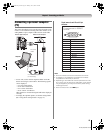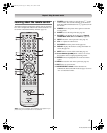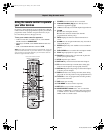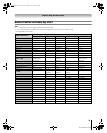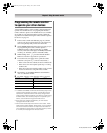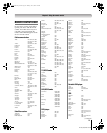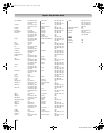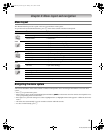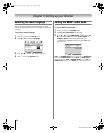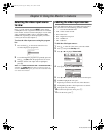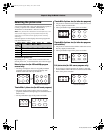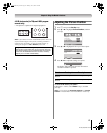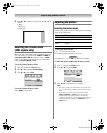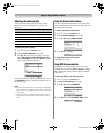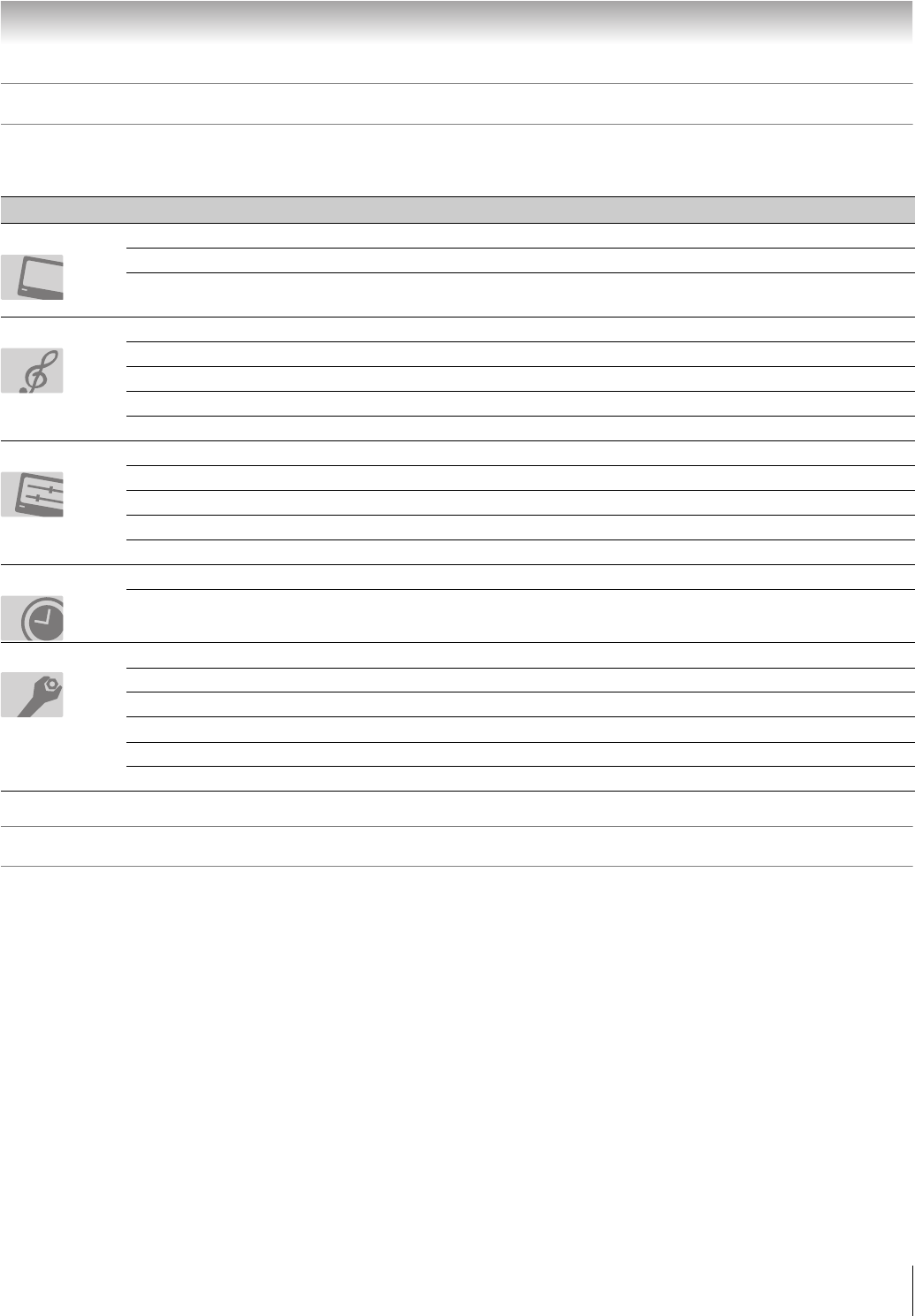
23
HLC56 (E/F) Web 213:276
Chapter 4: Menu layout and navigation
Menu Layout
The illustrations below provide a quick overview of your monitor’s menu system.
To open the main menus (illustrated below), press Y on the remote control or monitor control panel.
Navigating the menu system
You can use the buttons on the remote control or monitor control panel to access and navigate the monitor’s on-screen menu
system.
• Press Y to open the menu system.
• When a menu is open, use the up/down/left/right arrow buttons (BbC c) on the remote control or monitor control panel to move
in the corresponding direction in the menu.
• Press T to save your menu settings or to select a highlighted item. (A highlighted menu item appears in a different color in the
menu.)
• All menus close automatically if you do not make a selection within 60 seconds.
• To close a menu instantly, press O.
Icon Item Option
Mode S Sports/Standard/Movie/Preference
Picture Settings S [Picture Settings edit window]
Cinema Mode S Film/Video
Bass S [Adjust the bass audio quality]
Treble S [Adjust the treble audio quality]
Balance S [Adjust the balance audio quality]
WOW S SRS 3D/FOCUS/TruBass
StableSound S On/Off
Language S English / Français / Español
Video Label S [Video input labeling edit window]
AV Connection S [PC/HDMI Audio Settings]
PC Settings S [PC Settings edit window]
Picture Position S [Picture Position Settings edit window]
Sleep Timer S [Sleep Timer Setting]
On Timer S [On Timer Setting]
CC S Off/C1/C2/C3/C4/T1/T2/T3/T4
CC Reception Adjustment S Mode 1/Mode 2
Auto Aspect S On/Off
Blue Screen S On/Off
Side Panel S 1/2/3
Locks S V-Chip/New PIN Code
Picture
Audio
Set Up
Timer
Function
263237HLC56_EN.book Page 23 Monday, June 5, 2006 3:46 PM