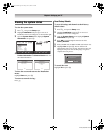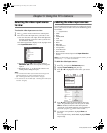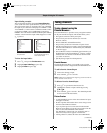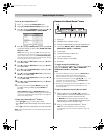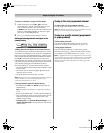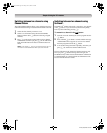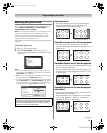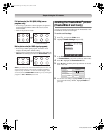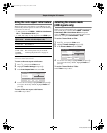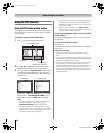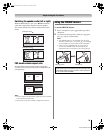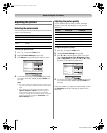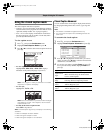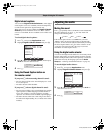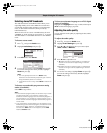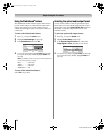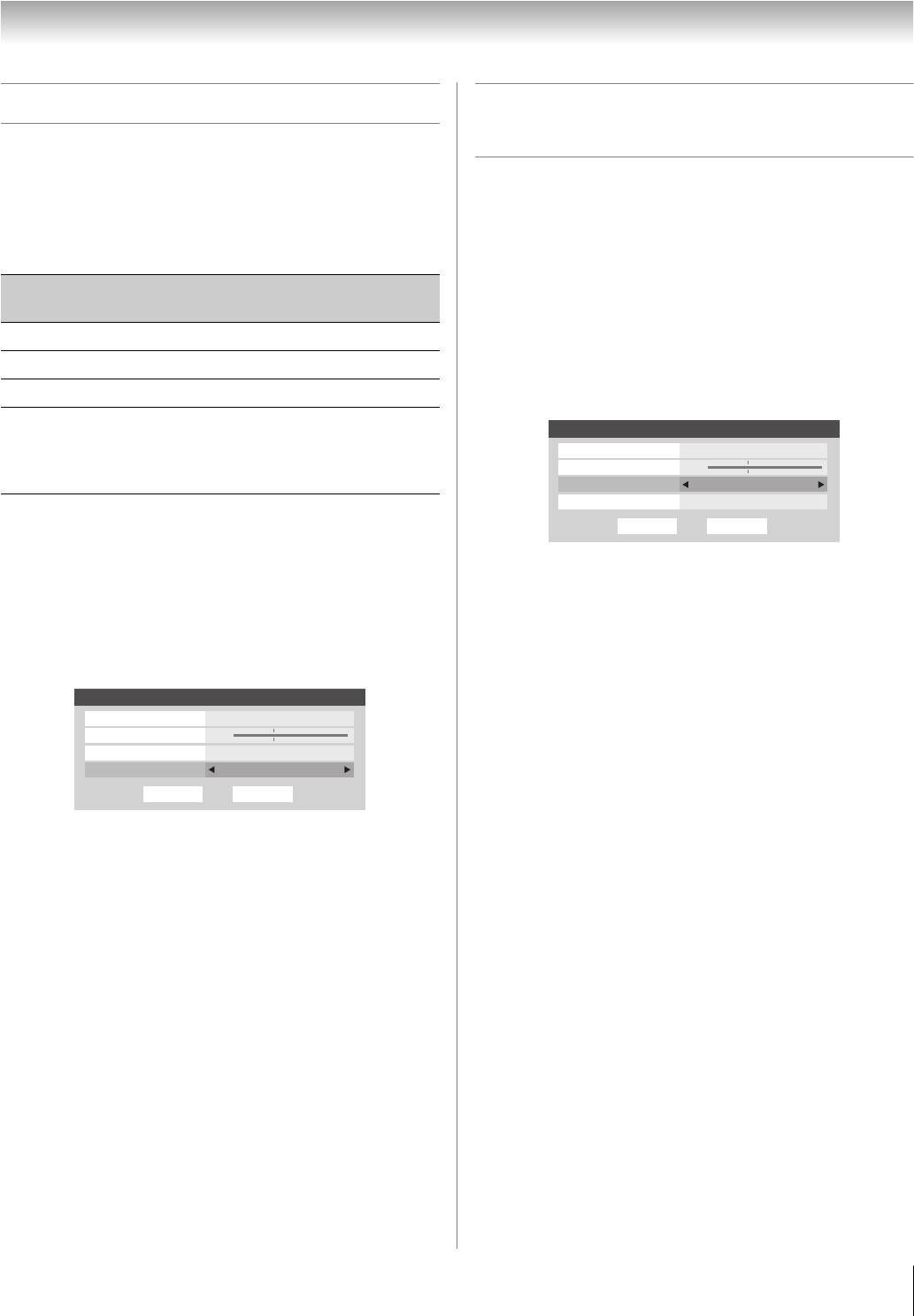
37
HL196 (E/F) Web 213:276
Chapter 5: Using the TV’s features
Using the auto aspect ratio feature
When the auto aspect ratio feature is set to On, the TV will
automatically select the picture size when one of the following
input sources is received:
• A 480i signal from the VIDEO 1, VIDEO 2, ColorStream
HD-1, or ColorStream HD-2 input.
• A 1080i, 480i, 480p, or 720p signal from the HDMI input.
Note: The auto aspect ratio feature is not applicable to
antenna or cable input sources.
To turn on the auto aspect ratio feature:
1 Press Y and open the Video menu.
2 Highlight Theater Settings and press T.
3 In the Auto Aspect Ratio field, select On.
4 To save the new settings, highlight Done and press T.
To revert to the factory defaults, highlight Reset and
press T.
To turn off the auto aspect ratio feature:
Select Off in step 3 above.
Selecting the cinema mode
(480i signals only)
When you view a DVD (480i signal; 3:2 pulldown processed)
from a DVD player connected to the VIDEO 1, VIDEO 2,
ColorStream HD-1/ColorStream HD-2 (component
video), or HDMI inputs on the TV, smoother motion can be
obtained by setting the Cinema Mode to Film.
To set the Cinema Mode to Film:
1 Press Y and open the Video menu.
2 Highlight Theater Settings and press T.
3 In the Cinema Mode field, select Film.
4 To save the new settings, highlight Done and press T.
To revert to the factory defaults, highlight Reset and
press T.
To set the Cinema Mode to Video:
Select Video in step 3 above.
Aspect ratio of
signal source
Automatic aspect size (automatically
selected when Auto Aspect is On)
4:3 normal Natural (with sidebars)
4:3 letter box TheaterWide 2
16:9 full Full
Not defined
(no ID-1 data
or HDMI
aspect data)
The current picture size you set under
“Selecting the picture size” on page 35.
DoneReset
Theater Settings
Picture Size Natural
Picture Scroll --
Cinema Mode Film
Auto Aspect Ratio On
DoneReset
Theater Settings
Picture Size Natural
Picture Scroll --
Cinema Mode
Auto Aspect Ratio On
Film
HL196_EN.book Page 37 Friday, June 2, 2006 2:35 PM