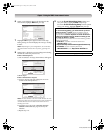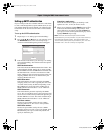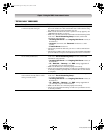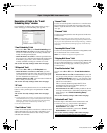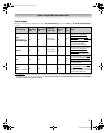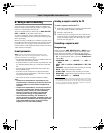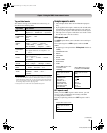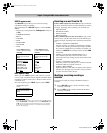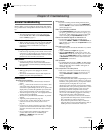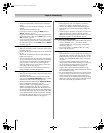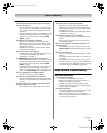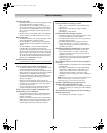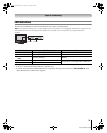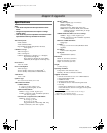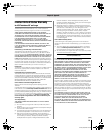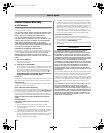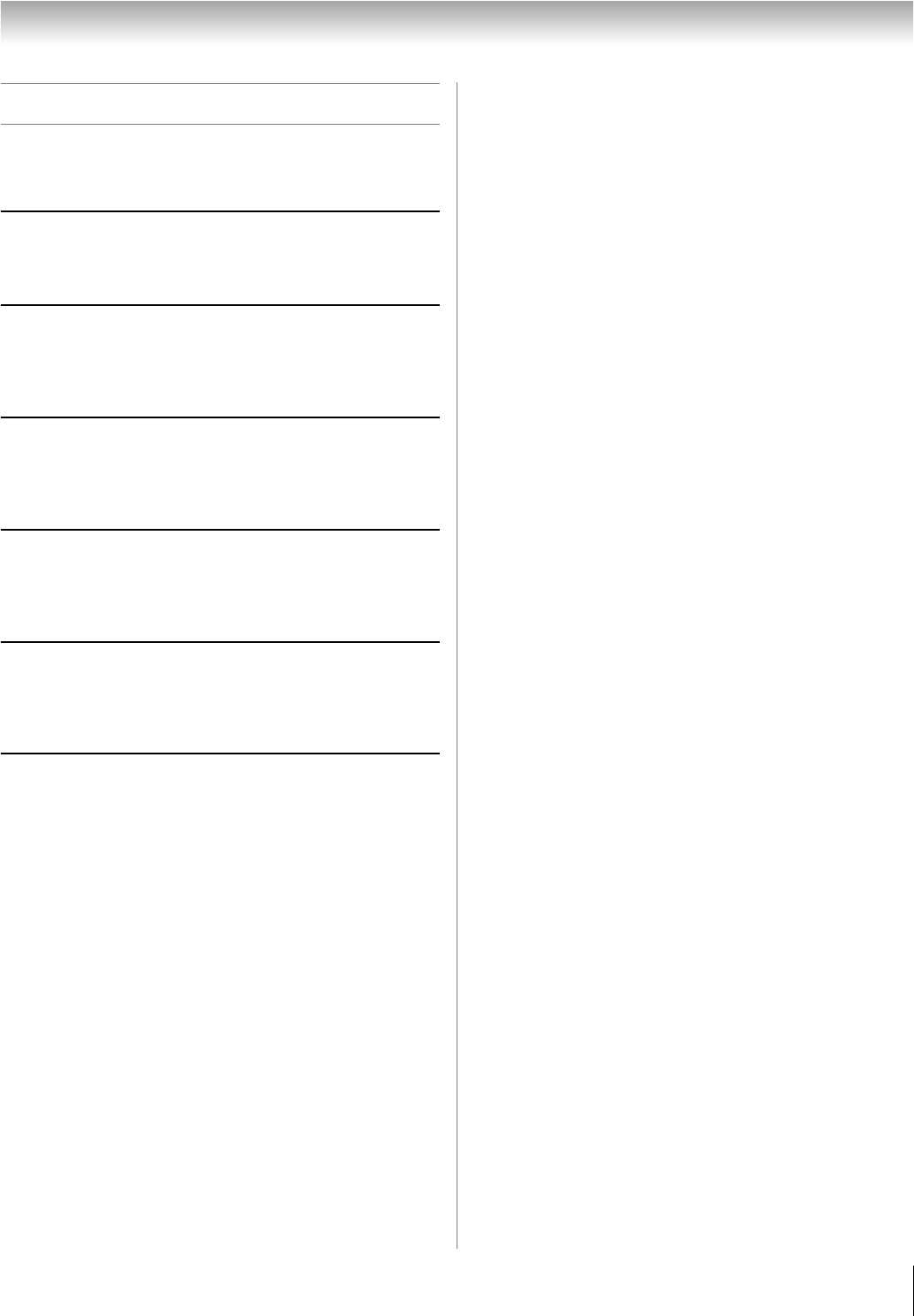
75
HL196 (E/F) Web 213:276
Chapter 8: Troubleshooting
General troubleshooting
Before calling a service technician, please check this chapter
for a possible cause of the problem and some solutions you can
try.
Black box on screen
• The Closed Caption feature is set to one of the Text
modes (T1, T2, T3, or T4). Set the Closed Caption
feature to Off (- page 41).
LED indications while in reboot from standby
• When you plug the power cord in the red LED will blink
until the TV enters standby mode, (plugged in but not
powered on). This is normal and is not a sign of
malfunction.
TV stops responding to controls
• If the TV stops responding to the controls on the remote
control or TV control panel and you cannot turn off the
TV, press and hold the POWER button on the TV control
panel for 5 or more seconds to reset the TV.
Other problems
• If your TV’s problem is not addressed in this
Troubleshooting section or the recommended solution
has not worked, use the Reset Factory Defaults procedure
(- page 29).
TV will not turn on
• Make sure the power cord is plugged in, and then
press p.
• The remote control batteries may be dead. Replace the
batteries or try the control panel buttons.
Picture problems
General picture problems
• Check the antenna/cable connections (- Installation
Guide).
• Press + on the remote control or TV and select a valid
video input source (- page 30). If no device is
connected to a particular input on the TV, no picture will
display when you select that particular input source. For
device connection details, see the Installation Guide.
• Antenna reception may be poor. Use a highly directional
outdoor antenna (if applicable).
• The station may have broadcast difficulties. Try another
channel.
• Adjust the picture qualities (- page 40).
• If you are using a VCR, make sure L on the remote
control is set to the correct mode (see item 22 on
page 12).
• If you have two VCRs connected to your TV, make sure
you have not connected the same VCR to the TV’s output
and input connections at the same time (- Installation
Guide).
• Do not connect both a standard video cable and an
S-video cable to the same set of VIDEO inputs
(VIDEO 1, or VIDEO 2) at the same time
(- Installation Guide).
Noisy picture
• If you are watching an tuned analog channel (off-air
broadcast or Cable TV), you can set the CableClear
®
feature to AUTO to reduce visible interference in the TV
picture (- page 53).
Video Input Selection problems
• If the Input Selection window does not appear when
you press + on the remote control or TV, press + a
second time, which will change to the next video input
source and display the Input Selection window.
Cannot view external signals or channel 3 or 4
• If you cannot view signals from external devices
connected to VIDEO 1, VIDEO 2, or ColorStream
®
, or
from channels 3 or 4, make sure the Input Lock is set to
Off (- page 48).
Poor color or no color
• The station may have broadcast difficulties. Try another
channel.
• Adjust the Tint and/or Color (- page 40).
• When the ColorStream
®
signal source is active, the
VIDEO OUT terminal does not output video. To receive
video from the VIDEO OUT terminal, a standard video
or S-video IN connection must be used instead of the
ColorStream
®
connections.
POP problems
• If you label all of the inputs as “Hide,” the POP feature
will be disabled. If you then attempt to access the POP
feature, the message “Not Available” will appear on-
screen (- page 38).
Poor composite or S-video picture
• If the TV is connected to an external A/V device (e.g.,
DVD player, video game system, set-top box, etc.) try
using a ColorStream or HDMI video connection
instead.
Picture and sound are out of sync
• As with all products that contain a digital display, in rare
instances, when viewing certain content (e.g.. television
broadcasts, video games, DVDs), you may notice that the
sound and picture are slightly out of sync. This
phenomenon can be caused by various factors including,
without limitation, video processing within the TV, video
processing in an attached gaming system, and video
processing or different compression rates used by
broadcasters in their programming. You may want to try
one or more of the following suggestions, which may
help to reduce the effect of this phenomenon:
– If the TV is connected to an A/V receiver that has a
programmable audio delay feature, use this feature to
help synchronize the sound to the picture.
– If you notice this phenomenon only on certain TV
channels, please contact your local broadcast, cable, or
satellite provider to inform them of this issue.
(continued)
HL196_EN.book Page 75 Friday, June 2, 2006 2:35 PM