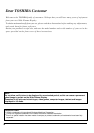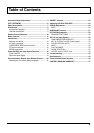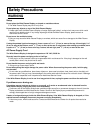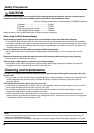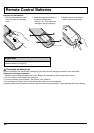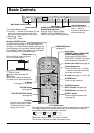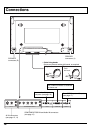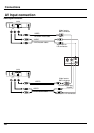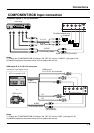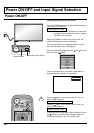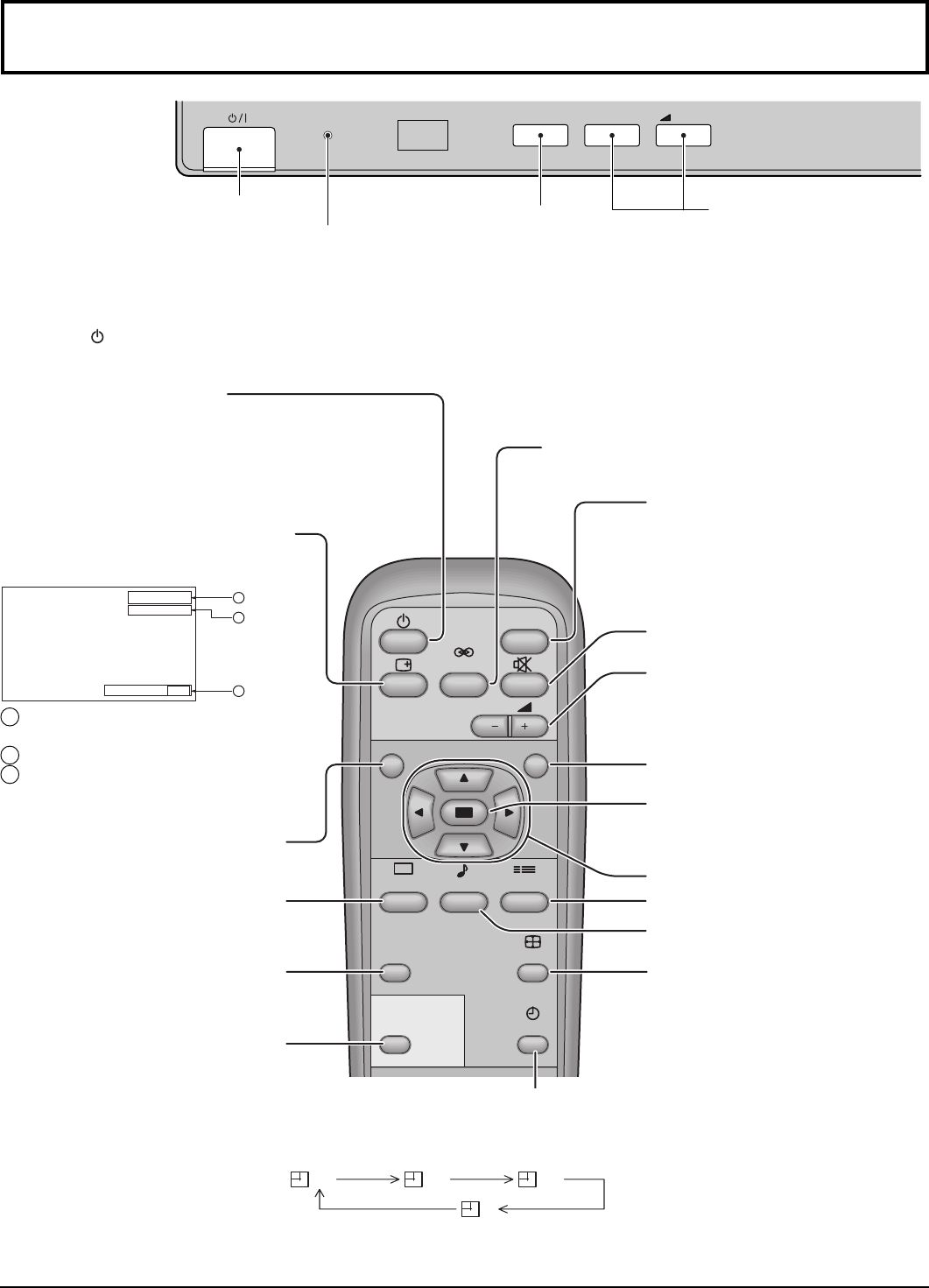
11
Basic Controls
R - STANDBY
G POWER ON
INPUT
–
VOL
+
Main Power On/Off Switch
Volume Adjustment
Push the Volume Up “+” or
Down “–” button to
increase or decrease the
sound volume level.
Input button
(VIDEO (S-VIDEO)/COMPONENT,
RGB/PC Mode Selection)
Push the “INPUT” button to select
VIDEO(S-VIDEO)/COMPONENT or
RGB/PC input signal modes sequentially.
Power Indicator
The Power Indicator will light.
•
Power-OFF .... Indicator not illuminated (The unit
will still consume some power as long as the
power cord is still inserted into the wall outlet.)
•
Stand-by
.... Red
•
Power-ON ..... Green
OFF TIMER button
The Wide Plasma Display may be preset to switch to stand-by after a fixed period.
The setting changes to 30 minutes, 60 minutes, 90 minutes and 0 minutes (off
timer cancelled) each time the button is pressed.
When three minutes remain, “Off timer 3” will flash.
The off timer is canceled if a power interruption occurs.
30 60
0
90
PC button
Push the “PC” mode selection
button to select the PC mode.
This button is used to switch
directly to PC mode.
INPUT
SURROUND
VOL
NR
PICTURE
SOUND
SET UP
ASPECT
PICTURE
POS. /SIZE
OFF TIMER
PC
Input button
(VIDEO(S-VIDEO)/COMPONENT,
RGB/PC Mode Selection)
Press to select VIDEO(S-VIDEO)/
COMPONENT or RGB/PC input signal
modes sequentially. (see page 19)
Sound mute On/Off (see page 26)
Volume Adjustment
Press the Volume Up “+” or Down
“–” button to increase or decrease
the sound volume level.
ACTION button
Press to make selections
ASPECT button
Press to adjust the aspect ratio.
(see page 22)
SOUND button (see page 26)
SET UP button (see page 30)
POSITION buttons
R button (see page 21, 24, 26, 30)
Stand-by (ON/OFF) button
The Wide Plasma Display must first be plugged into
the wall outlet and turned on at the Main Power On/
Off Switch on the Wide Plasma Display (see page 18).
Push this button to turn the Wide Plasma Display ON,
from STANDBY mode. Push it again to turn the Wide
Plasma Display OFF to STANDBY mode.
SURROUND button
(see page 27)
N button
(see page 25, 26, 28, 29)
PICTURE button
(see page 28)
PICTURE POS./SIZE button
(see page 24)
Status button
Push the “Status” button to display
the current system status.
1 VIDEO(S-VIDEO)/COMPONENT,
RGB/PC mode
2 Aspect mode (see page 22)
3 Off timer
The off timer indicator is displayed
only when the off timer has been set.
OFF TIMER 90
1
2
3
VIDEO
NORMAL