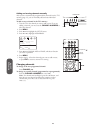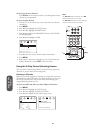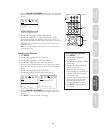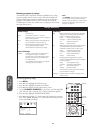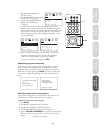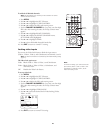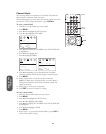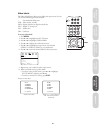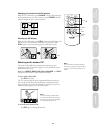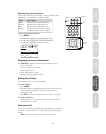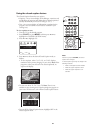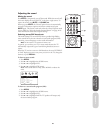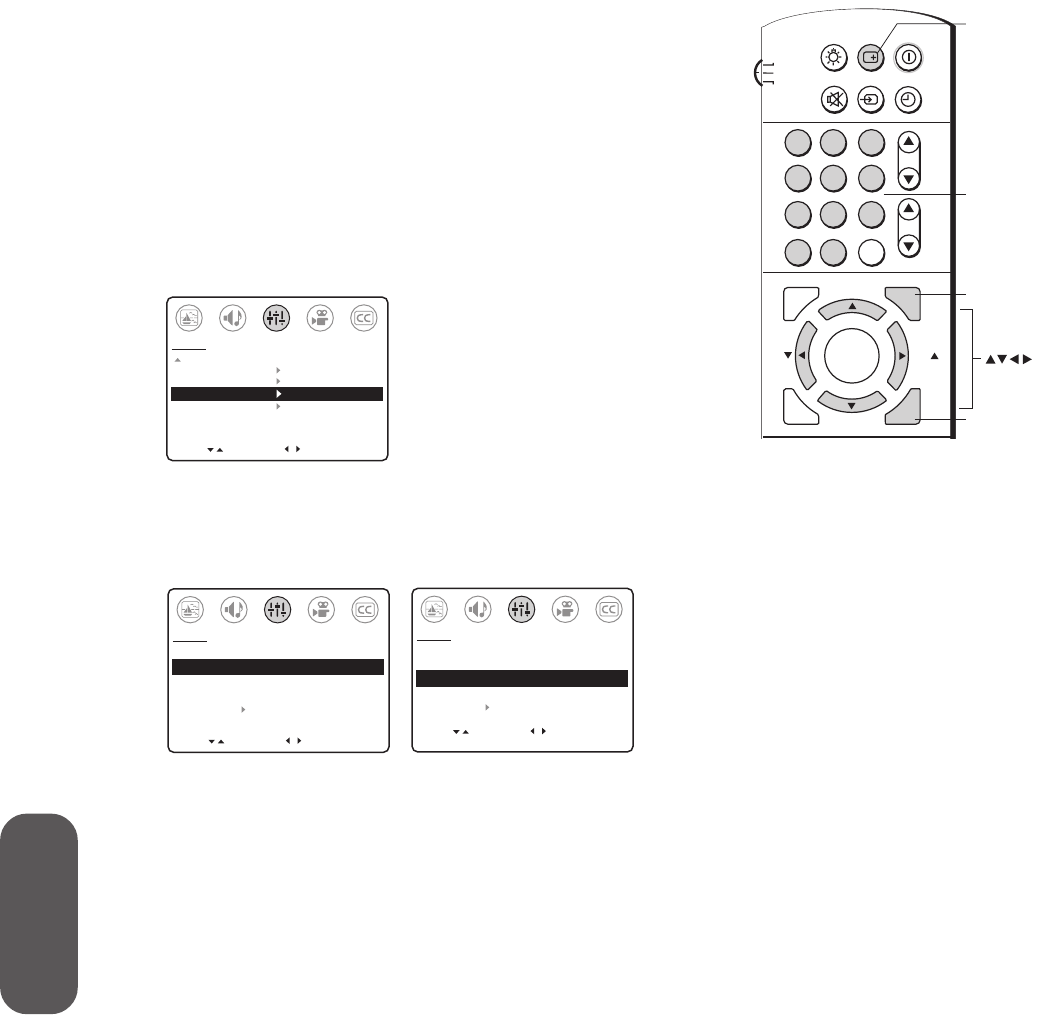
26
Using the TV’s
Features
Channel labels
You can assign labels to a maximum of 32 channels. Each channel
label can have a maximum of four characters.
Channel labels appear on-screen above the channel number every time
you turn the TV on, change the channel, or press RECALL.
To create a channel label:
1. Tune the TV to the channel you want to label.
2. Press MENU.
3. Press
x or • to highlight the SET UP menu.
4. Press
y or z to highlight CH LABEL.
MOVE
[
]
[
]
MORE
V-CHIP CONTROL
FAVORITE CH
CH LABEL
VIDEO LABEL
TIMER: 0 MIN
DEMO: START [STOP]
SET UP
START
5. Press x or • to display the CH LABEL menu. SET/CLEAR will
be highlighted.
6. Press
x or • to highlight SET.
7. Press
z to highlight LABEL.
MOVE
[
]
[
]
CH LABEL
SET/CLEAR [SET] CLEAR
LABEL
_ _ _ _
SET UP MENU
SET UP
SELECT
MOVE
[
]
[
]
CH LABEL
SET/CLEAR [SET] CLEAR
LABEL
_ _ _ _
SET UP MENU
SET UP
SELECT
SET [ENT]
8. Press x or • repeatedly to scan through the list of available
characters until the desired character appears in the first space.
9. Press MENU.
10. Repeat steps 8 and 9 to enter the rest of the characters.
Note: For a blank space in the label name, you must choose a
blank space from the list of characters; otherwise, a dash will
appear in the space.
11. Repeat steps 1–10 for up to 32 channels.
12. Press EXIT to return to normal TV viewing.
To erase a channel label:
1. Select the channel whose label you want to erase.
2. Press MENU.
3. Press
x or • to highlight the SET UP menu.
4. Press
y or z to highlight CH LABEL.
5. Press
x or • to display the CH LABEL menu. SET/CLEAR will
be highlighted.
6. Press x or • to highlight CLEAR.
7. Press MENU.
8. Repeat steps 1–7 to erase other channel labels, or press EXIT to
return to normal TV viewing.
CH RTN
ADV/
PIP CH
ADV/
PIP CH
LIGHT
MUTE TV/VIDEO TIMER
RECALL
POWER
TV
CABLE
VCR
ENT
ENTER
FAV
FAV
C.CAPT
EXIT
MENU
RESET
1
4
2
5
3
6
7
8
9
0
100
Channel
Numbers
MENU
CH
VOL
RECALL
EXIT