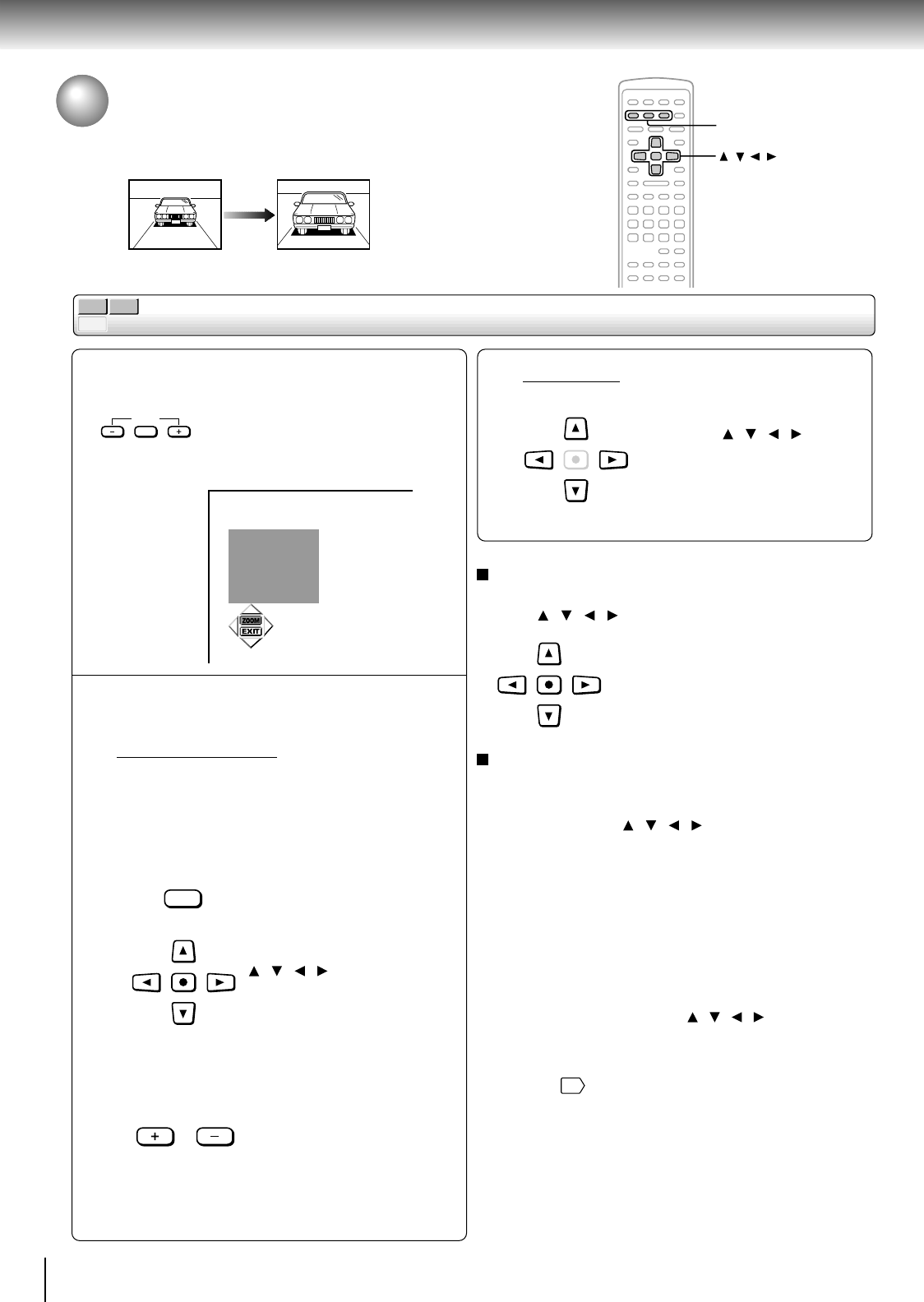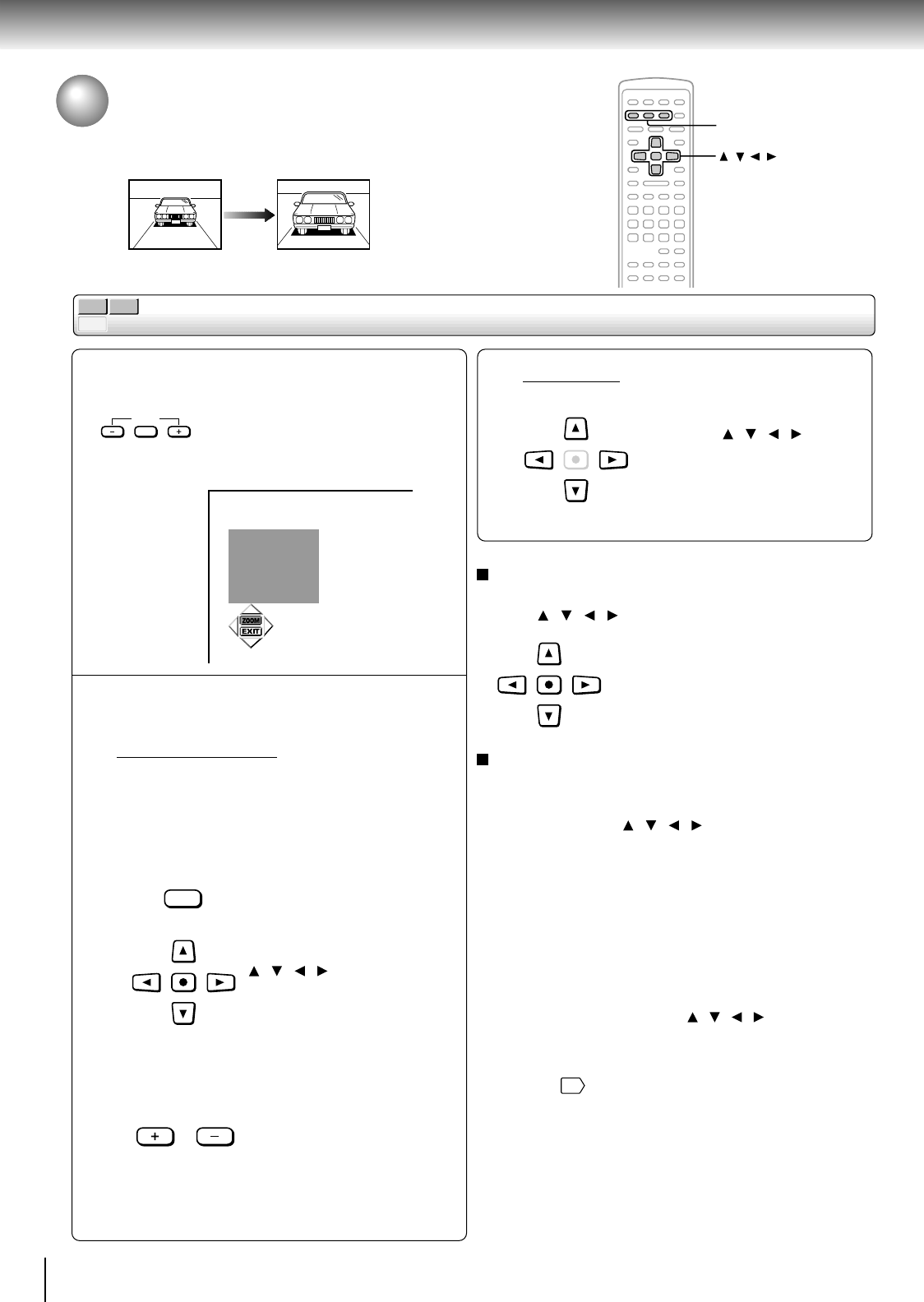
38
Advanced playback
DVD-V
CD
VCD
Zooming a Picture
You can magnify areas within a picture.
Zooming a picture
During normal, slow or still playback,
press ZOOM, ZOOM+ or ZOOM–.
The DVD player enters the zoom
playback mode, and a monitor scope
and an icon appear.
e.g.
Select the zoom point and
magnification level.
Magnification level
• To use the fixed levels:
You can select from the followings.
– Magnification
– Image reduction
– Normal playback
Press the ZOOM button
repeatedly.
Alternatively press the
/ / / buttons to select
“ZOOM” on the icon, and
press the ENTER button
repeatedly.
• To zoom in (or to zoom out):
Press repeatedly or press and
hold the ZOOM+ (or ZOOM–)
button.
To hide the monitor scope and the icon during
zoom playback
Press / / / to select “EXIT,” and press ENTER.
To resume normal playback
Press ZOOM repeatedly until the monitor scope and the
icon disappear.
Alternatively press
/ / / to select “ZOOM” on the
icon, and press ENTER repeatedly until the monitor
scope and the icon disappear.
Notes
• Some discs may not respond to zoom feature.
• During some scenes, the buttons may not work as
described.
• Zooming does not work on subtitles or menus included on
DVD video discs.
• While the icon is displayed, the / / / /ENTER buttons
cannot work on menus included on DVD video discs. If you
want to view the menus, cancel the zoom playback.
• The magnification level varies depending on the picture size
you select.
58
1
2
ZOOM
ZOOM
ENTER
ZOOM–/ZOOM/ZOOM+
/ / / / ENTER
ENTER
ENTER
Zoom point
To shift:
Press the
/ / / buttons.