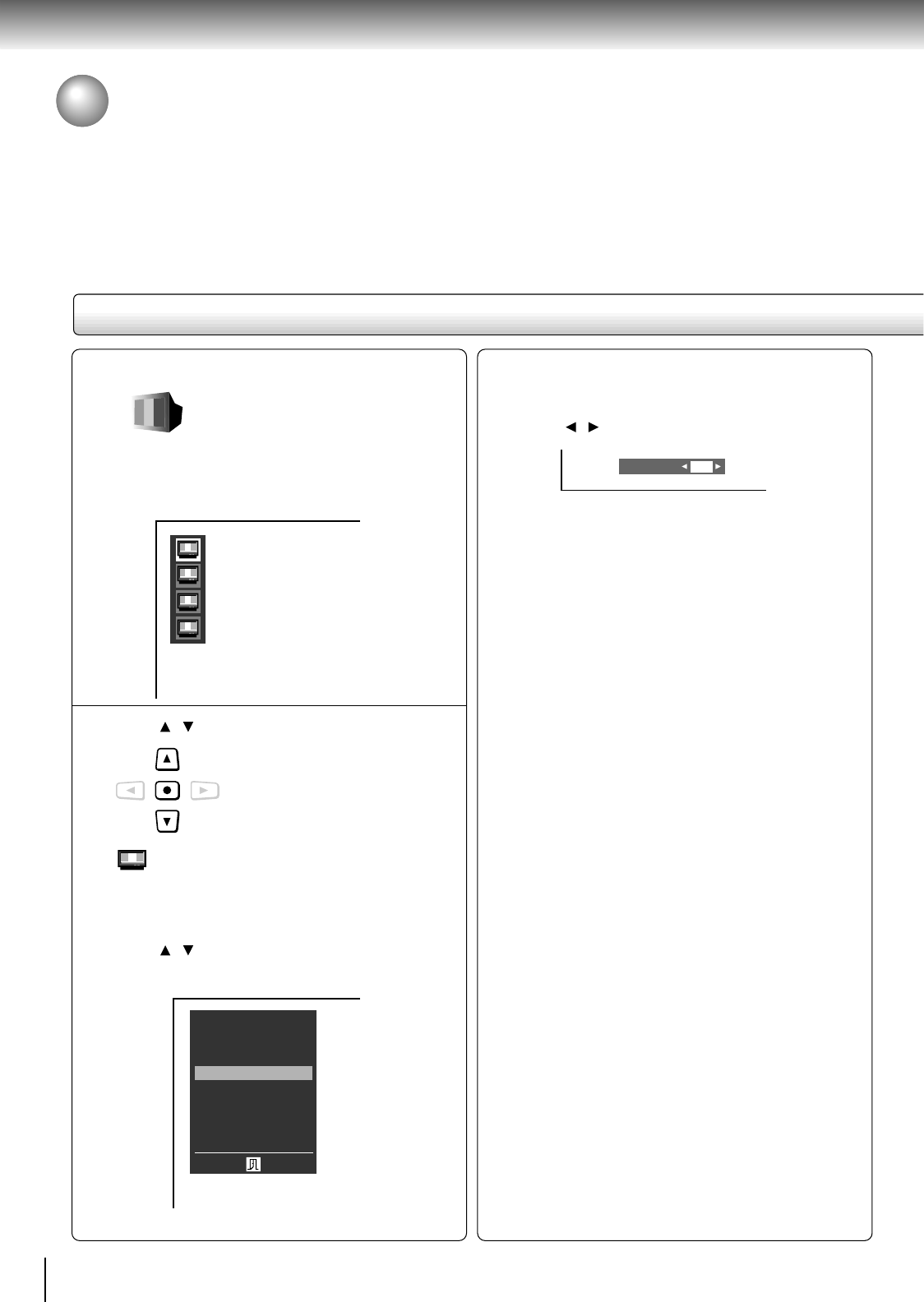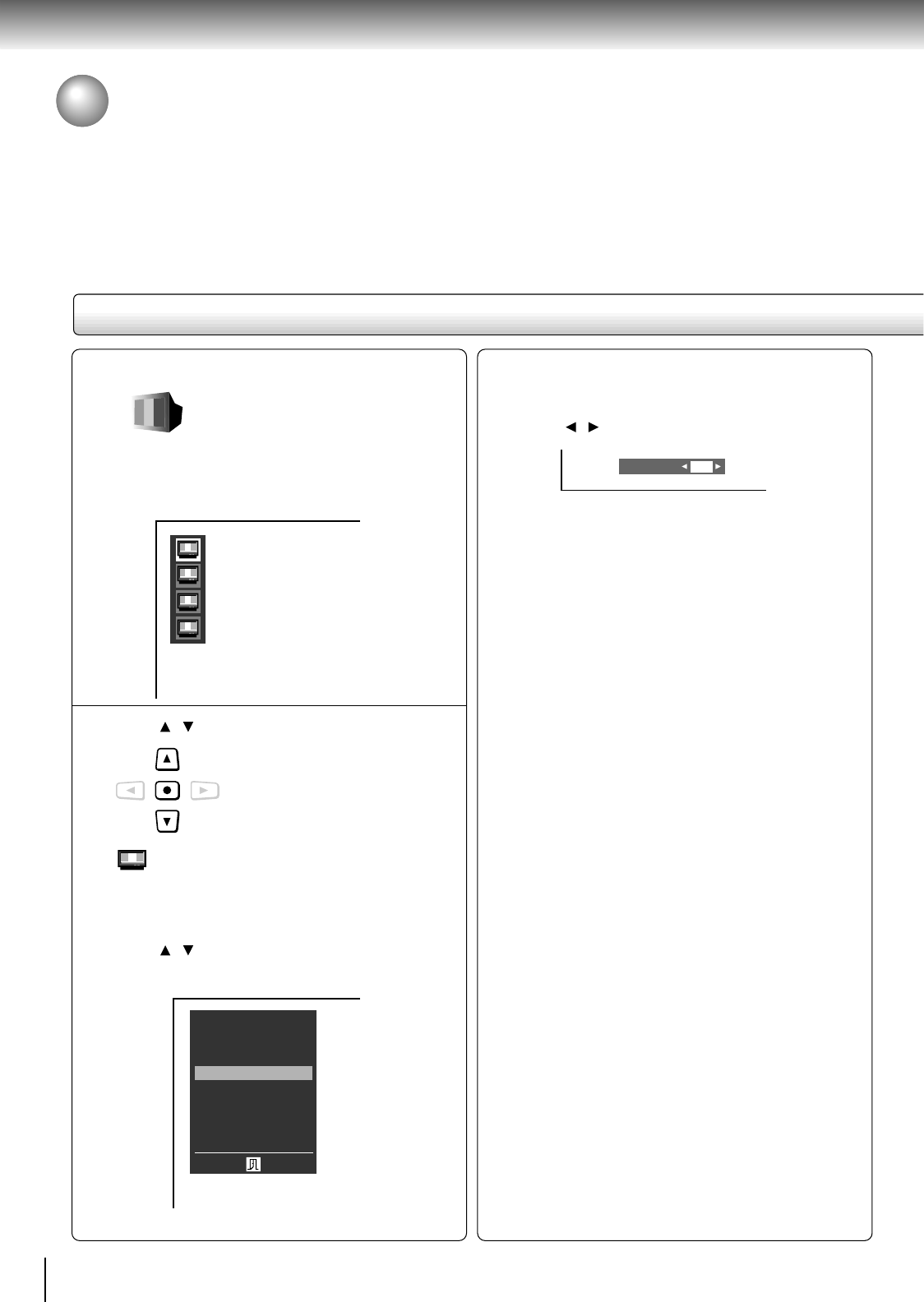
52
Quick control
Accessing Features - NAVI - (continued)
NAVI menu items
Picture Setting
You can fine adjust picture quality
and store up to 3 custom picture
settings in the memory of the DVD
player.
After selecting this icon and pressing ENTER, the
following on-screen display appears:
e.g.
1 Press / to select, and press ENTER.
(Standard) : Normal setting.
1, 2, 3: Select the desired custom
memory number. (Follow steps
2 to 4 below.)
2 Press
/ to select the element.
e.g. When you select “Color”:
3 Press ENTER.
The sub menu appears.
4 Press
/ to adjust the value, and press ENTER.
e.g.
Contrast : -7 (Lower) to +7 (Higher)
Brightness : -7 (Darker) to +7 (Brighter)
Color: -7 (Duller) to +7 (Brighter)
Tint : -7 (Redder) to +7 (Greener)
DNR*
1
: On / Off
Edge Enhance*
2
: On / Off
All Reset : To restore all the elements to
the normal setting. A message
will appear. Follow the
procedure displayed on-screen.
*
1
: DNR: Digital Noise Reduction.
To view a picture with less video noise.
Notes
• Actual picture enhancement may vary depending
on the quality of the disc.
• While the DNR feature can provide additional
improvement in the reduction of noise in the video
signal, it may produce undesirable picture artifacts
on some discs.
• Depending on the disc, some kinds of picture
details may be lost by the picture enhancement.
*
2
: To enhance picture edges.
Note
The Tint adjustment is not available when connecting to a
TV via the component video jacks (Y, P
B, PR).
Color
+
2
ENTER
1
2
3
Brightness
Tint
DNR
Edge Enhance
All Reset
Contrast
+1
–1
Off
Off
0
0
Color
Picture Setting