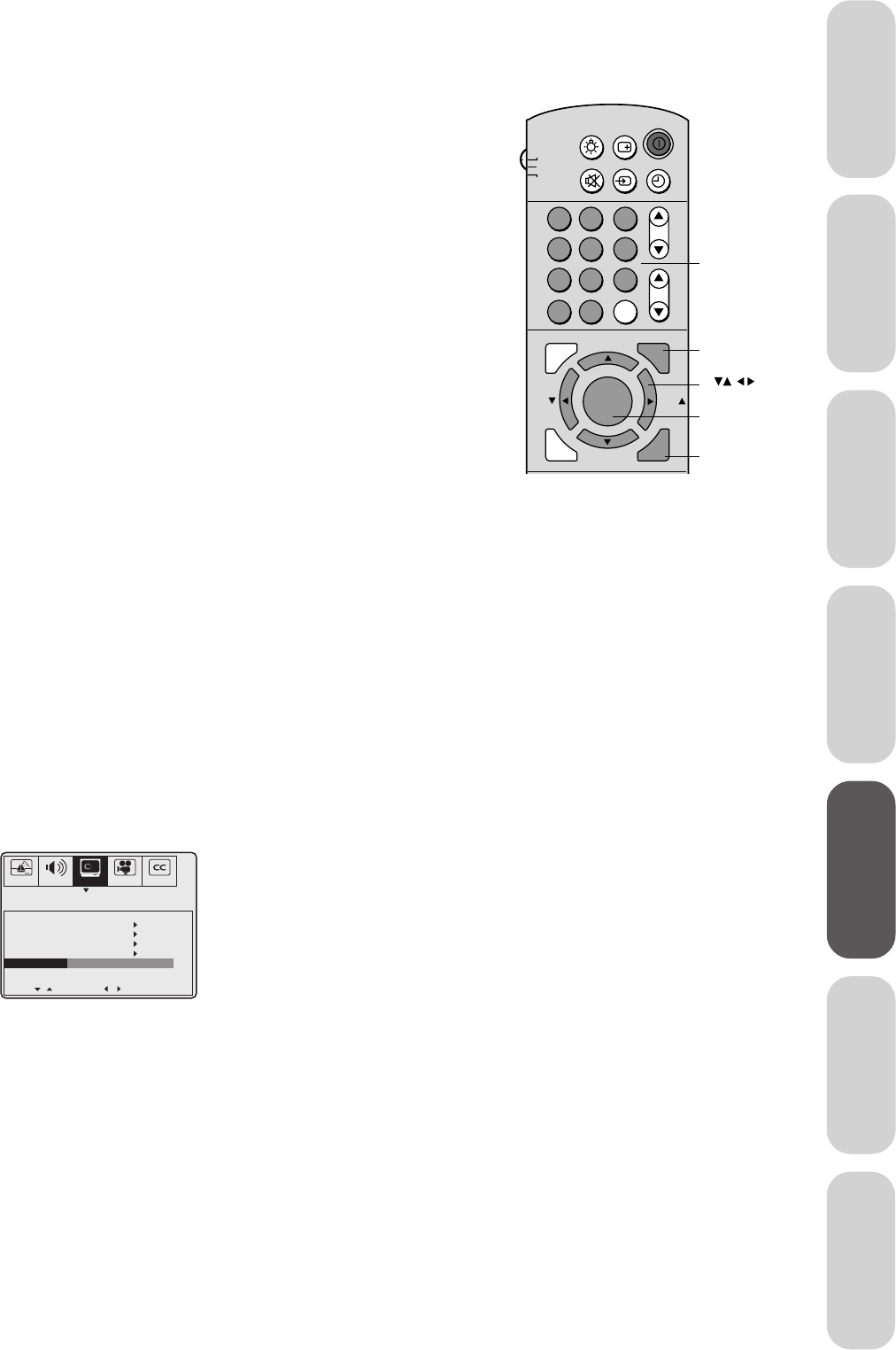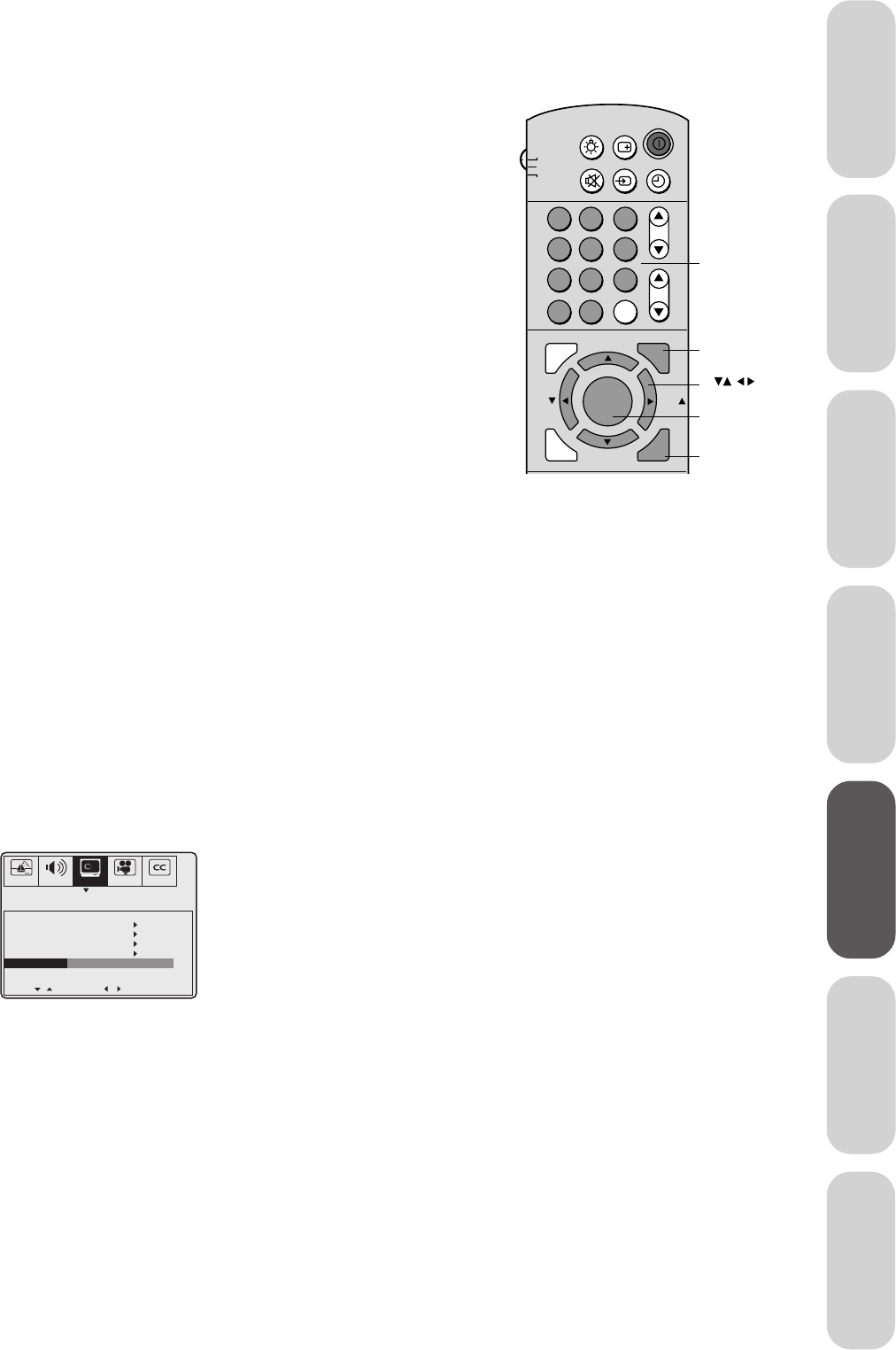
21
Reference
Welcome to
Toshiba
Connecting
your TV
Using the
Remote Control
Setting up
your TV
Using the TV’s
Features
AppendixIndex
6. Press y or z to highlight BLOCK CHANNEL.
7. Press
x or • to display the BLOCK CHANNEL menu.
SET/CLEAR will be highlighted.
8. Press
x or • to highlight CLEAR.
9. Press
z to clear all blocked channels from the list.
10. Press ENTER.
11. Press EXIT to return to normal TV viewing.
Video Lock
You can use the Video Lock feature to block the input sources
(Video 1, Video 2, Video 3, and ColorStream) and channels 3 and 4.
Note: The Video Lock feature is independent of the Enable Blocking
option of V-Chip control.
The Video Lock options are:
Video: Blocks Video 1, Video 2, Video 3, and ColorStream.
Video+: Blocks Video 1, Video 2, Video 3, ColorStream, and
channels 3 and 4.
Off: Disables the Video Lock feature.
To set up video lock:
1. Press MENU.
2. Press
x or • to highlight the SET UP menu.
3. Press
y or z to highlight V-CHIP CONTROL.
4. Press
x or • to display the Enter PIN Code screen.
5. Use the Channel Number buttons (0–9) to enter your PIN code.
If you are accessing the V-Chip menu for the first time, choose a
four-digit number to be your PIN code. After entering the code,
the V-Chip Control menu appears.
6. Press
y or z to highlight VIDEO LOCK.
7. Press
x or • to select the desired level of video locking (Video,
Video+, or Off).
AUDIO
PREFER
SET UP
C.CAPT
PICTURE
[ ]
[ ]
ENABLE BLOCKING [Y]
N
SET RATING
SET BLOCKING OPTIONS
NEW PIN CODE
BLOCK CHANNEL
VIDEO LOCK VIDEO VIDEO+[OFF]
MOVE SELECT
8. Press EXIT to return to normal TV viewing.
CH RTN
ADV/
PIP CH
ADV/
PIP CH
TV
CABLE
LIGHT
MUTE TV/VIDEO
TIMER
RECALL
POWER
VCR
CH
VOL
ENT
ENTER
FAV
FAV
EXIT
MENU
RESET
1
4
7
2
5
8
3
6
9
0
100
Menu
Channel
Number
Exit
Enter
C.CAPT
Note:
In normal TV viewing, if you cannot access the
input sources (Video 1, Video 2, Video 3, and
ColorStream) or channels 3 and 4, check the
Video Lock setting and highlight OFF if
necessary.