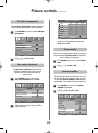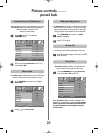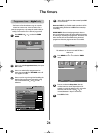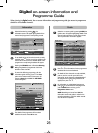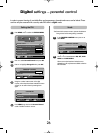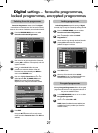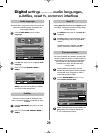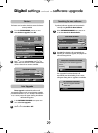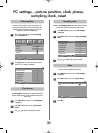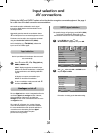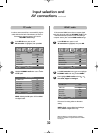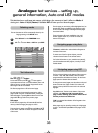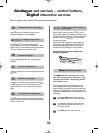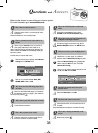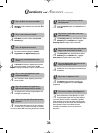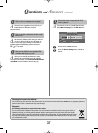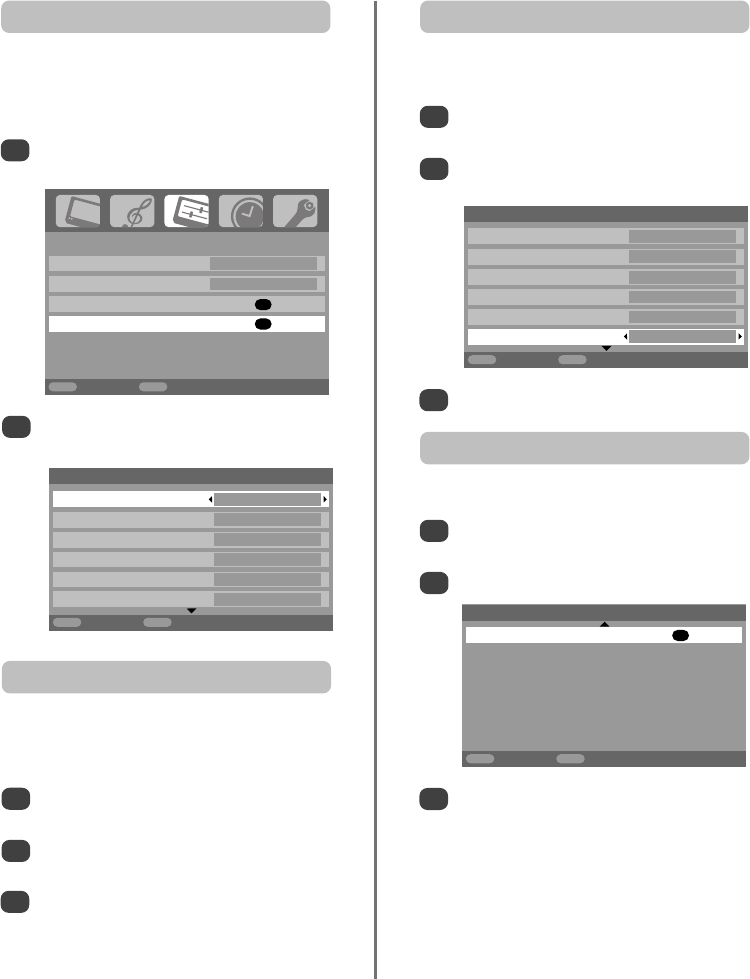
30
PC settings – picture position, clock phase,
sampling clock, reset
3
3
Use
S
or
R
to adjust until the picture clears.
In the SET UP menu press
Q
until PC Setting is
highlighted.
Press OK to select, then Q to highlight Clock
phase.
Use
S
or
R
to adjust until the picture clears.
1
2
The Clock phase matches the PC signal with the LCD
display. Adjusting this can clear horizontal stripes and
picture blur.
Clock phase
In the SET UP menu press
Q
until PC Setting is
highlighted.
Press OK to select, then Q to highlight Sampling
clock.
1
2
Adjusting the Sampling clock alters the number of pulses
per scan, this will clear vertical lines on the screen.
Sampling clockPicture position
Connect the PC (as shown in the ‘Connecting a PC’
section) and ensure that a picture is showing on the
television screen. The picture position may now be
adjusted to suit personal preference.
Press
B
to select PC, then select PC Setting
from the SET UP menu.
1
Press OK. Press
P
and Q to select an option,
then
S
or
R
to adjust the settings.
2
3
Press OK.
In the SET UP menu press
Q
until PC Setting is
highlighted.
Press OK to select, then Q to highlight Reset.
1
2
To return to the original factory settings.
Reset
SET UP
Language English
Country UK
AV connection
OK
PC Setting
OK
MENU
Back
EXIT
Watch TV
1/2PC Settings
Horizontal position 0
Horizontal width –5
Vertical position 0
Vertical height –5
Clock phase 0
Sampling clock 0
MENU
Back
EXIT
Watch TV
1/2PC Settings
Horizontal position 0
Horizontal width –5
Vertical position 0
Vertical height –5
Clock phase 0
Sampling clock 0
MENU
Back
EXIT
Watch TV
2/2
PC Settings
Reset OK
MENU
Back
EXIT
Watch TV
gg