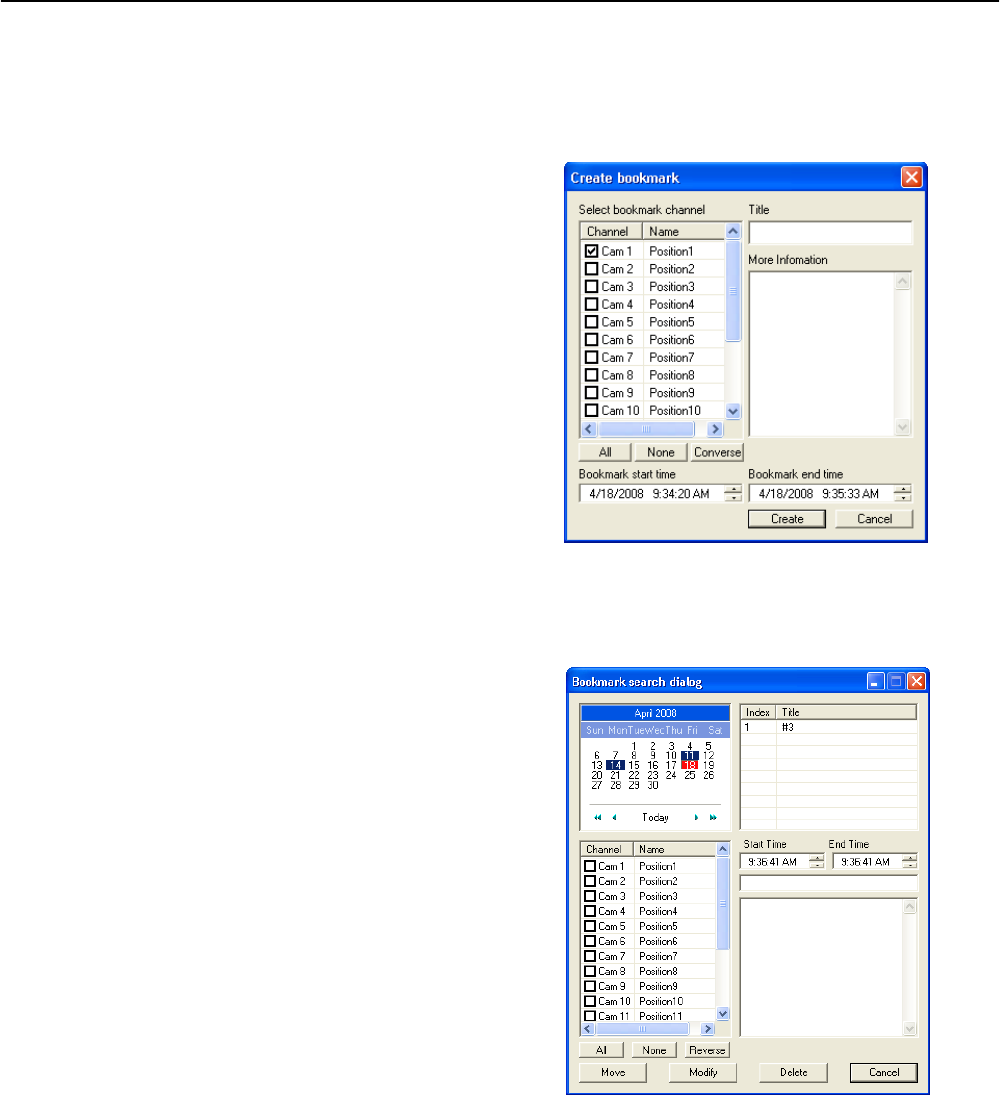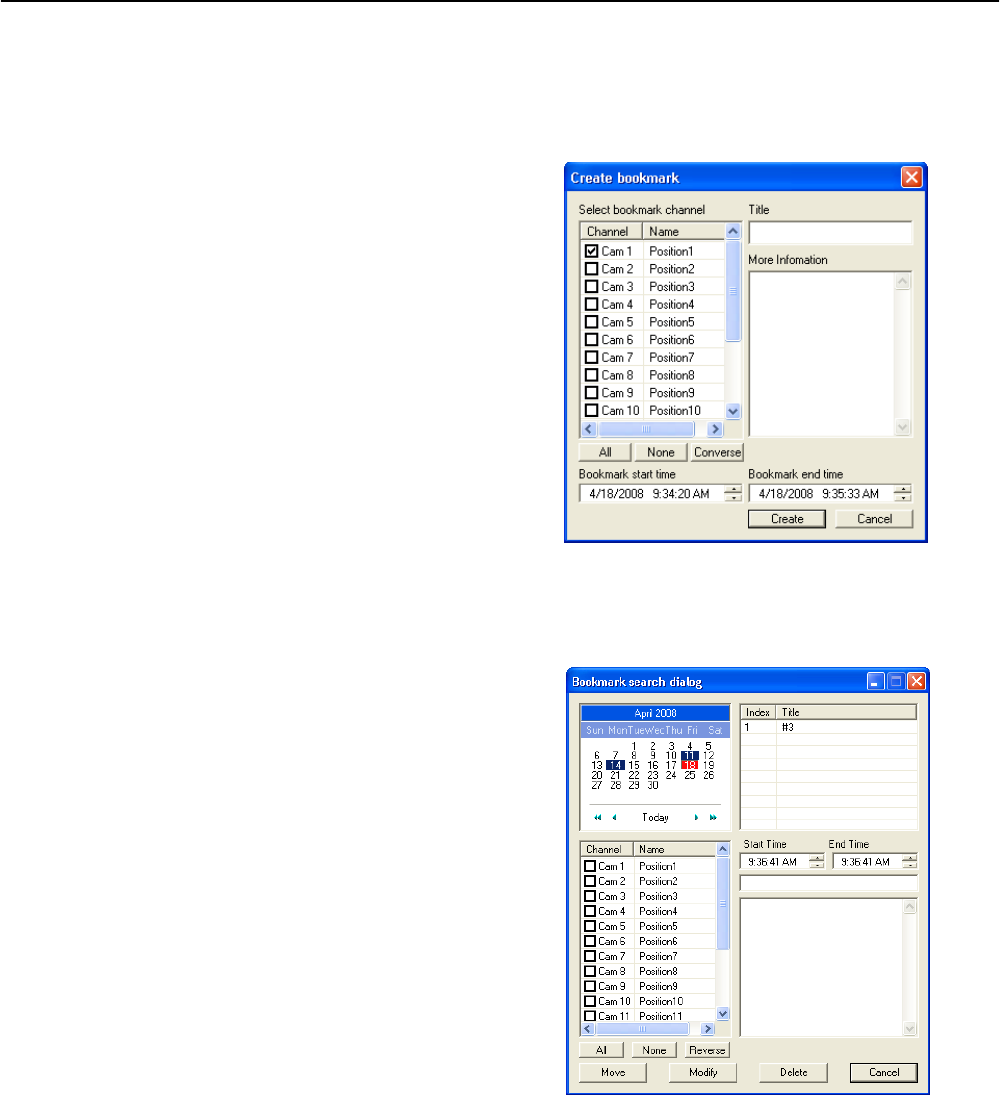
100
Bookmarks
Use bookmarks to mark a video clip during a search. Export bookmarked data using the Clip Backup feature.
1. Perform a search for the desired video.
2. Stop playback at the beginning of the desired clip.
3. Right-click the video and select Start Bookmark.
4. Click the play button to continue playback.
5. Stop playback at the end of the desired clip.
6. Right-click the video at the desired end point and select End
Bookmark.
7. Type a name to identify the bookmark in the Title box.
8. Enter a memo or notes in the More Information box.
9. You may also select additional channels to include video at
different locations recorded at the same time.
10. Click Create.
Modify Bookmarks
You can modify a previously created bookmark to change the start or end time of the clip, add additional comments, change the title, or
add additional cameras.
1. From the Search screen, click Graphic Search and then
click Bookmark.
2. On the calendar, select the date the desired bookmarks were
created.
3. Select the desired bookmark from the list.
4. Make the desired change.
5. Click Modify.
6. When the modification is complete, click Cancel to close the
window.