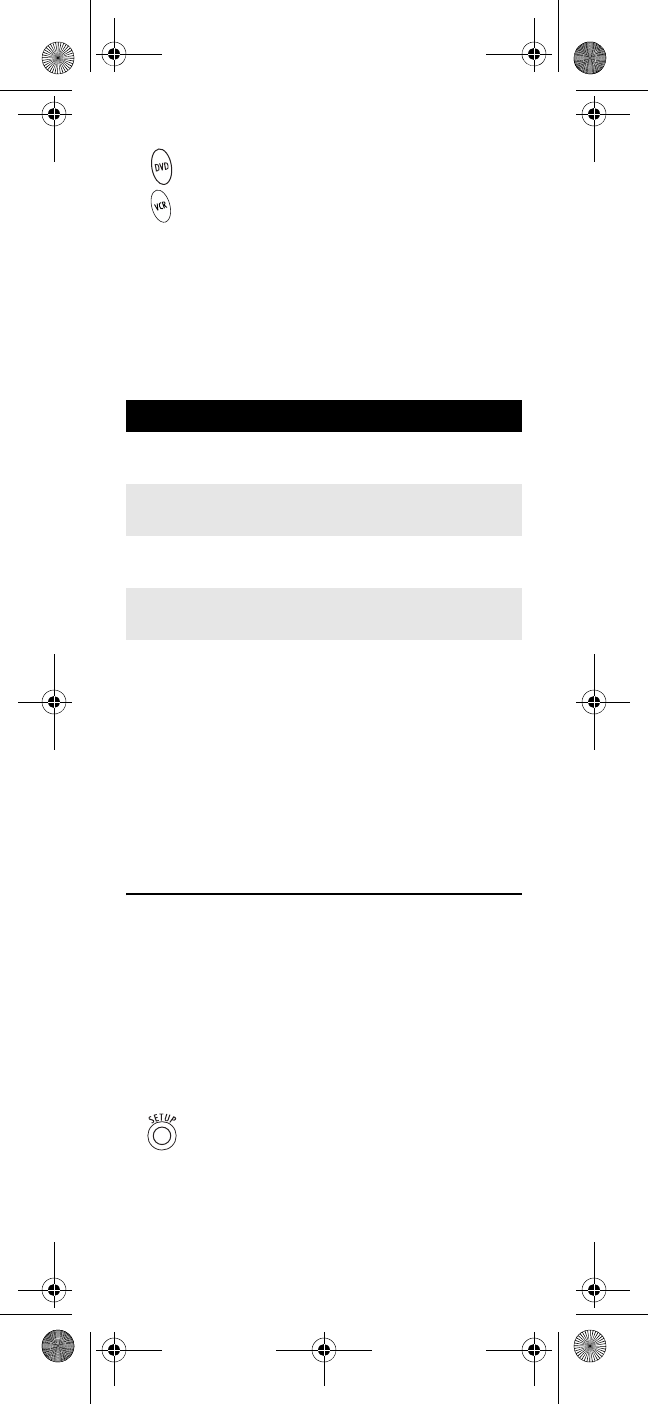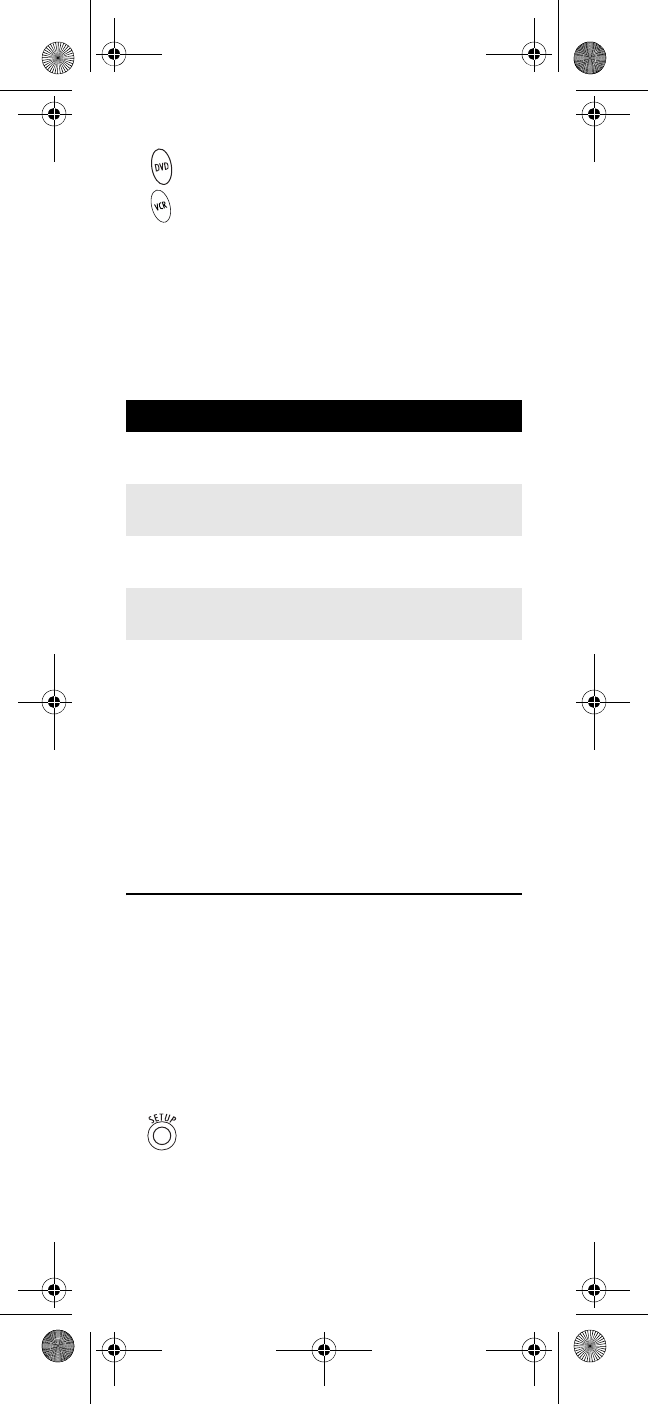
www.urcsupport.com/atlasocap
24
The VCR key is now ready to be programmed for your
second audio device. See “Programming Device
Control” on page 10. To re-assign other device keys,
repeat these and substitute the key sequence using the
following chart:
NOTE: Only one device can be assigned to an unused
device key at a time.
To re-assign another unused device key, substitute it for
the VCR key above and then perform the sequence. For
example, to re-assign an unused AUD key as a second
DVD key, perform
AUDÆSETUPÆ9Æ9Æ2ÆDVDÆAUD.
When a re-assignment is done, the selected device key
(e.g., AUD) will blink twice to confirm your choice. At
that time, you will need to program device control (see
“Programming Device Control” on page 10).
CLEARING CUSTOM PROGRAMMING
The Atlas OCAP 5-Device Remote Control with Learning
contains a Custom Programming Reset program. You can
use it to remove all custom programming, except your
setup codes and reassigned device keys.
IMPORTANT: Executing this program will erase all cus-
tom settings for Volume Lock, Learned Keys,
Tune-In Keys, and Channel Lock. However,
your device programming remains.
3. Press AUD once, then press VCR once. The VCR
key will blink twice.
To Re-Assign Perform Key Sequence
VCR as 2nd
AUD key
VCRÆSETUPÆ9Æ9Æ2ÆAUDÆVCR
VCR as 2nd
TV key
VCRÆSETUPÆ9Æ9Æ2ÆTVÆVCR
VCR as 2nd
CBL key
VCRÆSETUPÆ9Æ9Æ2ÆCBLÆVCR
VCR back to
VCR
VCRÆSETUPÆ9Æ9Æ2ÆVCRÆVCR
1. On the remote control, press and hold SETUP
until the last-selected device key blinks twice.
Atlas OCAP M1056L.fm Page 24 Friday, December 22, 2006 6:10 PM