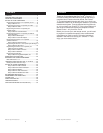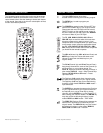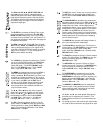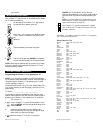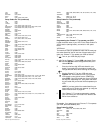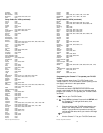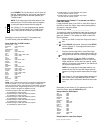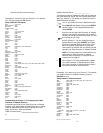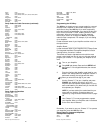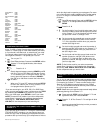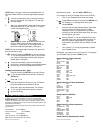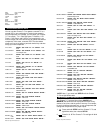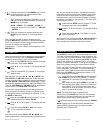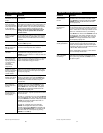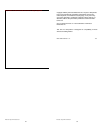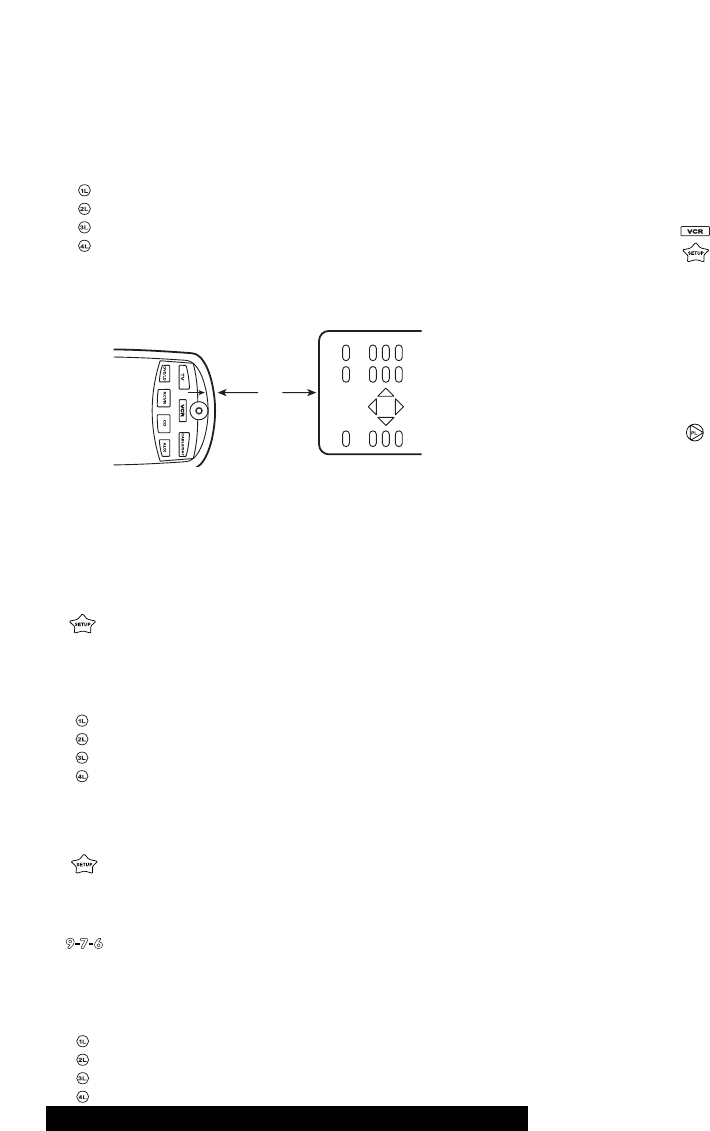
Miscellaneous Audio: Use the AUX or RCVR Key
For example, to set up a Cassette Player on the VCR key:
1. Turn on your Cassette Player and insert a tape.
2. Press VCR and release. Press and hold SETUP until
the Cinema 7+™’s red light blinks twice, then
release SETUP.
3. Enter the first four-digit Cassette Player code listed
for your brand in the “Setup Codes For Audio
Cassettes” section. If you perform this procedure
correctly, the red light will blink twice when you enter
the final digit of your code.
4. Aim the Cinema 7+™ at your Cassette Player and
press PL (Play).Your unit should play the tape. If it
does not respond, repeat steps 2-4, trying each
code listed for your brand until you find the one that
works.
5. Your Cinema 7+™ is now programmed to operate
your Cassette Player.
Remember, if you want to use your Cinema 7+™ to operate
your Cassette Player, press the VCR key first.
Setup Codes For Audio Cassettes
Aiwa 0029, 0197
Bang & Olufsen 0219
Carver 0029
Denon 0076
Harman/Kardon 0182
JVC 0244
Magnavox 0029
Marantz 0029
Optimus 0027, 0220
Philips 0029
Pioneer 0027, 0220
Sansui 0029
Sony 0170, 0243, 0291
Victor 0273
Wards 0027
Yamaha 0097
Setup Codes For IR Home Automation
GE 0240
Lutron 0318, 0597
One For All 0167
RadioShack 0240
Security System 0167
Universal X10 0167
X10 0167
Setup Codes For MiniDisc
Denon 0873
JVC 0826, 0681
Onkyo 0868
Sharp 0861
Sony 0490
Setup Codes For Video Accessories
Archer 0160
GC Electronics 0160
Jebsee 0160
Magnavox Web-TV
0818
Philips Web TV 0818
RadioShack 0160
TeleCaption 0171
Sony Web-TV 0850
Setup Codes For Miscellaneous Audio
2524
Web Site :http://www.oneforall.com Web Site :http://www.oneforall.com
NOTE: Steps 4 through 6 need to be completed within 10
seconds. Please read the next three steps before proceed-
ing.
4. Press and release the L key in which the new fea-
ture is to be learned. The Cinema 7+™’s red light
will flash rapidly.
5. Align your original remote control with the arrow mark
to the left of the LED on your Cinema 7+™ remote
control (see diagram below)
6. On your original remote, press and hold the key (fea-
ture) you want to learn until the red light on the
Cinema 7+™ blinks twice. (If the red light does not
blink twice, stop and repeat steps 1 through 6.)
NOTE: You can now repeat steps 3 through 6 to learn func-
tions on the other L keys.
7. Press and hold in the SETUP key until the Cinema
7+™’s red light flashes twice to lock in your new fea-
ture. (If the red light does not blink twice, stop and
repeat steps 1 through 6).
8. To test the new feature, press and release the
Device key in which the feature was learned followed
by the L key on which the feature was learned.
Deleting Functions from the L Keys:
1. Press and hold in the SETUP key until the Cinema
7+™’s red light flashes twice and then release the
SETUP key.
2. Enter in 9 - 7 - 6.
3. Press and release the Device key (e.g., TV) where
the learned feature to be deleted is stored.
4. Press the L key to be deleted twice. The Cinema
7+™’s red light will blink twice after the second
press of the L key.
SETTING UP OTHER COMPONENTS
In addition to the components labeled on the device keys (TV, VCR,
DVD/LD, CBL/SAT, etc.), the Cinema 7+™ can also operate the following
components: Cassette Decks, Infrared Home Automation, MiniDisc, Video
Accessories and Miscellaneous Audio Components (Graphic Equalizers and
Digital Music Service Boxes).
The Setup Codes for these components can be accessed under the follow-
ing device keys:
Cassette Decks: Use the VCR Key
IR Home Automation: Use the CD Key
MiniDisc: Use the CD Key
Video Accessories: Use the CBL/SAT Key
(Note : WebTV found under Video Accessories)
2"