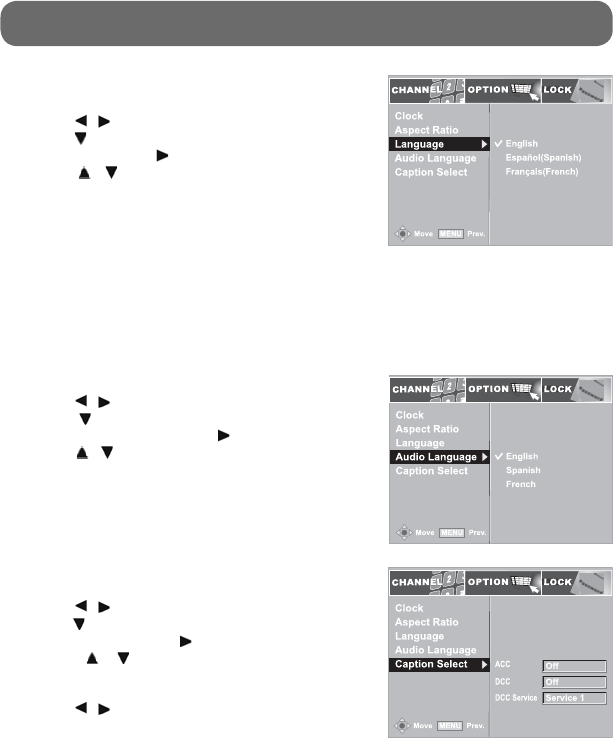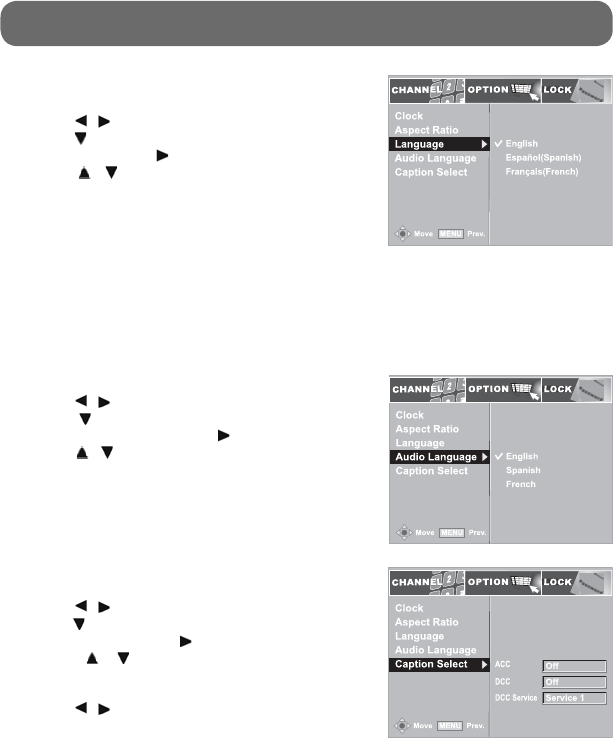
- 16 -
ON-SCREEN MENU - OPTION
1. Press the MENU button on the remote control.
2. Use the
/ buttons to select the OPTION menu.
3. Use the
button to select Caption Select then press
the ENTER button or the
button.
4. Use the
/ buttons to select the options
(ACC/DCC/DCC Service). “ACC” is Analog TV Closed
Caption. “DCC” is Digital TV Closed Caption.
5. Use the
/ buttons to make adjustments.
Caption Select
Notes:
• If DCC (Digital Closed Caption) is set to Custom, DCC View is activated.
• Caption is essential for a hearing-impaired person.
• If both ACC (Analog Closed Caption) and DCC are on service and both settings are ON, only
DCC is displayed.
• ACC is available only when DCC is OFF.
Power Save Mode
DCC View
Analog Audio
Standard: Use the default digital caption style from broadcaster.
Custom: Activate the DCC View item and set your desired font settings.
1. Press the MENU button on the remote control.
2. Use the
/ buttons to select the OPTION menu.
3. Use the button to select Audio Language then
press the ENTER button or the button.
4. Use the / buttons to select the audio language
(English / Spanish / French).
Audio Language
When you change the channel on Digital TV, you may be able to listen to the audio in an alternate
language by selecting the appropriate language option. If there is no selected audio language,
the primary audio signal transmitted by the TV broadcaster is selected automatically.
DCC View
Power Save Mode
Analog Audio
1. Press the MENU button on the remote control.
2. Use the
/ buttons to select the OPTION menu.
3. Use the
button to select Language then press the
ENTER button or the
button.
4. Use the
/ buttons to select English / Español
(Spanish) / Français (French).
Language
DCC View
Power Save Mode
Analog Audio
Note: Not all TV channels broadcast with multiple languages.
811-776691W032.indd 16811-776691W032.indd 16 12/18/2008 9:55:57 AM12/18/2008 9:55:57 AM