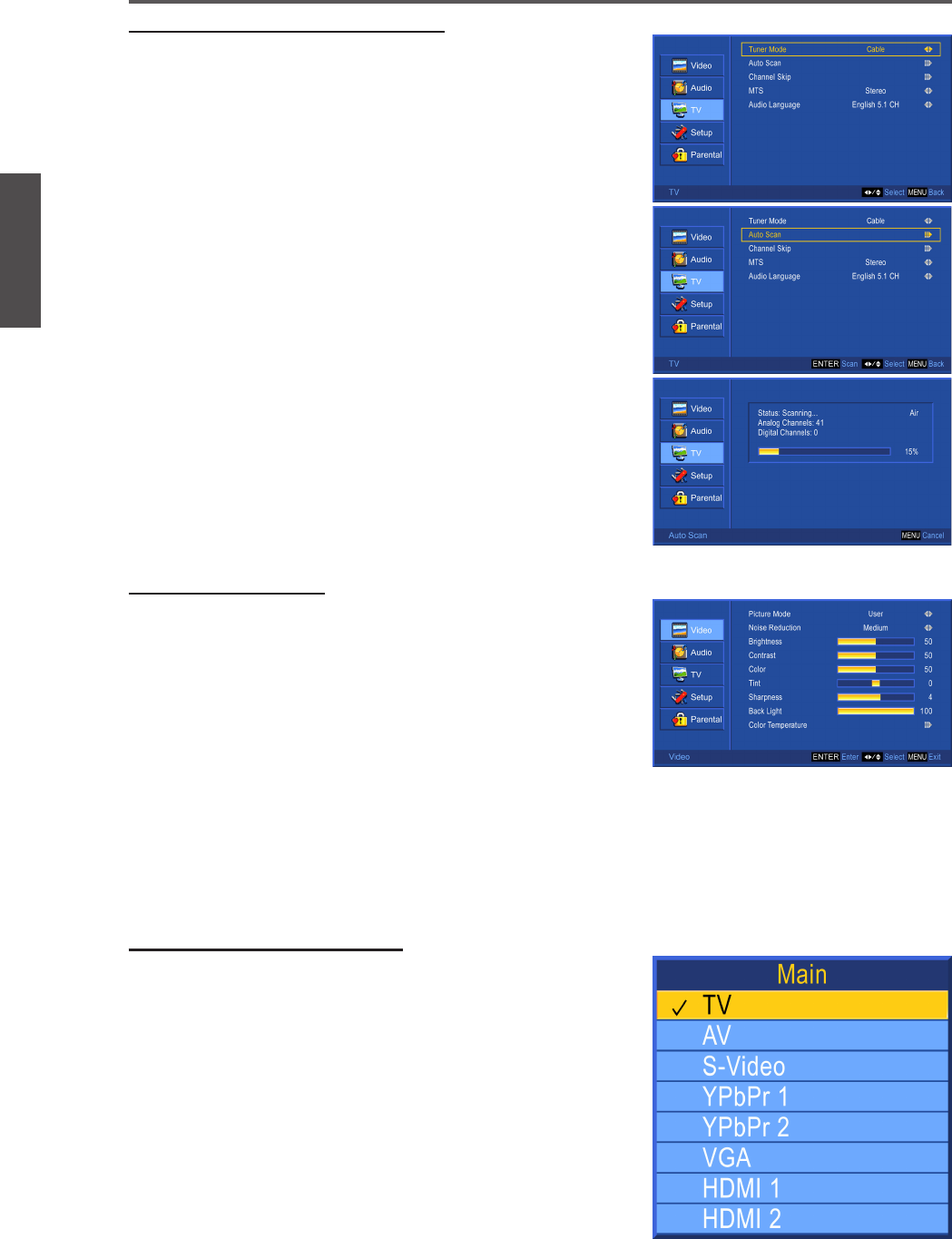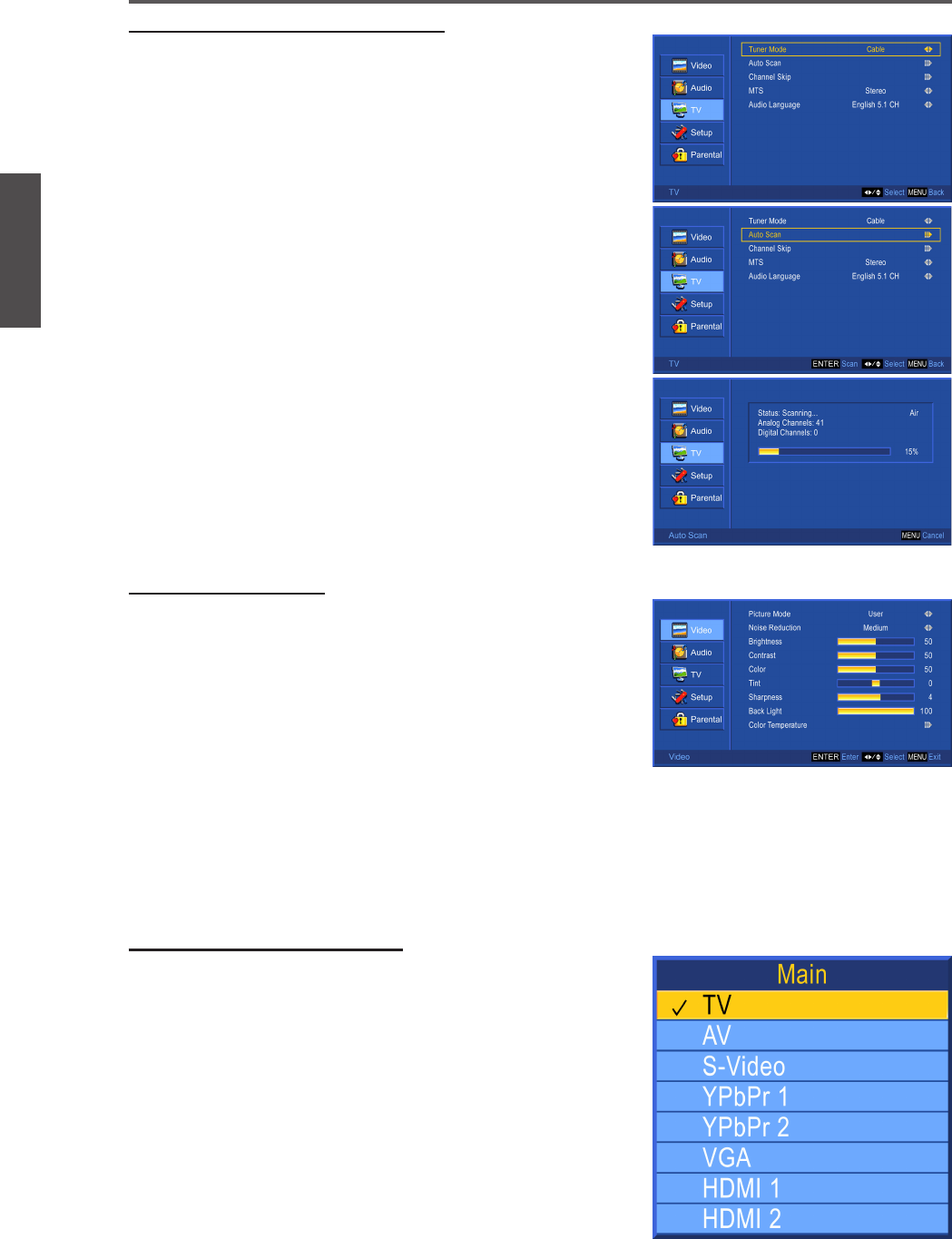
ViewSonic N3235w / N3735w28
ENGLISH
Contact ViewSonic service team at: http://www.ViewSonic.com or call our service team: United States 1-800-688-6688, Canada 1-866-463-4775
Using the TV Features
Viewing the Menus
1. Press the MENU button to display the OSD main menu.
There are ve top menus on the screen: Video, Audio,
TV, Setup, Parental. When in VGA source, there is no
TV menu.
2. Press ▲ or ▼ to select your desired top menu.
3. Press ENTER or ► to enter the menu you select.
4. Use ▲▼ to select the control you want to adjust.
5. When selecting the control with II►, press ENTER or
► to enter next level menu or to enable the function.
6. Press ◄ or ► to adjust or select the settings.
7. Press MENU to return to the previous page or exit from
the OSD menu.
Selecting the Input Source
To select the TV or other external input sources connected
to the TV.
1. Press the INPUT button on the remote control.
2. Press ▲ or ▼ to select the required input source
between TV, AV, S-Video, YPbPr 1, YPbPr 2, VGA,
HDMI 1, or HDMI 2.
3. To conrm the selection, press ENTER.
Storing Channels into Memory
1. Press the MENU button to display the OSD main menu.
2. Press ▲ or ▼ to select the “TV” menu.
Press ENTER or ► to enter the menu.
Press ▲ or ▼ to select “Tuner Mode”, and use ◄ or ►
to select the antenna connection to “Air” or “Cable”.
Air: RF signal programs by “Air”.
Cable: RF signal programs by “Cable”.
3. Press ▲ or ▼ to select “Auto Scan”, then press ENTER
or ► to perform Auto Scan function.
To stop scanning, press MENU at any time.
4. The Auto Scan screen will be shown, and after it is
done, the screen will return to the rst found channel.