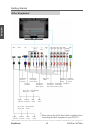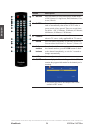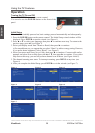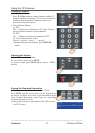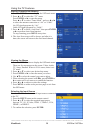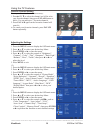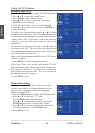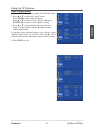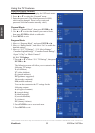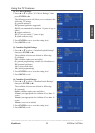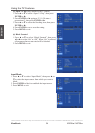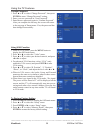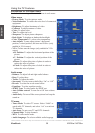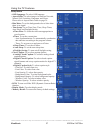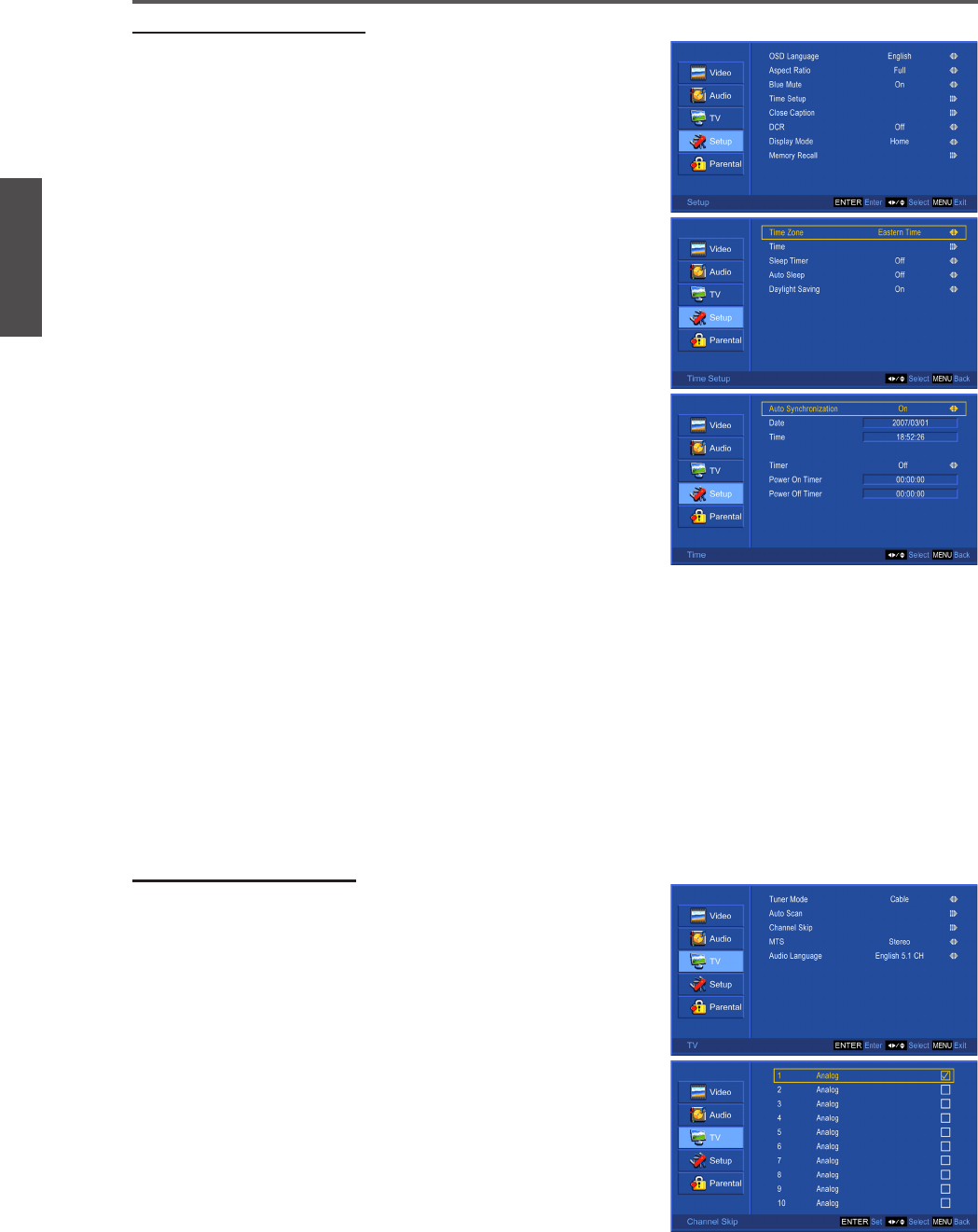
ViewSonic N3235w / N3735w30
ENGLISH
Contact ViewSonic service team at: http://www.ViewSonic.com or call our service team: United States 1-800-688-6688, Canada 1-866-463-4775
Using the TV Features
Setting up Time menu
1. Press the MENU button to display the OSD main menu.
2. Press ▲ or ▼ to select the “Setup” menu.
3. Press ENTER or ► to enter the menu.
4. Press ▲ or ▼ to select “Time Setup”, then press
ENTER to enter the setting.
5. Select the “Time Zone” of your area with ◄ or ►.
6. Press ▲ or ▼ to select “Time”, then press ENTER to
enter the setting.
To enable Auto Synchronization, press ◄ or ► on Auto
Synchronization and select “On”. The date and time will
be automatically synchronized according to the program
content. Select “Off” if you want to adjust date and time
manually, then move the cursor down to adjust with
number keys.
To set power-on and power-off time, press ◄ or ► on
Timer and select “On”. Then move the cursor down to set
the beginning and ending time of timer. Select “Off” if you
want to cancel the timer function.
Note: Auto Synchronization should be set to “Off” before
“Timer” is enabled.
7. Press MENU to return to the previous menu.
Select Sleep Timer to set the off timer, and the TV will
shut down automatically after the preset time. Set the Auto
Sleep function, and the TV will shut down if it has not
been operated for the preset time. Also, you can turn on
the “Daylight Saving” if required.
8. Press MENU to exit.
Channel Skip Setting
You can use the “Channel Skip” function to set some
channels to be skipped, the skipped channels will not
appear on the screen when you browse through the
channels with ▲ CH ▼.
1. Press the MENU button to display the OSD main menu.
2. Press ▲ or ▼ to select the “TV” menu.
Press ENTER or ► to enter the menu.
Press ▲ or ▼ to select “Channel Skip”, then press
ENTER button to enter “Channel Skip” setting.
3. Press ▲ or ▼ to select the channel you want to skip,
and check or uncheck it with ENTER button.
4. Press MENU to exit.